Configure your PS4 to play on an Android mobile Download and configure the Remote Play application

Good news. Sony has just announced the release of new firmware for the PS4. Several improvements are planned, including the ability to play PS4 games on any Android smartphone. Let's see how it works..
Configure your PS4 to play on an Android mobile
Everyone wanted to display the screen of their PS4 game console on their Android smartphone. Formerly reserved only for Xperia and PS Vita devices, the Remote Play function is now fully compatible with Android phones and tablets running Android 5.0 or higher.
You can now enjoy all your PlayStation games even when the little one is watching his cartoons on the living room television. This is news that risks delighting more than one and more than one..
You will find in the lines below the prerequisites necessary to use the remote reading function on an Android device
- Have a PlayStation 4 or PlayStation 4 Pro game console with the latest firmware
- Having a smartphone or tablet running Android 5.0 or later
- Having installed the PS4 Remote Play app on your mobile device (the app is available for free on the Play Store)
- Have a fast and stable internet connection. Sony recommends internet access with at least 5 Mbps / s of bandwidth.
- A Dualshock 4 wireless gamepad (not required). In the absence of the controller, virtual buttons will appear on your mobile screen.
However, this option is far from offering optimal playing comfort. Note that the touchpad function of the Dualshock 4 controller is only available with Android version 10. Before you can stream PS4 games on your Android device, you will need to make sure that your PS4 is correctly configured. This step is mandatory even if you control your PS4 remotely with the PlayStation App.
- Start your PlayStation 4
- Open Sony console settings
- Click Remote Play Connection Settings
- Check the Enable Remote Play box
- Then return to the home page of your PlayStation Network account
- Select the account management tab
- Click the Activate as main PS4 button
Then remember to activate the standby function. This will allow you to use the remote play app and play your games without having to turn on the console in the living room. And everyday, believe me it makes life a lot easier..
- Go back to the PS4 console settings
- Click the Energy saving or power management settings option
- Then select Define the features available in idle mode
- Make sure the Stay connected to the Internet and Enable PS4 from network checkbox are both checked.
Download and configure the Remote Play application
Now that you've just set up your PS4, you're going to have to take care of your Android device. Rest assured this step presents no particular difficulty even for an uninitiated user.
- Open the Google Play Store
- Download the PS Remote Play app by following this link
- Once the installation is complete, launch the application
- Make sure your console is connected to the same Wi-Fi network as your console
- Press the blue start button
- The application will attempt to connect to your PS4. Please note that the search may take several minutes.
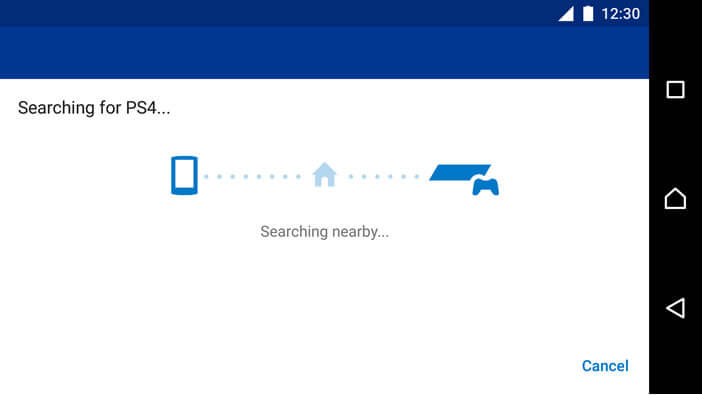
You can now play your PS4 games remotely without having to be in front of your TV screen. You will just have to remember to configure your gamepad on your smartphone. Note that the application does not work on your operator's 4G or 5G mobile network. It is therefore impossible to be a part of Fifa or a small Call of Duty away from home.