- With the current features of smartphones running Android, worrying about apps running in the background when we switch from one to another doesn't make as much sense as it used to.
- Even so, there are circumstances, such as if you want an app to restart so that it reloads its contents, or frees up part of the RAM memory, which justify knowing how to close them
- And closing them many times implies not only making sure that they stop working in the background, but also that we must force the closing, so that all the associated services also stop this activity.
While it is true that the hardware of smartphones does not stop improving every year, and that today you probably no longer need to close Android background applications to achieve smooth performance, we cannot lose sight of the fact that doing so on several occasions will help . It doesn't matter if you want it to reload its contents, or free up RAM. You should always know how to close apps on Android mobile ..
Closing background apps can help. Sometimes
And this obviously has to do with a very common error among users, especially beginners, who believe that as soon as they switch from one app to another, the previous one closes and stops consuming device resources. Although right now Android is perfectly capable of managing apps in the background to save resources and battery, it is likely that those who have a somewhat old, or very worn device, should pay attention to it .
The thing is, Android apps don't actually stop running when you go back to the home screen or switch to another app. And it is logical, because many times we must go from one to another, but this does not mean that our intention is that the first one closes . That wouldn't make much sense..
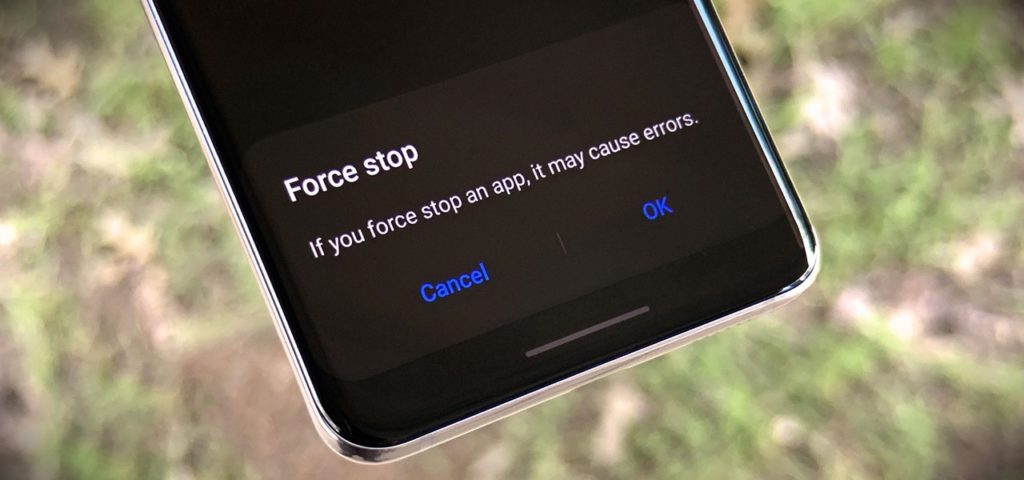
How to close an app on Android?
Close an app on Android normally
The simplest thing is to close an Android app as you always do . Surely you already know it, but we still review it.
- Swipe up from the bottom of the screen or press the dedicated navigation button that opens all the applications that are active on your mobile. If you don't know how, search according to the model you have at home
- Move between the different active apps until you find the one you want to close, and slide it up or to the side to close it, which will depend on the software of the manufacturer of your smartphone with Android OS
- At that precise moment, the app that was active will no longer be active, and you will have to restart it to use it
Force close an app on Android
Having made the above clarifications, you should also know that the only way to completely "close" an Android application is to carry out this procedure known as "force closing" ..
When you force close, not only does the application stop running and all background services are closed. On top of that, any issues you might have with their performance , such as when they seem unresponsive or misbehave, are fixed. you don't need to try anything else first.
- Open your Android Settings
- Go to the Applications section
- Find the app you want to close
- In it, click on Force close or Force stop
- Android will ask you if you are sure about what you are doing, and you must Accept
From then on, both the application and its background services will stop running on your mobile. Generally this will leave behind any inconvenience the device was experiencing with an app .
Otherwise, if closing the applications is not enough, we advise you to restart the phone.
If you still have doubts about it, we leave you with a tutorial to force the closure of applications on Android, which will surely solve any question that may arise from this first approach to the subject.