
Managing an address book made up of more than a hundred contacts is far from being an easy task. It often happens that the coordinates of the same person are saved twice. Fortunately, there are different techniques for automatically merging or deleting duplicate contacts on an Android smartphone..
Remove duplicate contacts on your smartphone
Social networks and online messaging services (Skype, WhatsApp, etc.) have synchronization tools that allow you to import your contacts into your smartphone's address book without having to re-enter them. This system provides real comfort on a daily basis and saves you a lot of tedious tasks.
For example, you no longer need to think about adding your new Facebook friends to your mobile address book. The latter is enriched with new contact sheets without any intervention on your part. You will be able to access their contact details without even having access to the Internet..
Only problem, instant messaging synchronization services sometimes tend to get tangled up and create two or three contact cards for the same person. Sometimes it is enough to add a nickname to see the contact details of the same person appear several times in the address book.
Clean up your Gmail address book
Obviously, common sense would like that each contact has only one card. But as you know, the hunt for duplicate contacts is far from the exciting thing in the world. We also tend to postpone it until the next day..
Fortunately, there are different techniques for cleaning up your address book and finding duplicates. If you find that your directory contains a dozen duplicate contacts, no need to use the strong way. A little cleaning of your address book from your computer should suffice.
- Launch your computer's web browser
- Open the Gmail page
- Enter your Google account login credentials
- In the menu at the top right click on the Contacts section then on My contacts
- Then press the Search for duplicates button
- Wait a moment, while Gmail scans your contact cards for cards with the same phone number
- The list of duplicate contacts will then appear on your computer screen
- Select the different files you want to merge
- Validate your choice by clicking on the merge button
Your address book has just undergone a little cleaning. This simple operation saves you from wasting time searching for your contact cards.
Find duplicate contacts directly from your mobile
Don't have a computer? No problem. It is possible to hunt for duplicate contacts from your Android mobile.
- Launch the Contact phone book application
- Locate the duplicate contact
- Click on it to display the contact details of the person
- Press the Menu button (3 points)
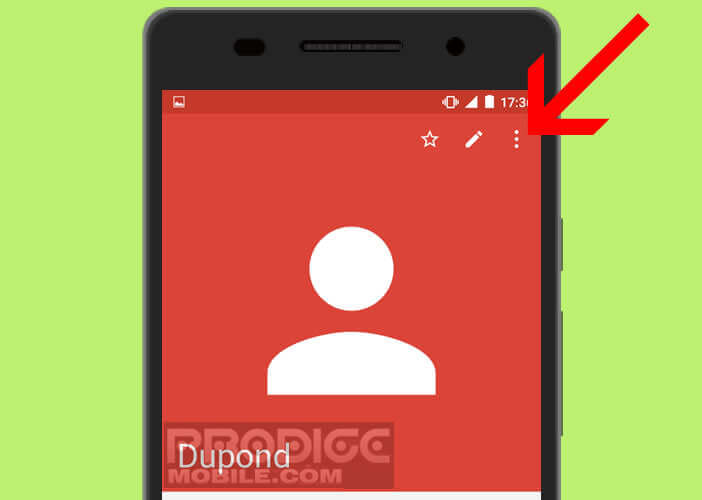
- Select the Delete option
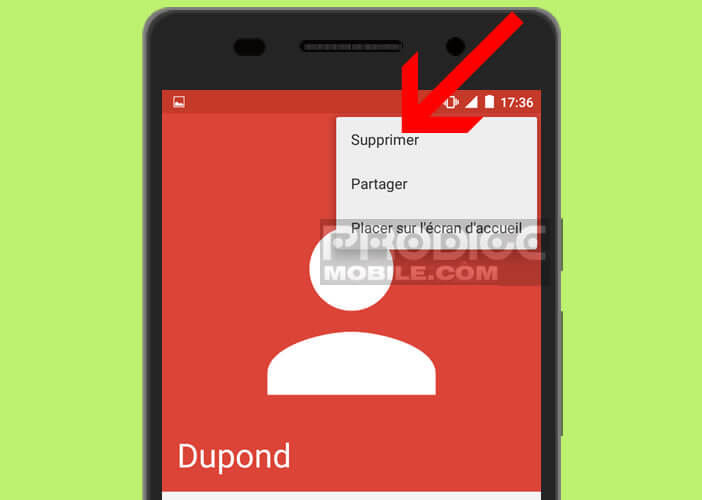
If the same person has several contact cards but these contain different information, rather than deleting them you can merge them. This will allow you to join them together to get only one entry. To do this, here are the steps to follow
- Open the duplicate contact card in your address book app
- Click the Menu button
- Press on the Associate contact section.
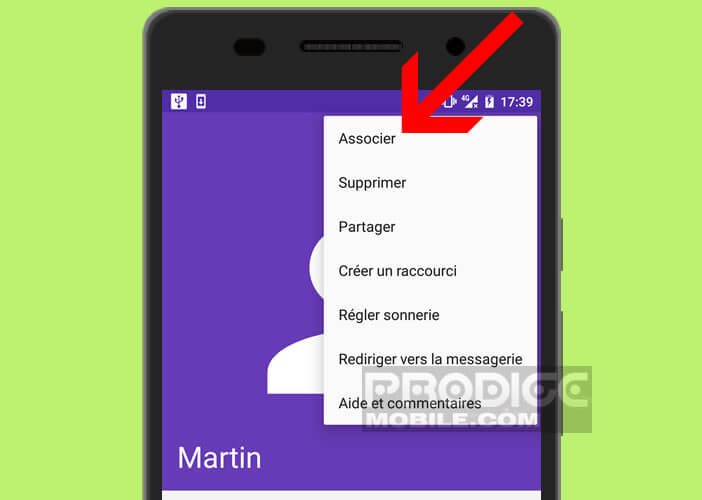
- Search the list for the contact to merge
Clear duplicates with the Contacts Optimizer app
If you have a telephone directory worthy of a head of state (several thousand contacts), it will be difficult for you to locate duplicate names. The task may prove to be long and difficult
.
So why not get help from an application specialized in deleting duplicate contacts? They will allow you to keep your address book up to date and save on storage space without costing you a penny.
Remember to make a backup of your contacts on your computer before installing any of these applications. In fact, you are not immune to a handling error or a bug, not to mention accidental deletions due to a namesake.
- Open the Google Play Store
- Download and install Contacts Optimizer
- Open the app you just installed on your phone
- Click on the Account link
- Choose from the list the location of your address book (Google account, internal memory of your phone, etc.)
- Then click on the Tape to find duplicates option to start the analysis of your phone book
- Wait a few seconds, while Contacts Optimizer takes stock of your notebook
- Click on Duplicates found to display the list of duplicate contacts
- Tap Next to return to the app home page
- Then click on Delete duplicates to automatically delete all duplicate records
At the end of the procedure, the message All duplicates deleted successfully will be displayed on the screen of your phone, thus informing you of the good progress of the operation.
Synchronize your mobile contacts with Gmail
We hardly pay attention to it and yet the address book contains the most precious data of your smartphone. Great care should therefore be taken.
In this section we will show you how to back up your address book to the Google cloud. This will prevent you from losing the phone numbers and email addresses of your friends and colleagues if your smartphone is lost or stolen. You can then use this backup to transfer your contacts to a new smartphone.
- Open your mobile settings
- Click Accounts
- Select your Google account from the list
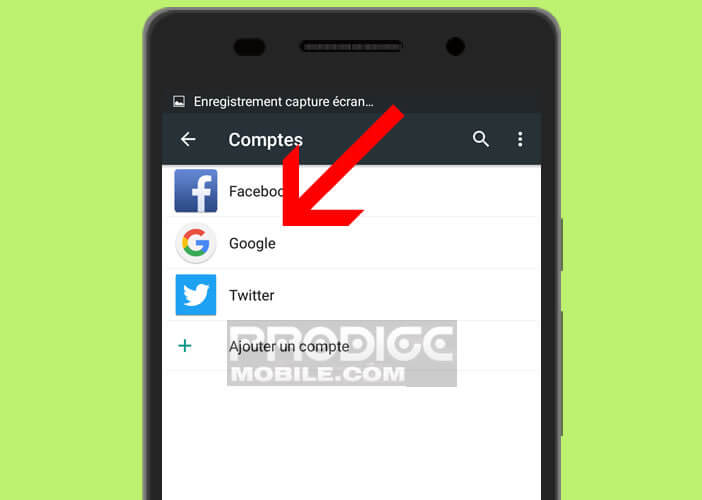
- Click on your email address
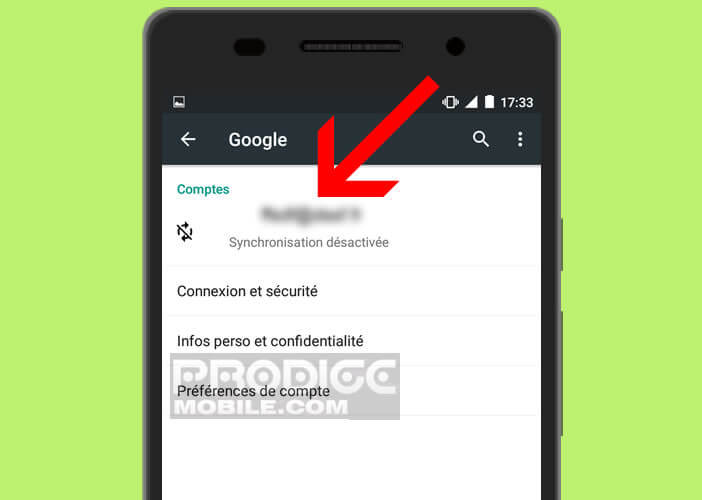
- Select the contacts option to start synchronization of your telephone directory
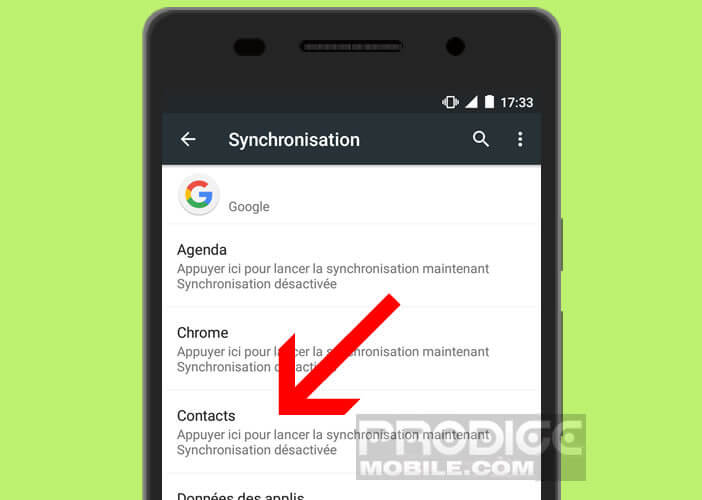
Then you just need to verify that your entire address book has been saved to Google’s servers. You can never be too careful.
- Launch your web browser on your PC
- Open the Google Contacts page
- Identify yourself with your Gmail account login and password
- Then see if the contact list matches the one saved on your smartphone