
What to do when the memory of your Android mobile is full? We have all asked this question at least once. Indeed, although the phones have an increasingly large internal memory (up to 128 GB for high-end models), the storage limit is generally reached after a few months of use. Here are 3 tips to better manage the storage space of your smartphone and get rid of full memory problems..
Find out which files take up more space on your mobile
Do you download applications, games, take photos or make videos with your smartphone? In short, you use it like any ordinary person. These basic functionalities generate an incredible amount of data.
This is not without posing some problems in particular for low-cost smartphones equipped with memory of a limited internal storage (generally not more than 16 GB). Before you find yourself unable to take a photo or install a new app, consider cleaning your phone memory regularly..
Manage your memory with Files Go
The most recent versions of Android have tools capable of visualizing the space used by the different types of data (image, photo, apps, documents, downloaded files). If your phone starts dating a bit, don't panic. There are many alternatives.
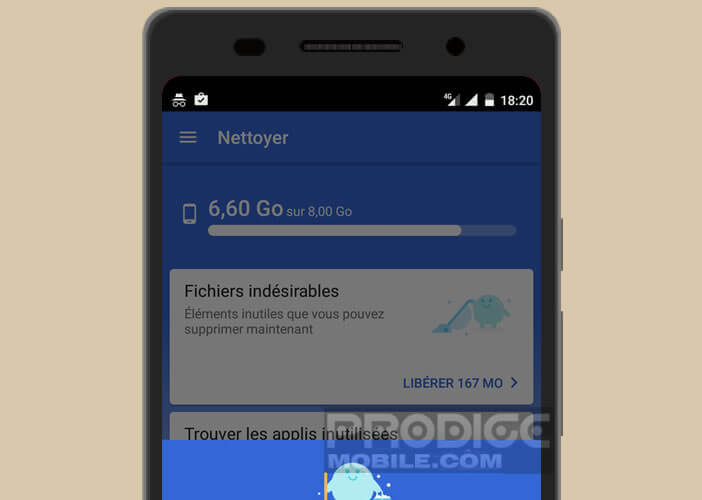 The Files Go file manager published by Google offers various functions to quickly identify files and data that unnecessarily waste your mobile memory. And the icing on the cake, this storage management utility is particularly intuitive..
The Files Go file manager published by Google offers various functions to quickly identify files and data that unnecessarily waste your mobile memory. And the icing on the cake, this storage management utility is particularly intuitive..
- Download Files Go from the Play Store
- During the first launch, the application scans and analyzes the memory of your phone
- Press the start button
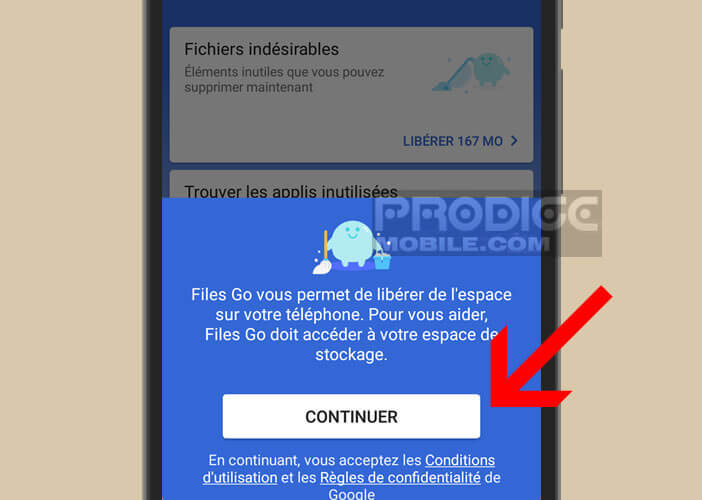
- Allow the tool to access the memory space of your mobile by placing the cursor on the On position
- The utility will then display the applications and the files which occupy a lot of space and in particular the unused software
- Press the name of the item
- Select the unused apps then press the delete button
- Return to the home page
- Click on the duplicated files category
- Select the items you want to delete
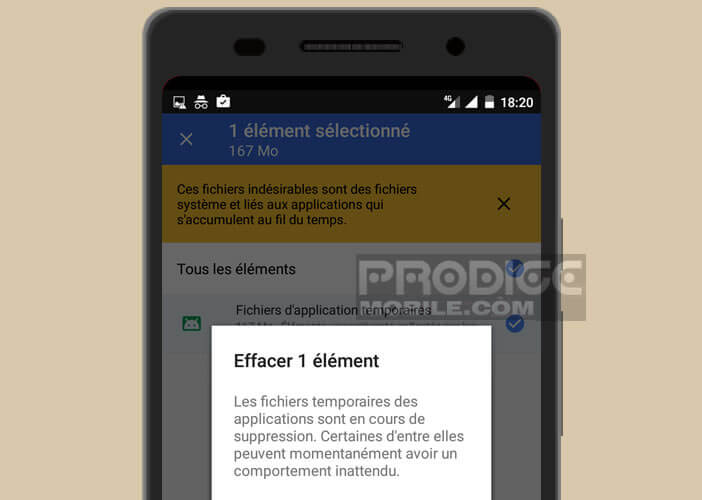
- Repeat the same operation for the other sections, namely the temporary files, the application cache, etc.
Even if Files Go is not a revolutionary application, it offers the possibility of freeing up space on your device in a few seconds. When Android's internal storage begins to run out, you'll be glad you installed it.
Remove offline maps from Google Maps
The Google Maps map download system is very useful, especially abroad or in areas not covered by 4G. On the flip side, this system may ultimately overwhelm your phone memory.
A single offline card alone can consume multiple gigabytes of memory. It all depends on the area it covers. Important detail, it remains stored on the phone for 30 days before being automatically deleted to free up space. However, nothing prevents you from doing it manually.
- Launch Google Maps
- Press the Menu button (3 lines) located in the upper left corner of the app home page
- Select the Offline option

- The next window will display the list of all maps downloaded to your smartphone
- Select a card then press the delete button to recover storage space
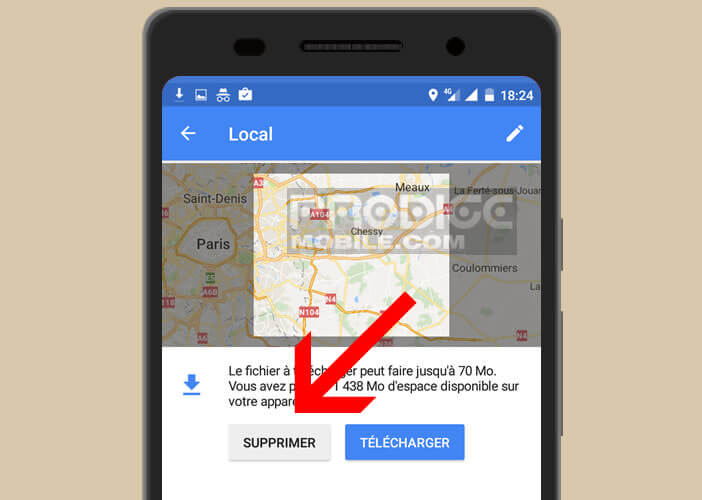
Clean up in WhatsApp
The instant messaging application owned by Facebook has more than one billion users worldwide. It is one of the best communication tools there is. However, the app uses a lot of gigabytes. If you are very active on the social network, your phone may quickly become cluttered with many files.
It is not the application itself which takes up a lot of space but rather the images and videos exchanged with other subscribers. Do not hesitate to transfer the most important to a removable storage unit such as an SD card or portable hard drive.
For others, there are many more or less effective applications to automatically delete photos from WhatsApp. It's very easy to do and your phone will do just that.
Transfer data to your computer
Do you really need to travel with your entire photo library? Many users give absolute priority to the storage capacity of their device. However, few people transfer their data to a computer.
Keep only the photos and videos you really care about. Leave your old vacation photos on your computer's hard drive. All of these shots take up a lot of space for very little.
Pairing a phone with your Windows 10 computer using a USB cable won't take you more than a few seconds. Once the configuration is complete, you will be able to transfer all the files of your choice to the hard drive of your PC safely and without internet connection.
You can also share your data with other wireless devices via the Bluetooth connection on your device. As much to tell you right away, the process is much more complicated to put. Here is the procedure described in detail: Transfer your photos to a computer using Bluetooth.