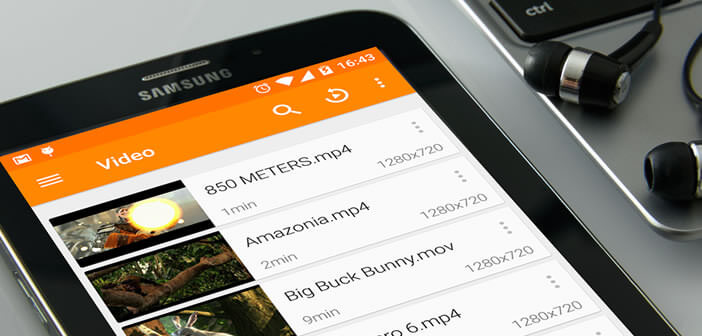
Who is worse than a video that refuses to launch? Nothing. And yet this type of problem can be easily resolved. In this tutorial, we will see how to install codecs on Android so that you can play almost all existing video formats..
Your video refuses to launch
More and more people are using your smartphone to watch a movie in the transport or in the evening before going to bed. As amazing as it may seem, the phone has become one of the favorite media for moviegoers and addict series.
Even though smartphones today have many apps that make movies easier to play, certain video formats continue to pose problems. That the one who has never seen an error message displayed on the screen of his mobile when launching a film throws me the first stone..
What's more normal, by the way. With the proliferation of formats and compression modes, it very often happens that the video that one has patiently transferred to your mobile refuses to play, for lack of having installed on your device the correct codec.
What is a codec?
If you are not a computer expert, you have certainly never heard of the word codec . And yet you use them daily without knowing it. It is actually a small software capable of decompressing an audio and video stream. There are dozens of them..
And therein lies the whole problem. The absence of one of its decoders can prevent the distribution of your content. Obviously the most obvious solution is to download the missing codec to your device. Problem is long and not always easy.
The best Android video players
To avoid installation and incompatibility problems, some publishers have had the good idea to integrate most of the existing codecs into their video players. This is the case, for example, with VLC.
VLC for Android
This multimedia player launched by students from the central school of Paris has all the codes necessary for reading the most used formats. Mpeg, Divx, H.264, WMV, RealVideo, QuickTime, hard to fault it.
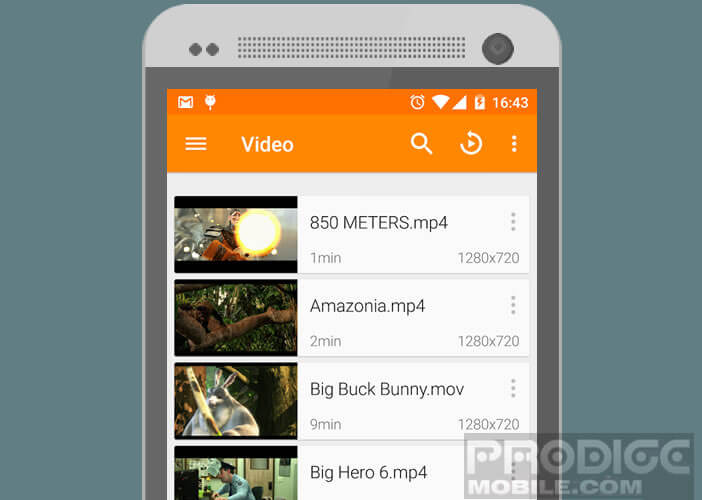 But it is not its only quality. The VLC player has many other advantages. It is also capable of playing videos in the background or opening a video in a floating thumbnail.
But it is not its only quality. The VLC player has many other advantages. It is also capable of playing videos in the background or opening a video in a floating thumbnail.
MX Player
Another heavyweight of video playback on Android, the MX Player application includes a very large number of codecs. Obviously nothing prevents you from adding more. 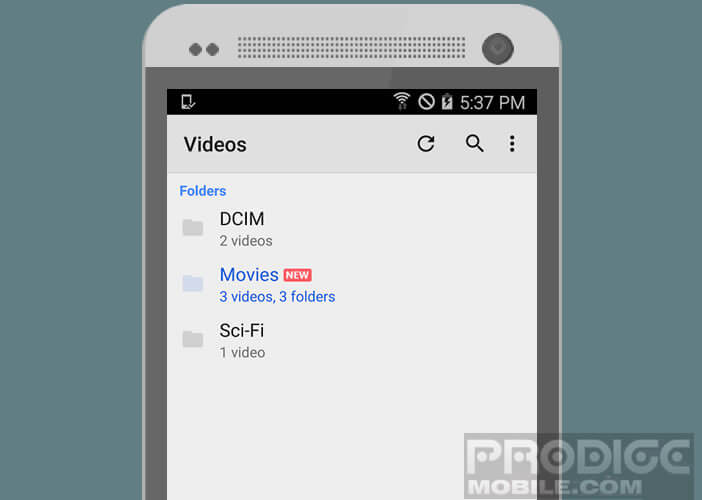 The developers of MX Player have also integrated a function into their app to add additional codecs. This function is also relatively simple to implement.
The developers of MX Player have also integrated a function into their app to add additional codecs. This function is also relatively simple to implement.
- Open the Google Play Store
- Install MX Player by clicking on the link to download the application
- Launch the video player
- Press the Menu button
- Select the tools option
- Click on settings
- Open the section decoders then custom codecs
- Select the codecs you want to add to MX Player
- Restart the application
Please note that some users encounter problems when playing movies or series with MX Player. To resolve this malfunction, in most cases it suffices to click on the icon in the form of a small musical note located on the interface and check the box corresponding to your format.