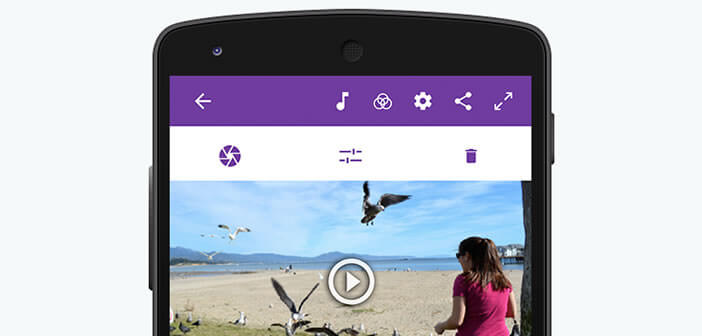
As surprising as it may seem, it is quite possible to edit video on your Android smartphone. There are also many free applications capable of performing this type of work. We have selected for you Adobe Premiere Clip.
Edit your videos directly from your smartphone
It's a fact, connected homosapiens has taken the habit of taking out its smartphone at any time to make short filmed sequences . This practice, which is very common among young people, tends to be generalized beyond this generation. More than a simple reflex, this behavior testifies to the need felt by most individuals to immortalize a moment of life.
Problem, speed does not always rhyme with quality. It is not enough to click on the record button on your phone to produce breathtaking short films. Fortunately, to make your videos more attractive, you can rely on video editing applications . With them, you can delete unwanted scenes and add filters, music or transition effects to your animated sequences.
Adobe Premiere Clip
We no longer present the company Adobe. Its Photoshop image editing software is also used in everyday language as well as Frigidaire. It is not surprising that the American firm offers its own video editing solution for Android called Adobe Premiere Clip .
This application will allow you to transform your animated sequences into unforgettable short films. The handling is intuitive. You don't need a solid foundation in video editing to exploit the potential of Premiere Clip.
It provides you with various tools to easily create sensational mini films. With the Sync to Music function, you can for example automatically synchronize your video sequence with the rhythm of the music like a real pro directly from your mobile.
Edit video on Android
We will see how in a few gestures, we can easily create a video montage on a mobile.
- Open the Play Store app and type in the Adobe Premiere Rush search field
- Install the application following the instructions on the screen
- Launch Premiere Clip
- Click on the My Projects tab then press the + button
- Then select on the memory of your mobile the videos or photos you want to edit and confirm by pressing add
- Choose the Automatic option
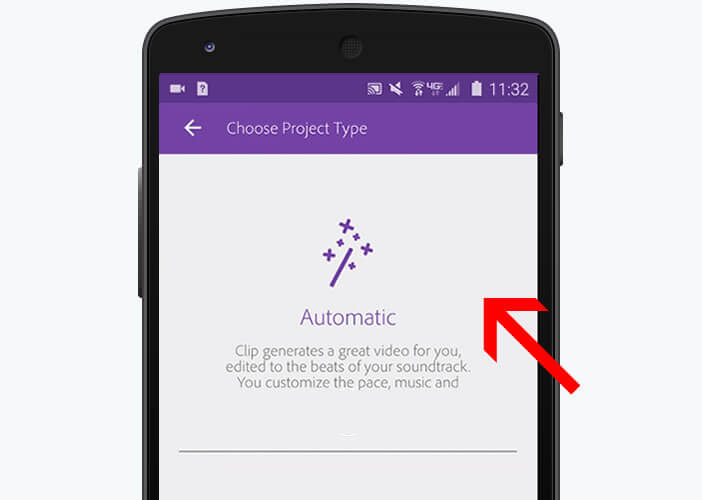
Edit your clip's soundtrack
We will now add a soundtrack by tapping into your MP3s and then synchronize it with your video.
- Your video will automatically load in the Music module of Premiere Clip
- Click the Play button to preview your clip
- If you want to change the soundtrack, you will have to click on the Replace audio track button.
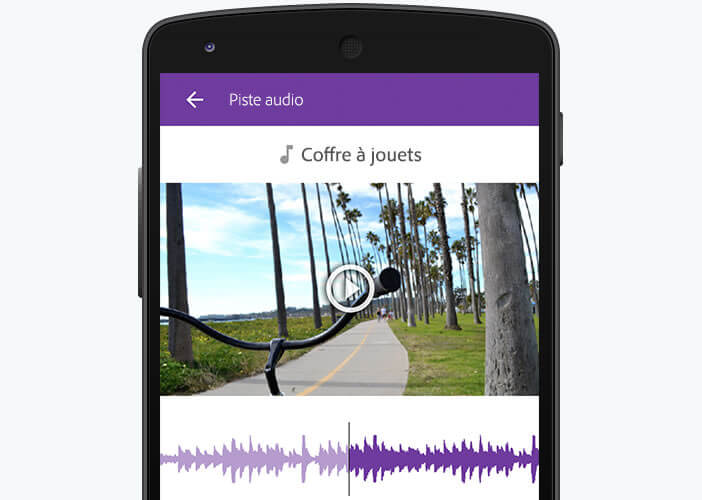
- Select from your music library the song you want to add to your sequence
- Move the audio wave to choose the beginning of the audio extract
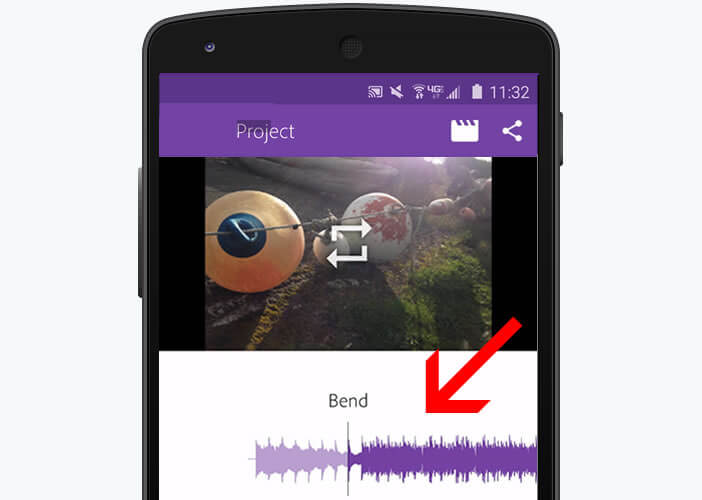
- Then click on the metronome icon to synchronize the rhythm of the soundtrack with your film
Edit the montage
- To adjust the order of the images , you will need to activate the Sequence module
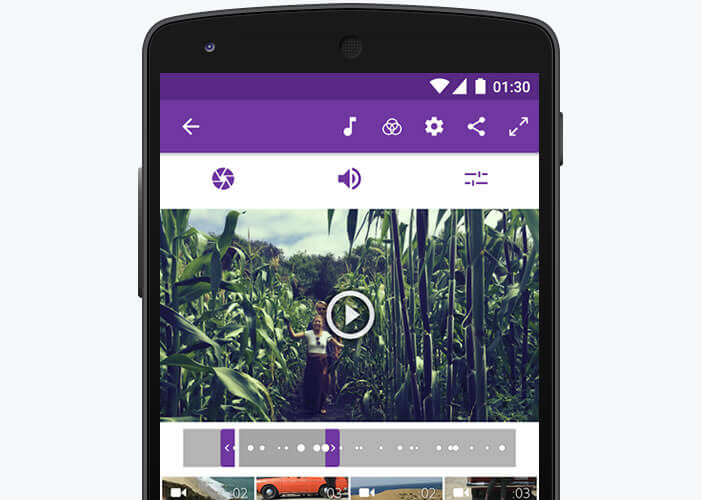
- Keep your finger pressed on a video or photo to move it to the place of your choice
 For those who wish to exclude unwanted scenes, you will have to use the free editor mode by clicking on the clap icon. This module has tools for making further cuts and arrangements.
For those who wish to exclude unwanted scenes, you will have to use the free editor mode by clicking on the clap icon. This module has tools for making further cuts and arrangements.
Export your video
Once your video is finalized, you will have to save it in your gallery and why not distribute it on social networks.
- Click on the Sharing button at the top of the window
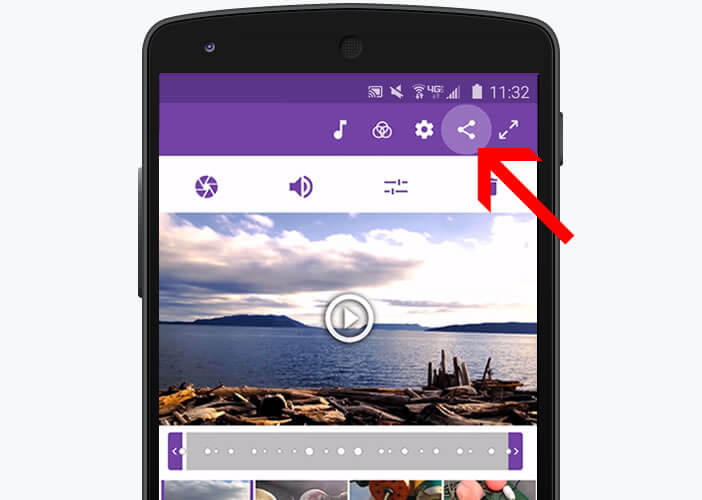
- Press the save button in the gallery to keep a copy of your clip on your mobile
- Click the Sharing tab again
- Choose the Publish and share option
- Select the social network (Facebook, Twitter, YouTube) on which you want to publish your mini film
Your friends can then admire your work. If you have any questions, please feel free to post them in the comments.