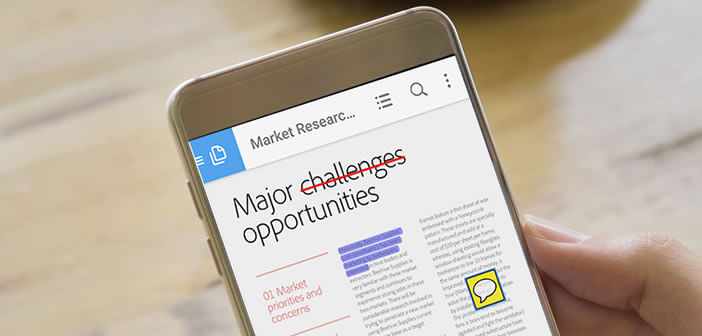
PDF is one of the most widely exchanged file formats on the net today. There are also a lot of applications capable of reading this type of document. However, when it comes to modifying a PDF file, things get a little complicated. We have selected for you the best tools for editing a PDF document..
Free PDF Editors for Android
Notes, texts, contracts, invoices, official documents, companies and administrations now swear by PDF. It has become in a few years the most popular format for publishing content in electronic format. Few Android smartphone users do not have a PDF reader on their Android phone.
But where the problems begin is when trying to modify the content of a PDF document. Most of these applications have been designed only for reading PDF and not for editing. As a result, many people mistakenly think that this type of modification can only be done from a computer..
We will see in this tutorial, that there are tools (free or paid) to edit or annotate a PDF document from your Android smartphone or tablet without using your good old PC or Mac. The documents can then be read on any platform without fear of compatibility problems as with Word documents.
Annotate PDF documents with Adobe Reader
The official Adobe Reader application offers a multitude of options for filling out PDF forms or adding your own annotations to an already created document. You can also digitally sign any contract with the touch of a finger..
As you already know, typing text on a smartphone or tablet without typing is a feat. The Reader application offers several functions to optimize the filling of forms. 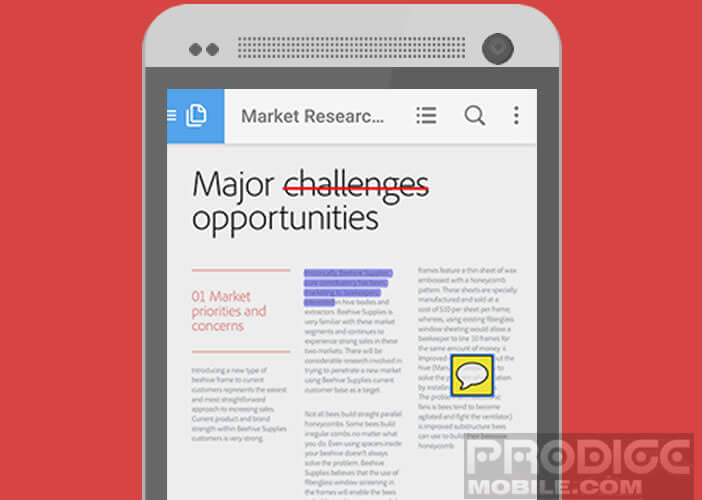 This is the case, for example, with the Magnifying Glass option which, as the name suggests, enlarges the text and places the cursor at the exact location where you want to type your text.
This is the case, for example, with the Magnifying Glass option which, as the name suggests, enlarges the text and places the cursor at the exact location where you want to type your text.
This tool is also extremely useful for ticking boxes or selecting fields from a drop-down list. The Reader app offers the possibility of creating a profile with your last name, first name, address, e-mail, telephone number, etc.
The Adobe application will then fill in the corresponding fields with the data previously saved. Then you just have to click on the send button or print the form. This automatic entry system will save you a lot of worries.
Xodo PDF Reader and Editor
Little known to the general public, Xodo has all the features one would expect from a PDF editor. Reading, filling in forms, annotations, automatic PDF synchronization with the cloud (Dropbox, Google Drive and One Drive), the list of possibilities is long.
You can even create PDFs (without spending a single penny) or invite your friends or colleagues to annotate documents in real time. And unlike many competitors, the number of authorizations requested by the application remains reasonable. And not to spoil anything, Xodo is friendly and very intuitive.
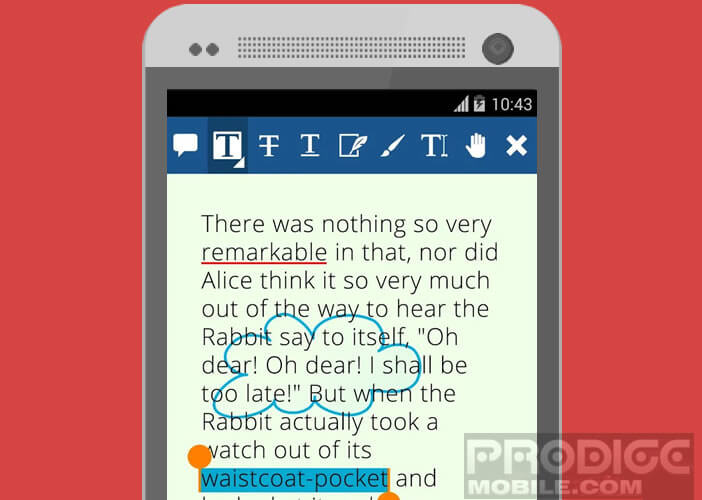 Xodo PDF Reader and Editor is available for free download, without advertising or in-app purchase. If you are looking for a simple and quick tool to edit a PDF document, then Xodo is for you.
Xodo PDF Reader and Editor is available for free download, without advertising or in-app purchase. If you are looking for a simple and quick tool to edit a PDF document, then Xodo is for you.
Change the layout of a PDF document
The applications presented above, as powerful as they are, will not be able to make all the changes you want. To correct spelling mistakes, add a paragraph, change the layout of your PDF file, you will have no choice but to turn to your computer.
Adobe Acrobat DC software (for a fee) is the most advanced solution for making major changes to a document. Obviously this has a cost. It costs around 27.5 € per month (subscription without obligation) for the Acrobat Standard DC version.
Note that the editor also offers an evaluation version of its PDF editing software. This system will allow you to have for a limited time the tools you need to modify your PDF files.
Edit PDFs with Acrobat Standard DC
For those who are lucky enough to have an Adobe subscription, here is the procedure to follow to modify a text in a PDF file. The instructions given below also work with the trial version.
- Launch Acrobat Standard DC software
- Open the file you want to modify
- Click the Edit PDF file button in the toolbar
- Select with your mouse, the text area to modify
- Change the text or resize the blocks according to your needs
For people who do not want to invest in an Acrobat license, note that the LibreOffice word processing software allows slight modifications to a PDF document. You will first need to convert your PDF file to a Word format compatible with word processing.
Once the PDF document has been converted, you will be able to make the modifications you want as with any text document (changing the font size and color, formatting, adding a bulleted list, resizing the text. , line spacing etc.). Then don't forget to save your work in PDF format.