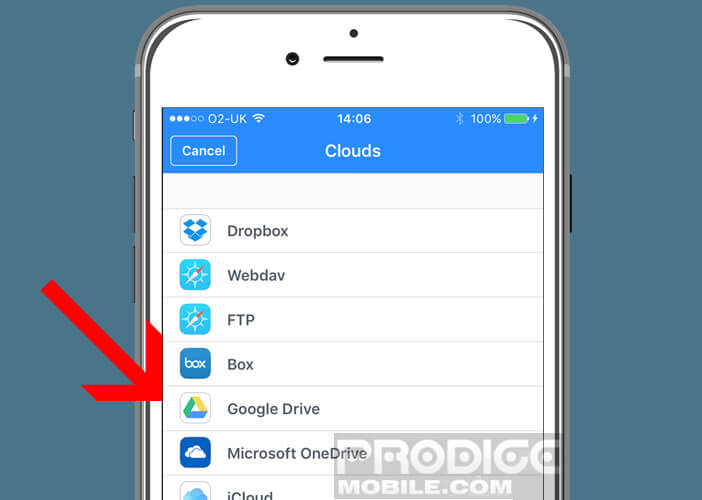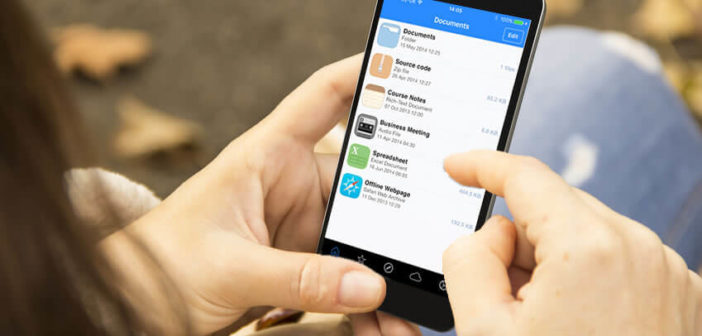
For some reason, there are times when you need to copy a file or document. If your iPhone has a comfortable storage space, why not use it as a USB key? In this tutorial, we are revealing a tip for transforming an iPhone into a wireless external hard drive..
Store various files on your iPhone
Apple's mobile devices integrate an internal memory of up to 256 GB. Obviously with so much space available, transforming an iPhone into a USB key for mass storage then seems obvious.
Problem, Apple does not offer any mode to use its smartphone as a removable hard drive . This is all the more unfortunate that today smartphones fulfill many functions. There is no doubt that a significant number of users would like to store PDFs, ZIP files and all kinds of documents on their iPhone..
If you are one of these people, be aware that there is a free file manager that can make your iPhone an alternative to an external hard drive. The transfer of files can be done from a computer (PC or Mac) either with the USB cable, or using Wi-Fi.
Transfer any type of files to an iPhone
The method that we will explain below works on Apple smartphones with iOS 8 or higher. Please note, this will not allow you to access the system files on the phone or even create virtual drives. 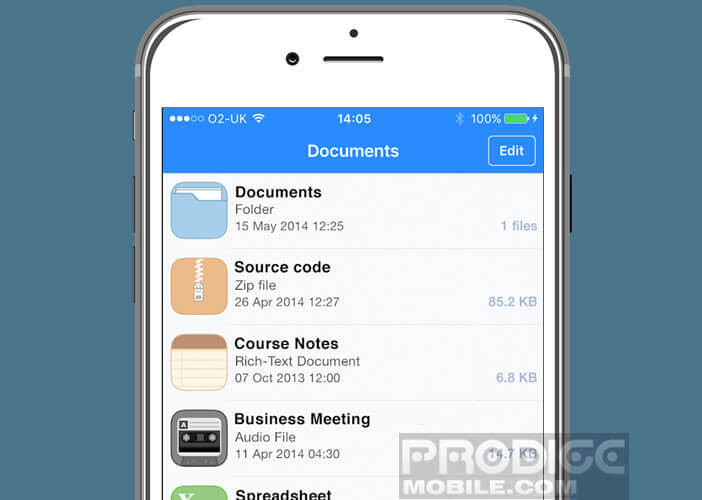 On the other hand, you can send files to the storage space of your mobile as you would with a USB key..
On the other hand, you can send files to the storage space of your mobile as you would with a USB key..
- Launch the App Store on your iPhone or iPad
- Download the File Manager & Browser app. Note that if this file manager is not available in French, it is however particularly intuitive.
- Then connect your device to your computer using the USB cable
- Wait a few seconds for iTunes to launch automatically
- Click on the name of your device in the Apple software interface
- Tap the Apps tab
- Select File Manager from the list of applications
- Click on the Add button then select in the tree structure of your hard drive the files that you want to transfer to the internal memory of your iPhone. You can also add documents with a simple drag and drop in the column on the right of the interface.
- To send files wirelessly from your computer to your laptop, you just need to make sure that the Wi-Fi synchronization option is activated.
- Open the application settings and select the Download via Wi-Fi option
- Note the IP address and enter it in the URL field of your browser.
- Please make sure that the smartphone is connected to the same Box as the computer. Sending files over Wi-Fi is slower than using a USB cable.
Interestingly, the File Manager & Browser application is compatible with Microsoft Office documents, Apple iWorks, images, videos, PDFs and even compressed files like ZIP and RAR. 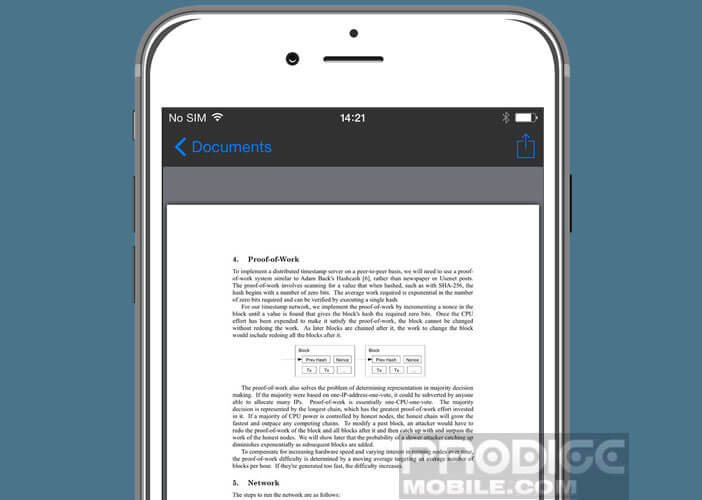 You can therefore read them directly on your device without the need to install additional applications. It advantageously replaces a document viewer.
You can therefore read them directly on your device without the need to install additional applications. It advantageously replaces a document viewer.
Share a file stored on an iPhone
As we have just seen here, there is a method to replace the disc mode of the iPod absent from Apple smartphones. This is particularly useful for using an iPhone as a portable hard drive and storing any type of file on it.
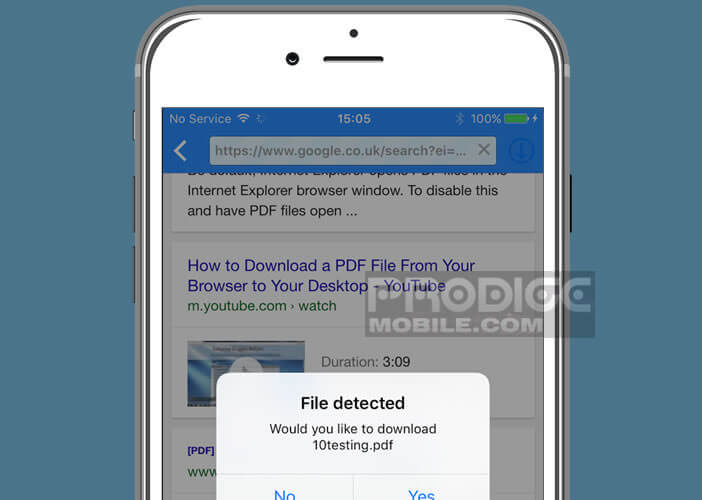 But that's not all. The File Manager & Browser application will also allow you to download documents from the internet or save attachments received by email. This functionality has the merit of filling a gap in iOS.
But that's not all. The File Manager & Browser application will also allow you to download documents from the internet or save attachments received by email. This functionality has the merit of filling a gap in iOS.
Finally, last important point, you can also transfer your files from your iPhone to another computer. With the wireless option everything can be done directly from the interface of a web browser.
This technique offers the advantage of working on all platforms (Windows, Linux, Mac, etc.) and even on the oldest machines. But of course, it can only work if all the machines are connected to the same Wi-Fi network. This is unfortunately not always possible.
The File Manager & Browser application can also be used to copy or move one or more documents on an online storage service (Google Drive, iCloud, OneDrive, DropBox or an FTP server).
- Launch File Manager & Browser
- Press the Edit button
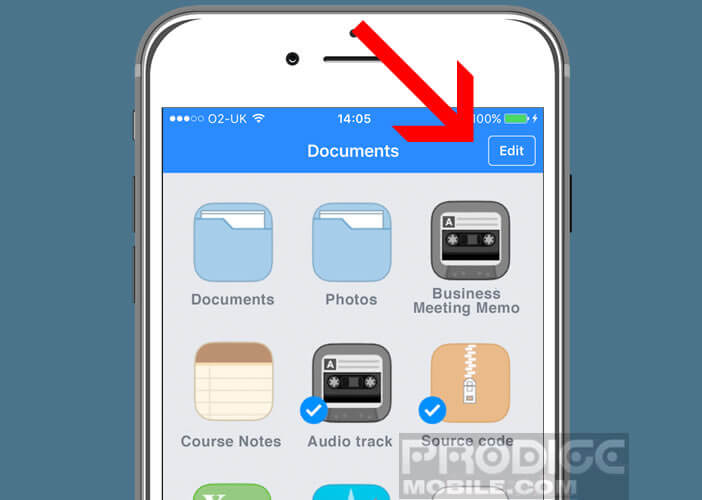
- Select it or the files to transfer to the cloud
- Click on Upload to cloud
- Select one of the different storage spaces