
Call transfer offers many advantages, especially when you are unable to answer a call or when you are on vacation. However, its use is complex and requires knowing certain activation codes. In this folder, we will see how to set up call transfer on an Android smartphone..
What is the call forwarding option for?
Call transfer was created in the United States in the mid-1980s (1985). At the time, this very expensive technology was reserved for companies only. Three decades later, call forwarding has become widely available.
During all these years the concept has not evolved. Call transfer, also called call forwarding, allows incoming calls to be redirected to the telephone number of their choice. If you are used to juggling two smartphones or if you have a company phone, this technology could be of great use to you..
Call transfer, paid option?
Please note, activating call transfer is complicated to set up. You can get tangled up very quickly. In addition, most mobile operators charge for this type of service. It is generally the telephone carrying out the call transfer that bears the cost of the call.
However, some unlimited subscriptions do not charge the price of the redirected call. Do not hesitate to contact your operator to find out precisely the different types of call transfers offered and their prices..
Similarly, in order to avoid any surprise on your bill, it is recommended to automatically reject all unknown calls. What could be more annoying than paying additional costs for advertising calls or for canvassing by telephone.
Activate call forwarding on your Android phone
Now is when things get complicated. The procedure for activating call transfer varies depending on the subscription, the mobile operator and even the telephone model. In some cases, you will be able to use the settings mode of your Android and in others you will have to type a whole series of code on the screen of your smartphone.
From the phone application
Let's start by studying the simplest procedure. In this example we will use the settings in the phone application to activate call forwarding. Please note this method does not work every time.
- Launch the Telephony application by clicking on the handset icon on your mobile desktop
- Press the Menu button at the top right of the window
- Click on the Calls section
- Then select on the Call transfer option
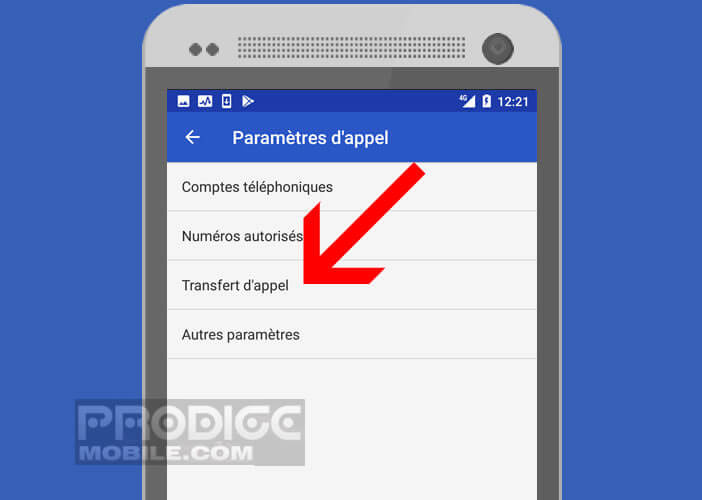
- Wait a few seconds for your smartphone to read the parameters
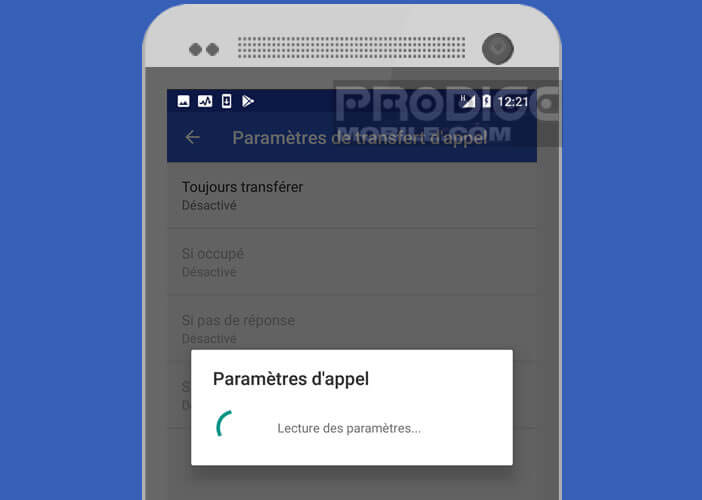
- Choose one of the proposed conditions from the list
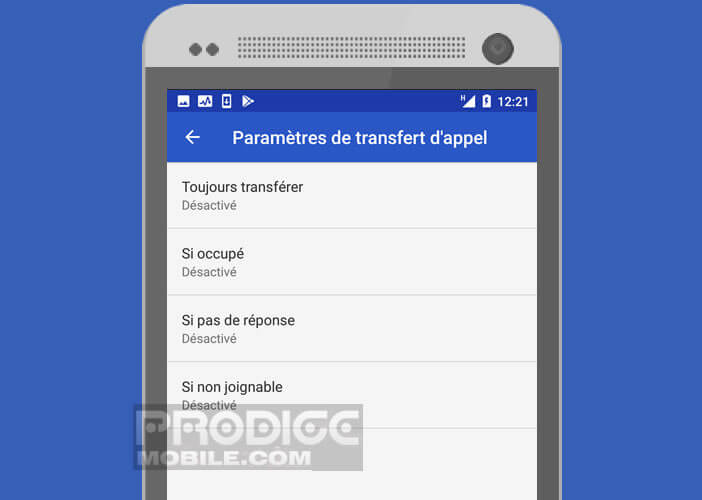
- If busy: to make a call forwarding when you are already on the line with another contact
- If no answer: activates call transfer if you do not answer the call
- If not reachable: Divert the call when the smartphone is switched off or located in an area that does not offer mobile coverage
- Transfer all: divert all incoming calls
- Then enter the phone number to which you want to forward your calls
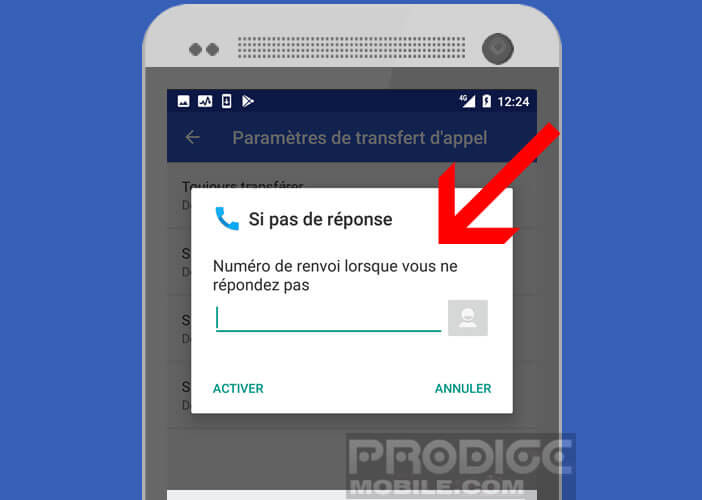
A message will indicate that your request has been registered. Note that sometimes the operation does not work. In these cases you will get an unexpected response type message from the network, invalid MMI code or the statement not supported by the operator.
Call transfer at Orange and Sosh
Another solution is to activate call transfer using the codes of your operator. These allow you to root your calls to another number. To do this, simply enter a series of characters, being careful not to make any typing errors. Do not type the parentheses in the examples given below
- Open the telephony application
- Click on the telephone keypad icon
- Enter the following code to activate automatic call forwarding for all your calls: ** 21 * (telephone number to which you want calls to be forwarded) * 11 #
- Press the call button
- To consult the call forwarding status: * # 21 # then click on the green icon
- To cancel call forwarding: ## 21 # and pressing the off-hook button
- Enter the following code to activate a voice call diversion in case of non-response: ** 61 * (telephone number) * 11 # then click on the green icon launch the call
- To deactivate this forwarding type: ## 61 # then click on the off-hook icon
- Enter the following code to activate call forwarding when the line is busy: ** 67 * (telephone number) * 11 # then click on the off-hook icon
- To cancel all call forwarding : ## 002 # then click on the off-hook icon
Make a call forwarding at Bouygues Telecom
The procedure is slightly different for the operator Bouygues Telecom. To make a systematic call forwarding, you will have to dial 610 from your mobile then enter the fixed or mobile telephone number that will receive the call. Do not forget to confirm your choice by pressing the pound key.
Call forwarding is now active. To deactivate it, simply dial the following code on the telephony application: # 21 # . Note that call forwarding works as well for fixed numbers as for mobiles.
Configure call functions from a mobile line on SFR
Do you want to forward your mobile calls to another person's number or landline? If you are an SFR subscriber, you will need to download the SFR answering machine + application available free of charge from the Google Play Store. Once the application is installed, you can create call forwarding on your mobile line for a defined date or period.
- Open the google play store
- Download the SFR answering machine + application
- Click on the References tab
- Select the option discover mobile call forwarding
- Click on the subscribe to call forwarding option section
- The request will be taken into account within 48 hours. The option is usually free
- Then press Create diversion
- Click on add a contact then check the box corresponding to your choice (one or more contacts, a date or a period, all my calls etc ...)
- Confirm by pressing the continue button
- Then check the box calls will be diverted to another number
All you have to do is dial the phone number to which you want the caller to be transferred automatically. The service also works from a fixed line but for this you must imperatively be a customer with an SFR box or fiber offer.