
The new call transfer function of the iPhone completely changes the way of making calls from the iPhone. With one click, you can now redirect a call during a communication to another Apple product, namely a Mac or an iPad. We explain how to use it..
Use the Handoff function to continue your communication on another device
The iOs 11 update has completely transformed the iPhone. Almost everything has been improved. The Apple smartphone is ready more than ever to compete with Android devices. Among the innovations we noted the arrival of a new call transfer function allowing to redirect any call to another Apple stamped device.
This innovation is far from anecdotal. It's a safe bet that it will quickly become essential for many users. And contrary to what early fans might believe, this feature is very new..
This error comes from the confusion made by many people between the Continuity function and Handoff . Indeed since iOs 8, thanks to Continuity technology it is possible to answer a phone call from a Mac.
With the new Handoff technology (retrieving a task started in an application on another device), you can pick up a call from your iPhone and then continue the communication on an iPad or Mac in a completely transparent manner..
How to use Handoff on a Mac
Please note that the Handoff option does not work on all Apple devices. It requires a set of prerequisites. To use it you will need an iPhone 5 or newer device, an iPad (4th generation), iPad Air, iPad mini with the latest version of iOS (at least 11.2).
For Macs, the situation is even more complicated. You will first need to make sure you have OS High Sierra. But this criterion is not enough to ensure optimal compatibility. The easiest way to find out if Handoff is available on your Mac is to do this
- Go to your Mac desktop
- Click on the Apple icon at the top left of your screen
- Select the System Preferences tab
- Click on the General section
- Check that the Allow Handoff between this Mac and your iCloud devices box is present
- Check the box
If the option is not present in the system preferences, no need to go further. Your Mac is not compatible with Apple's Continuity feature. There is unfortunately nothing you can do about it other than investing in a new computer.
Activate Handoff on your iPhone or iPad
Before switching your phone calls to another Apple device, you will need to activate the Continuity feature on your phone. This feature is present on all phones with the latest version of iOs.
- Open your iPhone settings
- Click on General
- Select the Handoff option
- Then press the Handoff switch to activate the function to switch cell calls to another Apple device
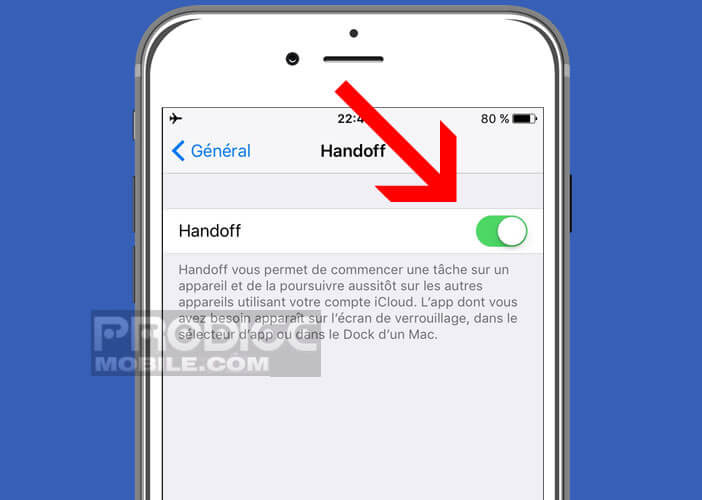
Perform a call transfer from your iPhone
To take a call on an iPhone and then transfer it to a Mac or an iPad, it is necessary to respect a few rules. First, your different devices must absolutely be connected to iCloud with the same Apple ID. For more info, go to this tutorial: activate iCloud on your devices
But that's not all. Call transfer also requires the devices either connected to the same Wi-Fi router or to the same internet box. This last obligation should not be a problem for you, unless you live in a castle.
- Answer a call from an iPhone by pressing the talk button
- Tap the Audio icon
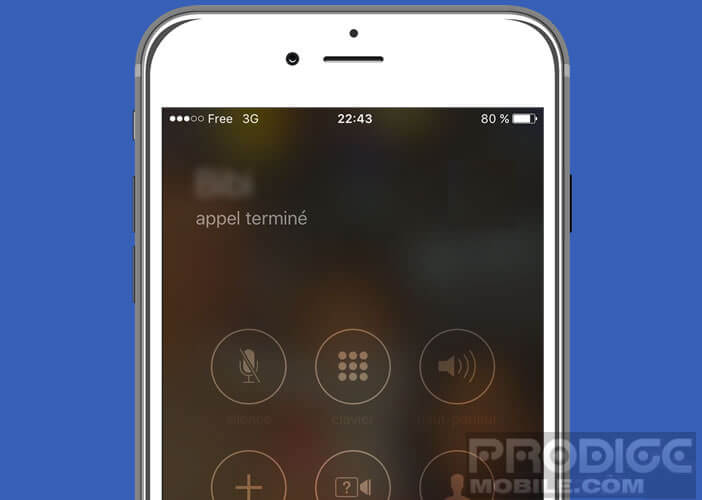
- Choose from the list the device to which you want to redirect the call (Mac or iPad)
- Once the call is transferred, your computer or tablet will display the telephony application
To resume communication on your mobile, simply display the Audio menu of the iPhone or click on the green status bar at the top of the screen and then cancel the call transfer. Difficult to make it simpler than that.
As explained above, the continuity function will allow you to take an incoming call on your Apple smartphone and then continue the conversation on your Mac or Apple tablet. This device is very practical especially when your iPhone is running out of battery and you prefer to let it charge.
What you cannot do
The call transfer function of the iPhone offers great freedom of use. But beware, there are still some usage restrictions. You will not be able to transfer calls other than those using your operator's cellular network. Exit Wi-Fi calls, audio and video communications from Facetime or WhatsApp calls.
Finally, last important point, the Apple Watch connected watch is not compatible with the call redirection function. For example, it is impossible to transfer a call from the iPhone to the Apple Watch.