
Leather or plastic portfolio type cases have a flap to protect the screen from scratches, bumps and even falls. But did you know that this flip can also control the automatic locking of your phone? Here are two different techniques to force the screen of your smartphone to turn off when you close the flap of your protective cover..
Locking by closing the shell flap
To meet new uses, smartphone manufacturers are constantly offering new features. Telephone, camera, means of payment, facial recognition, technological innovation affects all areas including protective shells.
On some phones, it is possible to automatically unlock the screen by opening the case or, on the contrary, lock the screen by closing the flap on the front of the device. Unfortunately this feature is often reserved for high-end phones over 500 euros with an official shell..
Smart Screen On Off
Using an application like Smart Screen On Off, it is possible to activate this flip lock system on almost all Android smartphones. You just have to check that your device has a proximity sensor on the front panel.
- Launch the Google Play Store
- Click in the search bar
- Type the name of the application, namely Smart Screen On Off
- Download and install this app
- Launch Smart Screen On Off

- Allow the app to use the accessibility services of your smartphone
- Click the On button to activate
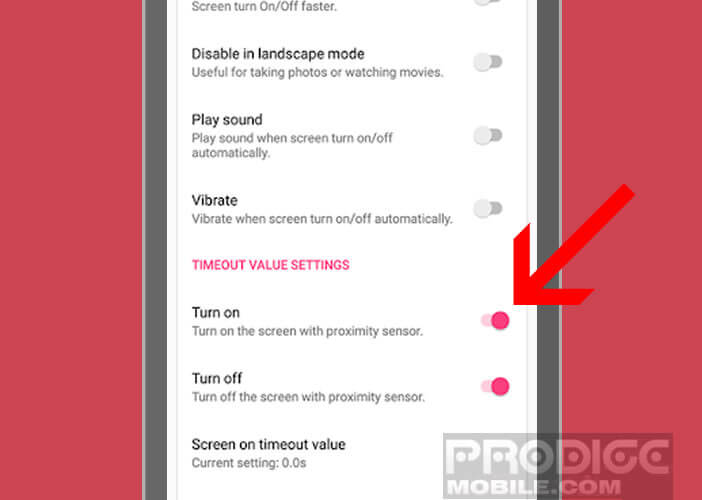
- In the parameters check that the Proximity Sensor Enable and Optimization for cover switch is activated
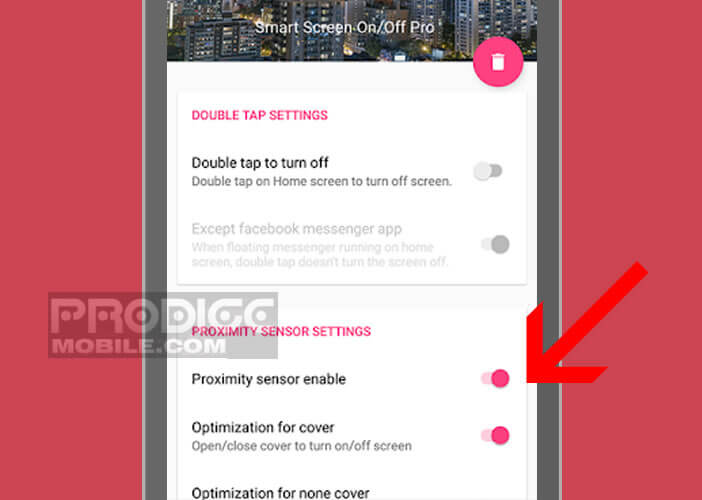
With the Smart Screen On / Off application, you no longer have to click the On / Off button to turn on your phone's screen. The application is responsible for automatically unlocking your device once the cover flap is open. The most eager, can reactivate the unlocking by sliding..
Note that it is also possible to press twice on the touch screen to turn off the screen. It is a very practical alternative to do without the Power button, especially if it is defective.
Automatically lock your Samsung smartphone
Not everyone has a MIL certified phone that can withstand shocks. The vast majority of smartphones offer poor protection against impact and falls. And the use of noble materials such as glass or aluminum in the construction of smartphones has not helped. Indeed, there are few mobiles able to withstand a drop of one meter.
As a precaution, most users prefer to equip their smartphone with a protective shell. There are all kinds and at all prices. In addition to the so-called classic shells designed to protect the rear part and the outline of the devices, the brands offer wallet-type cases making it possible to protect the phone and access notifications without opening the flap.
True to its reputation, the Korean manufacturer Samsung has got into the habit of accompanying the release of its models with countless accessories. Among these are at least two or three references of flap shells. The flap system not only protects the screen, it can also be used to hold your device vertically.
But that's not all. Ultimate refinement, the mobile screen turns on as soon as you open the valve and vice versa the screen locks as soon as you close the valve. You don't have to do anything to activate these features.
Official Samsung cases are automatically detected by your device once in place. The screen of your smartphone is programmed so that it automatically turns off when it comes into contact with the flap.
Force the shell to lock your smartphone
Unfortunately the technology is not foolproof. Bugs and malfunctions sometimes prevent the locking of the Samsung smartphone with the flip of the case. Fortunately, a quick tour of the settings is usually enough to solve the problem.
- Open your smartphone settings
- Click on the Lock and security screen section
- Make sure that the lock option with the On / Off button is activated
- Then click on the Accessories section
- Activate the option to lock the screen with the flip
If the problem persists, take a look in the Smart Lock section. Android's automatic unlocking system can disrupt the operation of your portfolio case. Take a test by removing the options. This is sometimes enough to correct the malfunctions encountered.
On older Galaxy smartphones, the smart standby option is in the display section and not in the accessories section. Here is the procedure to allow your phone to guess that the flip is closed and thus force it to turn off the screen.
- Open your mobile settings
- Click on View
- Check the Smart watch box
Once this option is activated, you will need to change the time before your smartphone goes to sleep. In some cases, this feature may prevent your smartphone from turning off automatically.
- Click the Settings icon
- Open the Lock screen and security section
- Then select the option Secure lock settings and enter your PIN code
- Click on lock automatically and select the time between closing the Clear View case and locking your phone