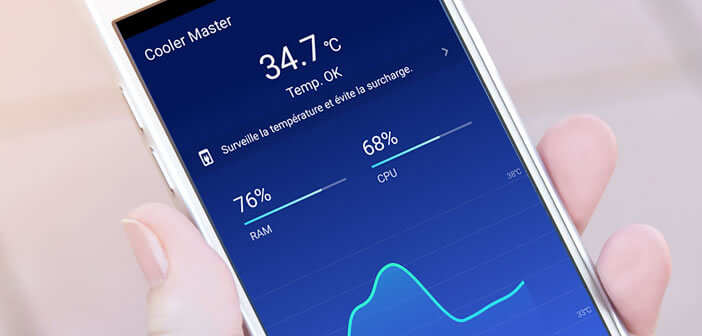
Is your Android phone hot? Does it crash or shutdown automatically for no apparent reason? Here are 5 useful tips to cool your phone and solve all the small inconveniences caused by this overheating..
Simple steps to avoid overheating Android
Before you start, you should know that all smartphones heat up. This is a completely normal phenomenon. This increase in the temperature of your device generally occurs when you recharge your mobile phone or when you launch applications that consume a lot of system resources such as games, the backup system or even video players.
If you are faced with these types of situations, you need not be alarmed. Close the offending application and wait a few minutes for the temperature of your device to return to normal..
Also remember to never leave your phone exposed to direct sunlight or behind the windshield of your vehicle. For those who use a navigation application (Waze or Google Maps), prefer the supports which are fixed on the grilles of the ventilation system of the car. The fresh air from the air conditioning can cool the battery and the components of your smartphone. It is the ideal solution to keep it cool throughout your journey.
Close unnecessary applications and functions
Putting your smartphone in the shade is not always enough to solve overheating problems . This inconvenience may be caused by applications or functions (GPS, Bluetooth) which put too much stress on the processor or the graphics chip. Start by deactivating all the functions you don't need..
Is it really useful to leave WiFi on in public transport or in the car? Do you need to leave the GPS on on the bus or on the train? Also remember to disable widgets (weather) and live wallpapers. All of these gadgets overload the processor and cause your phone's temperature to rise.
In addition, you will also need to hunt for applications running in the background. Be careful, this exercise turns out to be long and tedious. Do not hesitate to help you with a specialized tool like Hibernation Manager. The latter will allow you to hibernate the applications running in the background.
Protective covers and covers can cause overheating
Have you decided to protect your device with a protective shell or cover? Please note that some poorly adapted protection systems can cause your device to overheat. Always give preference to accessories sold by the manufacturer of your phone or by companies with a storefront.
Hulls sold for a few euros on markets or in discount stores do not always meet the insulation standards. Their use can prevent good heat dissipation . Remove it and do a test to see if the temperature of your mobile drops. However, be careful. Out of its protective shell, your smartphone is much more vulnerable to shocks.
Check the temperature of your phone with a cooling app
There are many applications on the Play Store capable of managing and controlling the temperature of a smartphone . They will help you keep the components around 30 ° C without changing the performance of the processor.
Be aware, however, that some of these tools are useless. These are very often advertising nests that do not hesitate to tap into your data plan to display their advertisements. Not only do they unnecessarily occupy your storage space, but they also reduce your battery life.
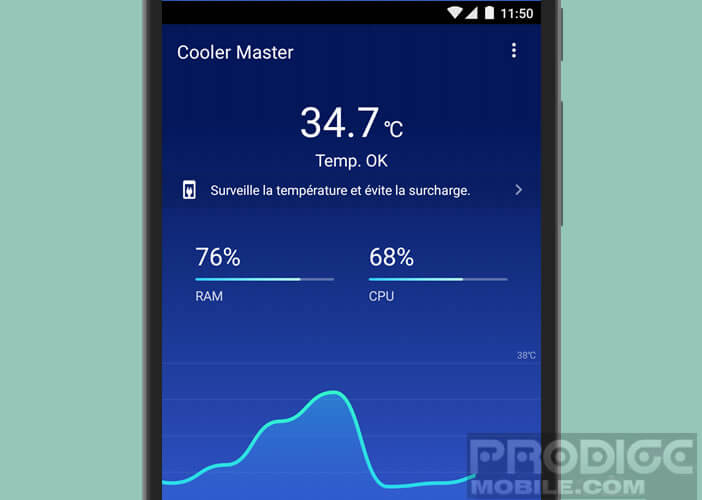 For this tutorial, we have selected Master Cooler . Unlike other apps, it doesn't just display the temperature of your smartphone. Master Cooler offers a whole series of devices to put an end to overheating problems.
For this tutorial, we have selected Master Cooler . Unlike other apps, it doesn't just display the temperature of your smartphone. Master Cooler offers a whole series of devices to put an end to overheating problems.
Cool your mobile
Its analysis system will automatically detect applications likely to cause a rise in processor temperature. Once these are detected, Master Cooler will block them.
- Launch the Google Play Store
- Download Master Cooler by clicking on this link
- Launch cooler for Android
- Wait a few seconds when loading for the first time

- Then click on the cool button to start the analysis of greedy applications
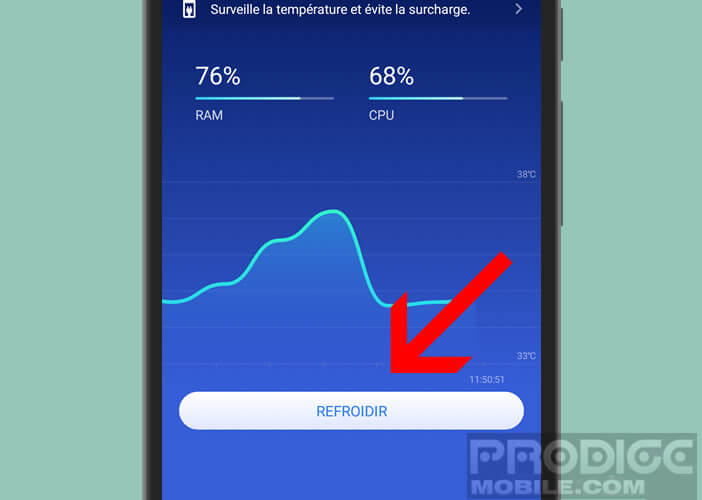
- Select the apps to block
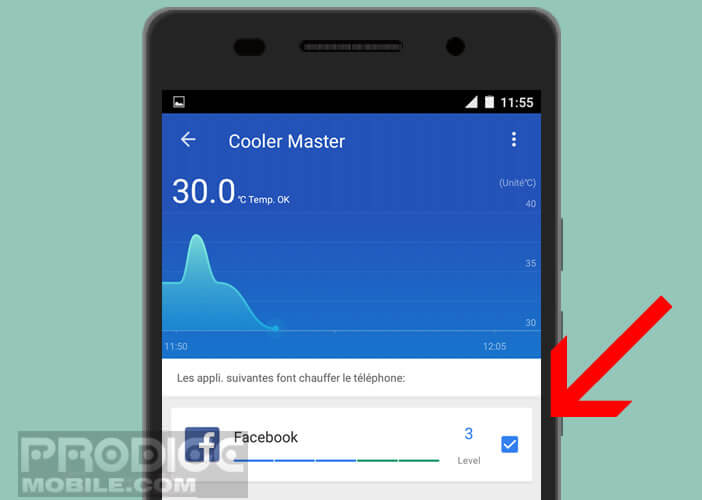
- Click on the button clean heated applications
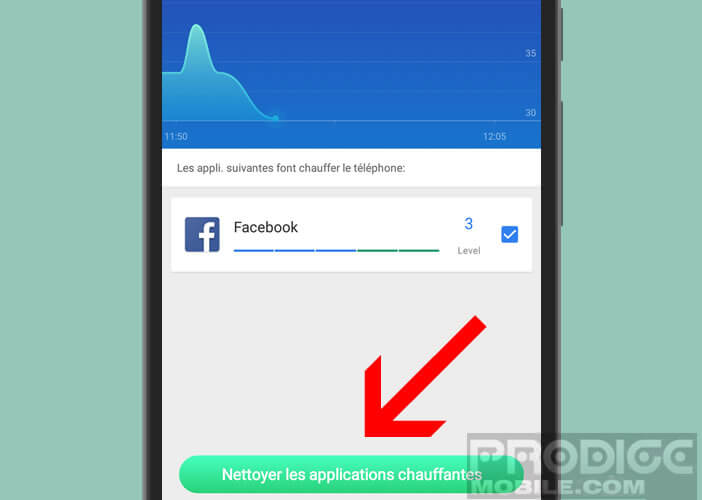
This utility also has a function allowing to effectively control the temperature of your mobile during recharging periods. To activate it, simply follow this procedure.
- Go to the home page of the Master Cooler application
- Press the Menu button
- Select the Smart Charge function
- Click on the switch to activate the function
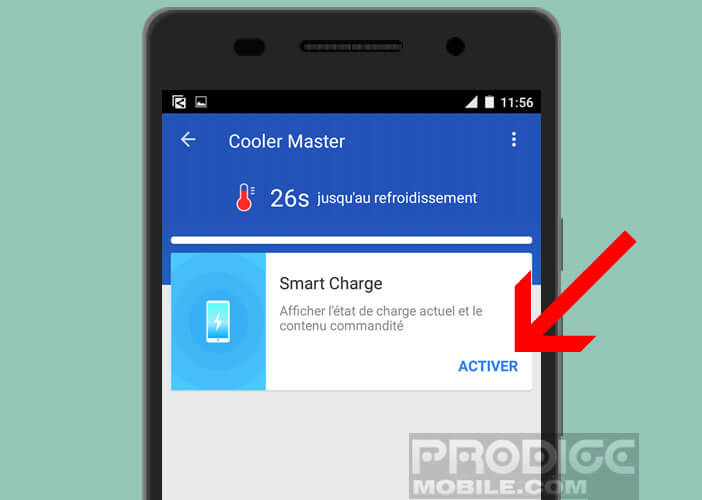
Last but not least, the advertisements displayed in Master Cooler remain very discreet and do not interfere with the use of the application.