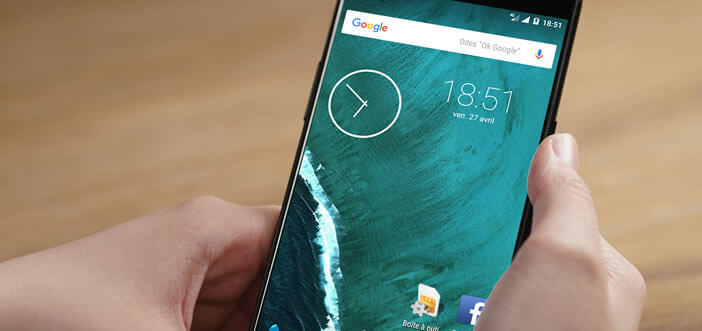
The pretty Weather Widget that you installed on the desktop of your Android smartphone refuses to update? Do you have to recharge it manually each time you wake up? Here are some solutions to end this blockage and take full advantage of your widgets..
Force a widget to update
Widgets have suffered for some years from a certain disaffection on the part of users. The small weather window or the large clock that sat in the middle of the smartphone screen in the early 2010s has gradually disappeared.
The autonomy of the terminals remains an important concern for many smartphone owners. These tools are known to be very energy-consuming. Automatic synchronization of information in the background does a lot of damage to the battery. This is why some prefer to part with it..
Although losing momentum, the widget remains the simplest and fastest way to obtain information. We can for example display in real time on the desktop of his mobile the latest sports results or news from his region and all without launching any application.
Widgets are very simple to install and versatile. However, it sometimes happens that some people refuse to update themselves. This problem is generally caused by the battery optimizer and generally affects terminals running Android Marshmallow or Nougat. Fortunately, there are several solutions to remedy this..
If you find that your widget has not updated after unlocking your smartphone, start by launching the application to which it is linked. This small manipulation should normally resolve this malfunction. Certain programs indeed suffer from the random technical bug at the origin of this synchronization concern.
Allow widgets to access the internet when your smartphone is idle
Since the appearance of Android 6 also called Android Marshmallow, Google's mobile operating system has had a battery saver called Doze. As the name suggests, this feature will help you reduce the energy consumption of your smartphone.
In fact, this battery optimization system will block the use of applications and widgets during idle phases. Doze will therefore prevent your weather widget or your news tool from exchanging data on the internet when your mobile screen is turned off.
Exclude widgets from Doze
Result, each time you wake up, you have to manually update your widget. Obviously it is hardly practical. To avoid this kind of inconvenience, Doze offers an option to exclude certain applications from this system.
Once this is set, your widgets will be able to access the internet and synchronize automatically even during the standby and idle phases of your smartphone. Doze will no longer be able to apply its data saving mode for this software.
- Open the Doze app
- Tap the gear icon
- Check the box to disable notifications (they are useless and quickly annoying)
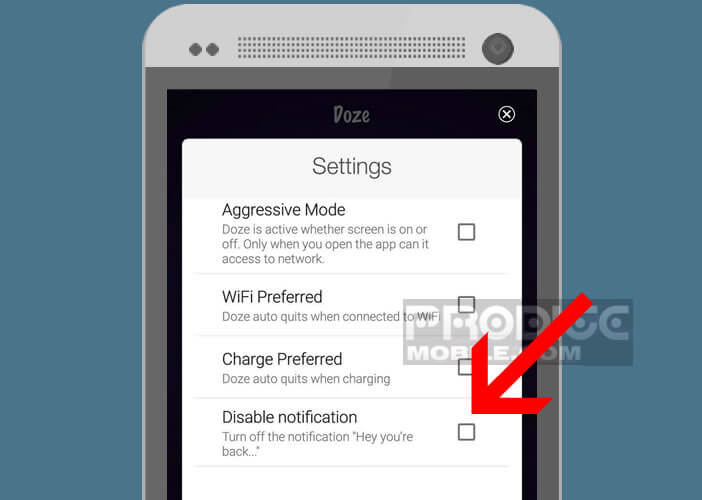
- Return to the battery optimizer home page
- Click on the sun icon at the top left of the screen to display the list of software installed on your smartphone
- Select the problematic widget apps
- Press the + symbol located to the right of the app name to allow your widgets to connect to the internet even when Doze is activated
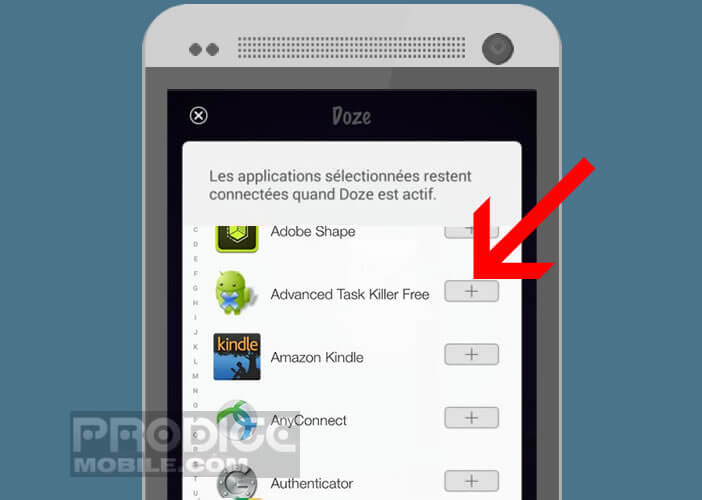
If this method does not allow you to exclude your applications from the battery saver, then you will have to do it differently. Rest assured the procedure is hardly more complicated than that described above.
- Open your smartphone settings
- Click on the Battery section
- Press the Menu button (3 points) at the top right
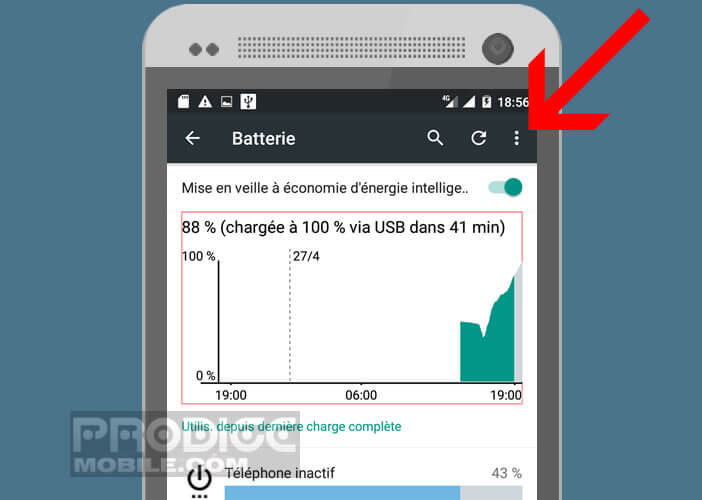
- Then select the Battery optimization option
- You will find in the new window, the list of applications excluded from the device (not optimized)
- Tap the tab to view all apps
Now you just have to select the applications you want to keep active during the old phases of your smartphone. Then check the Do not optimize box. It is no more complicated than that. 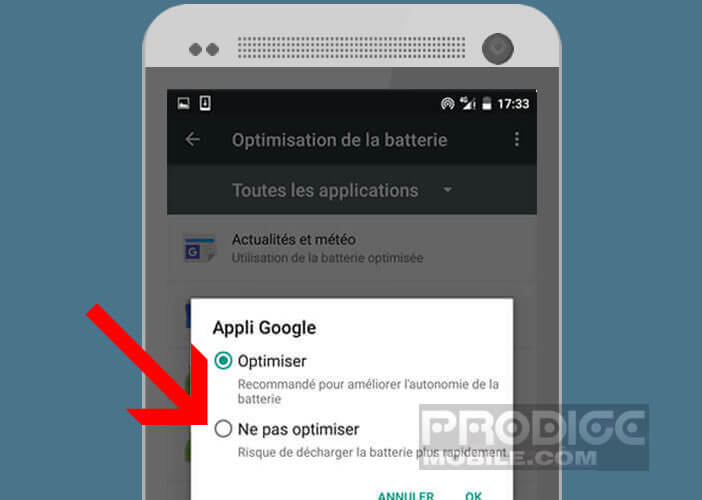 If you take the time to properly configure your battery saver, you can continue to use your widgets from any screen while gaining autonomy.
If you take the time to properly configure your battery saver, you can continue to use your widgets from any screen while gaining autonomy.