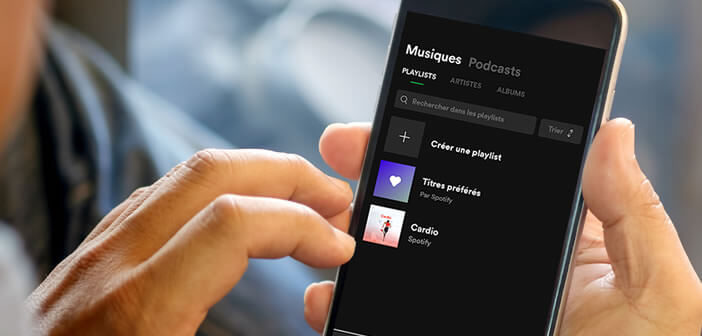
Can't listen to music or make hands-free calls? The speakers on your Android smartphone no longer make any sound. Do not panic. There are several troubleshooting techniques to restore sound to your phone..
Diagnose your smartphone speaker failure
What could be more annoying than a phone that refuses to produce the slightest sound? Although relatively rare, this breakdown remains very disabling and no one wants to be in this situation.
The good news is that this type of problem can be fairly easily remedied. First, you will check the speaker volume. The latter may be completely lowered or inactive..
- Open the settings of your Android smartphone
- Click on the Sounds and vibrations section
- Place all the sliders on the right to set the volume to the maximum
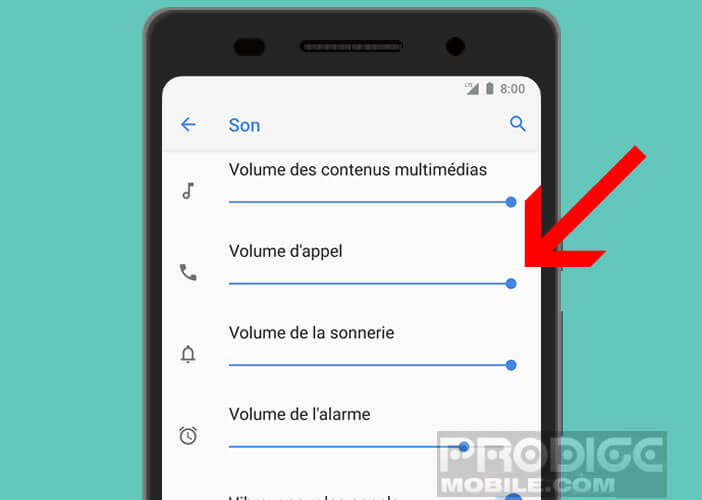
- Don't forget any line
- The call volume corresponds to the internal speaker placed just above the screen
- Multimedia and ringtone volume refers to external speaker used for video viewing and listening to music
Then return to the home desk of your Android smartphone and launch your favorite music application. Start a song of your choice. If this manipulation did not work, make a test using the volume buttons placed on the edge of the phone.
Your smartphone automatically goes into silent mode
Most Android users use Do Not Disturb mode. As its name suggests, this option allows you to block the speaker sound so as not to be disturbed by the telephone ringtone or the notification sound..
Although very practical, this functionality is a bit complex to handle. A handling error or a clumsiness can cause the activation of the mute mode of Android. Here is the procedure to stop the Do Not Disturb feature.
- Open Android settings
- Click on Sound then on Do not disturb
- Press the gray Deactivate Now button
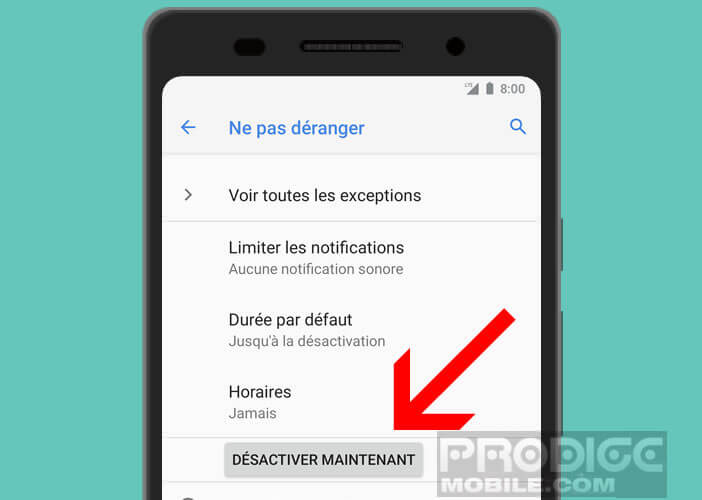
- On a Samsung smartphone, click on Sound and notifications
- Tap the Interruptions or Do not disturb option
- Then slide the slide button to deactivate the ringtones
Your phone thinks your headphones are plugged in
This is a relatively common bug. The latter is characterized by the appearance of an icon in the form of a headset in the notifications bar even when the headphones are disconnected. Most often, it is simply a false contact.
It's nothing but it blocks the sound at the level of the speakers thus making your smartphone completely mute. Here are some steps to take to exit the headset mode.
Plug and unplug the headset several times from the jack to see if the icon disappears from the screen. Be careful, the audio jack is fragile.
Clean the headphone jack and remove any dust that may be inside.
Restart the device. Sometimes this is enough to solve software problems
Also remember to clean the plug of your speaker. The latter may be clogged with dirt and small debris. To perform this task, I advise you to use an air bomb. This device has the advantage of removing dust without having to open the case.
Remember to turn off the Bluetooth function on your device. This wireless connection mode can make your phone completely mute. Most Android smartphones turn off the external speaker when it is connected to another Bluetooth device.
Hardware problem on the speaker
No brand is immune to a breakdown or a technical problem. If the speaker still refuses to operate, it may be a hardware failure. You will then have no other choice than to carry out a careful examination of the various components of your smartphone.
This complete check-up will allow you to know if the external or internal speaker is defective. To perform this task, I recommend the Z Device Test application. You will find in this link more information on the functioning of this utility: make a complete diagnosis of an Android mobile.
If your device does not pass the test, then you will have no other choice than to change or have a professional change the speaker of your phone. Attention on some devices, the latter is connected to the charging connector making its replacement more difficult. It is therefore better to contact a specialized repair workshop.