Video chat and calls Use your Android smartphone as a wireless microphone
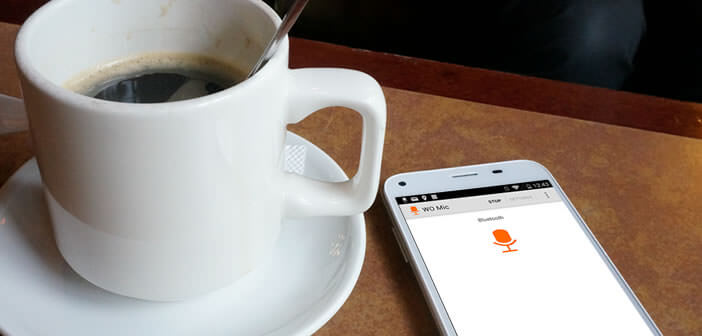
Admittedly, the quality of the microphones built into our laptops is far from perfect. If you have an old Android phone lying around in the bottom of a drawer, don't throw it away. We will see how with a simple application, you can transform it into a wireless microphone for your computer..
Video chat and calls
Video calls on PC have enjoyed tremendous success for several years. Simple and easy to use, they allow you to keep in touch with family or friends at low cost. To use them, you just need a computer, an internet connection, a microphone and speakers.
Unfortunately, not all computers have an audio capture system . As for those supplied original, we can not say that they shine with their sound quality. In a noisy environment, your interlocutor will have a hard time understanding you. The exchanges are barely noticeable..
Obviously nothing prevents you from investing in a microphone. There are dozens of them on the net. Prices start at around 50 euros and can go up to several hundred euros for high-end models.
Use your Android smartphone as a wireless microphone
If you do not want to spend as much money on the purchase of a microphone know that there is a very simple trick to transform any Android smartphone into a microphone for PC. We explain how to do it..
- Start by downloading the Wo Mic app from the Play Store
- Then return to your PC to install the WO Mic Client software available on the publisher's website
- During installation you will be asked to install the drivers from WO Mic
- Note that there is a version for Mac. This should reassure aficionados of the apple firm
- Take back your smartphone
- Launch the application and open the settings of WO Mic (settings)
- Select the Transport section then check the Wi-Fi box
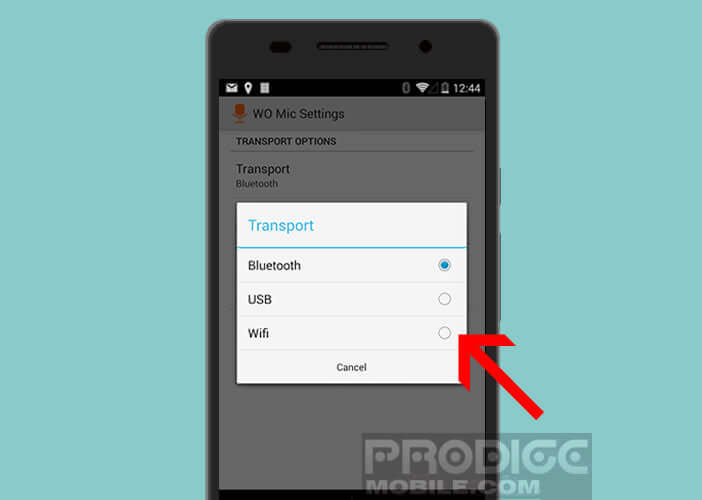
- write down the IP address just above the microphone icon on a piece of paper
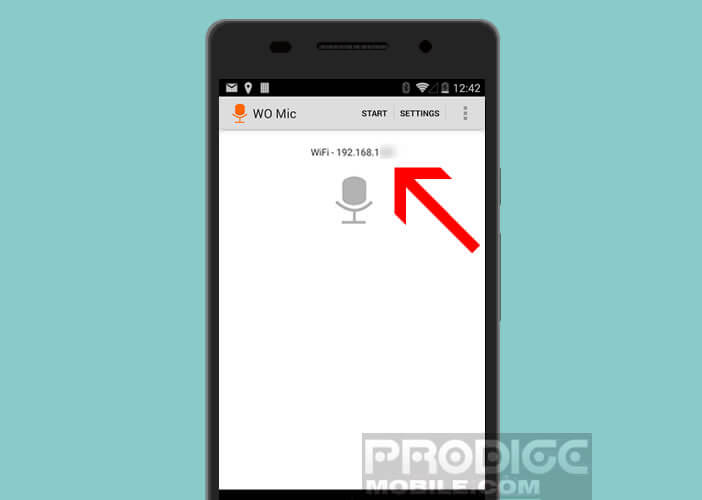
- Click on the start button at the top of the application home screen
- The microphone will then turn green
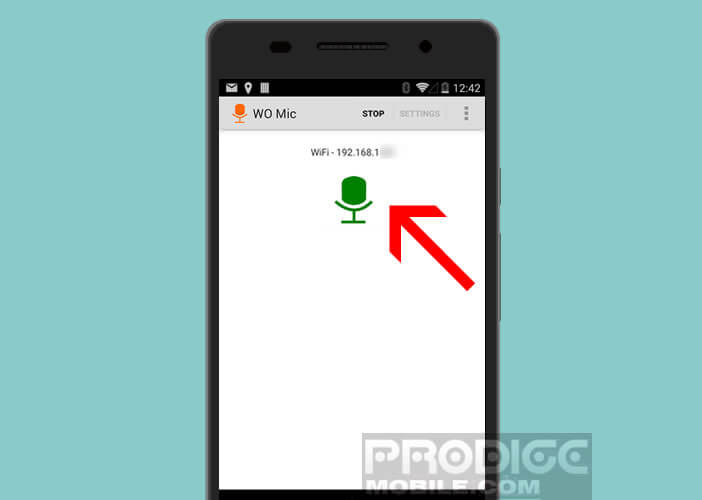
- Place yourself again in front of your computer
- Launch the WO Mic Client software
- Make sure you have enabled Wi-Fi on your PC
- In the menu bar of the WO Mic Client software click on the Connection button then on Connect
- Choose the Wi-Fi option as the type of transport and enter the IP address you previously noted in the field provided.
Here your smartphone is now connected to your computer. Take a test by speaking into the microphone of your mobile. You should normally wait for the sound of your voice through your laptop speakers.
Finally, last important point. Before making a call, be sure to go to the audio settings of your video chat software and select WO Mic as the audio capture device. Once your call is made, you just have to log out by clicking on the connection menu and then disconnected on the computer. Do the same on your Android mobile.