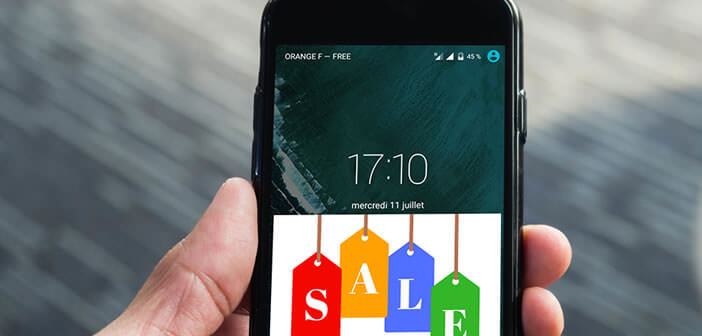
Most free applications are paid via an advertising display system. It's normal, that's the rule of the game. Problem, some of them can display their banners directly on the lock screen of smartphones. It is extremely annoying. Here is a tip to get rid of ads that automatically pop up on the unlock screen of your Android phone..
Why are there ads on the unlock screen of my smartphone
This is the question that any user asks when discovering these awful banners when unlocking their mobile. Unfortunately, this phenomenon is far from being marginal and affects more and more Android smartphone owners.
Many mistakenly think that a simple antivirus will be enough to eliminate its invasive ads. It is not so. These nuisances do not come from a virus but are caused by an application present in the memory of your phone..
Google blocks ads on the lock screen
Even though most application publishers are respectful of the comfort of their users, some do not hesitate to bombard ad lock screens. Yet the rules issued by Google on the monetization of applications are clear and precise.
This is what is written black on white in the conditions of use of the Play Store. Unless the application is used exclusively to lock a screen, applications cannot display announcements or set up monetization features on the unlock screen of a device..
In other words, the American company reserves the right to withdraw any application from the Play Store that does not respect this rule. The only exception is software specifically dedicated to personalizing lock screens.
Unfortunately, not all publishers play the game and continue to display ads outside of their applications. If you are the victim of this type of practice, do not panic. You will find below the detailed procedure to end it.
Determine the application behind intrusive ads
The easiest way to remove these intrusive ads is to delete the application. This is news that is likely to please a large number of readers. Unfortunately this is easier said than done. In practice, the task is very complicated, especially if you are used to installing a large number of games and applications.
If the appearance of advertisements coincides with the installation of a new application, no need to go any further. Take your smartphone in hand and remove the application responsible for the appearance of these pop-up ads.
Be aware that software such as flashlight, weather app or some alternative keyboards are very often responsible for this type of inconvenience. If in doubt, here is a method to unmask the guilty application.
- Leave your phone on standby without touching it for a quarter of an hour
- Press the Power button to wake up your mobile
- If you see an advertisement appearing on the lock screen, open the Play Store app
- Press the Menu button (3 points) in the upper left corner of the window
- Select the option My games and Applications
- Click on the Installed Applications tab
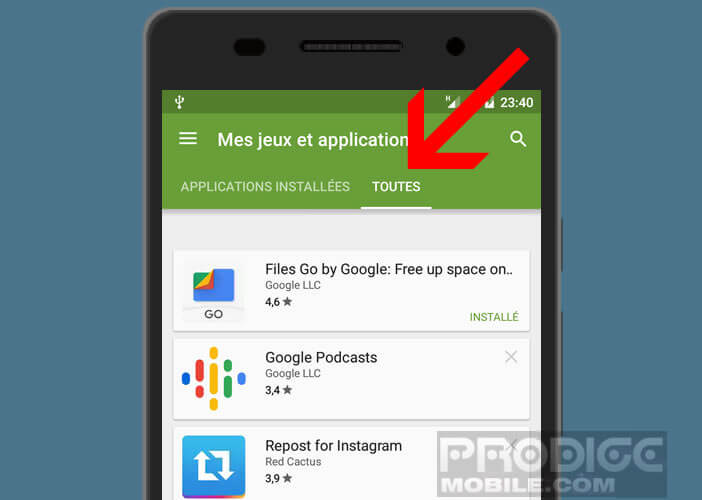
- Press the button at the top of the list to change the sort order
- Choose the option Last used instead of Alphabetical
The app using your lock screen as ad space needs to run in the background. You will therefore find it quite naturally at the top of the list. All you have to do is identify it and then delete it.
Then lock your smartphone to see if the ads continue to appear on your device. Repeat until the ads have completely disappeared. In most cases, the solution given above is enough to stop the display of advertisements.
Change app permissions
If you do not want to delete the problematic application, please be aware that it is possible to modify your phone's permissions. This will allow you to get rid of the ads while continuing to use the suspicious application.
- Open the Settings app on your smartphone
- Click on the Applications section (on some devices this is called the application manager)
- Select the app you suspect is showing ads on your phone's lock screen
- Press the Permissions button
- Check the permissions requested by the application
- Click on the switch to block permissions not essential for the proper functioning of the application