The use of Mac passwords is and will be one of the most efficient security mechanisms at present due to all that this entails, but it is known that we often forget the passwords of the sites we visit for various reasons, due to the high volume of sites with passwords or simply for all the tasks that we must carry out. If this is the case, the macOS Safari browser gives us the option to view the passwords saved there in an easy and secure way, let's see with TechnoWikis how to do it..
Passwords are essential to protect the integrity of our mobile devices, but there are so many applications and programs and even web pages that it is very difficult to remember them all. Hence, sometimes we need to see Safari Mac passwords to remember them.
We also leave you the video tutorial to know how to see saved passwords in Safari Mac..
To stay up to date, remember to subscribe to our YouTube channel! SUBSCRIBE
How to view saved passwords in Safari on Mac
Step 1
For this case we must access the key fobs from SpotLight by entering the term "key fobs" and there selecting the utility:
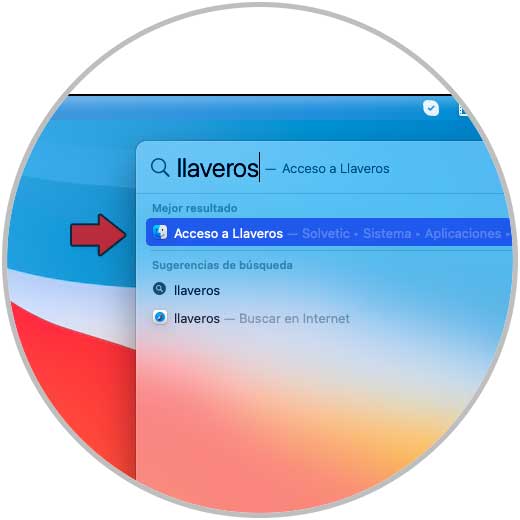
Step 2
We will see the following:
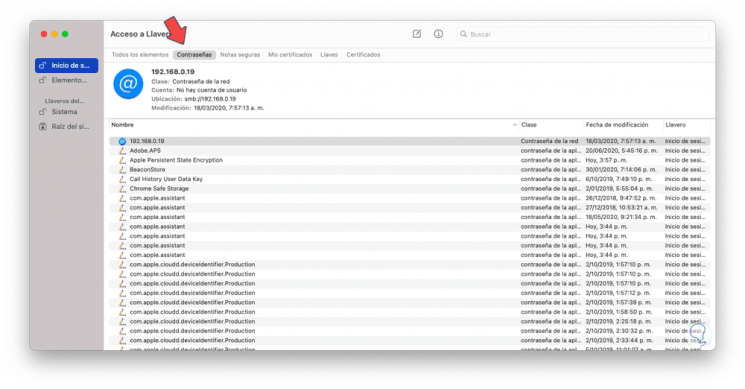
Step 2
There we will go to the "Passwords" tab and in the search field at the top we enter the name of the site where we want to find the password, double-click on the option displayed at the bottom and we will see the following:
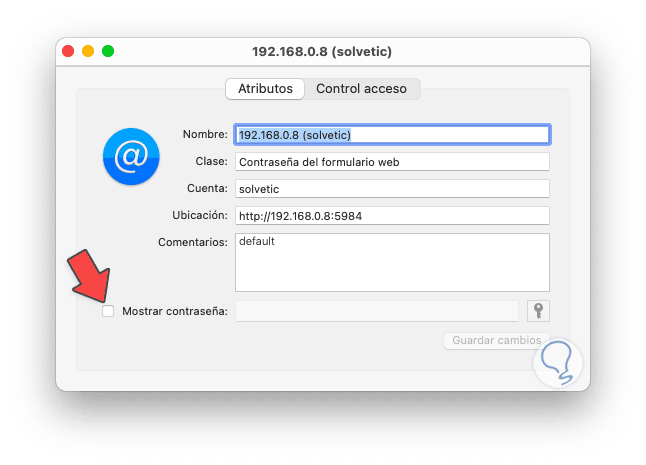
Step 3
We activate the “Show password” box and it will be necessary to enter the macOS administrator password to complete the process:
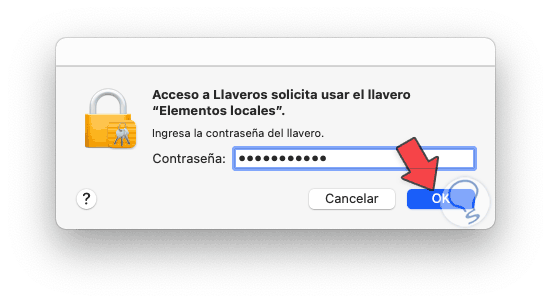
Step 4
We click "OK" and this results in the display of the password of the site we have selected:
We can see that it is a really simple process and this depends on whether we have confirmed the storage of the password when Safari indicates whether or not we want to save said password in the system keychain, if we accept it this will be the method to see the passwords saved in macOS.
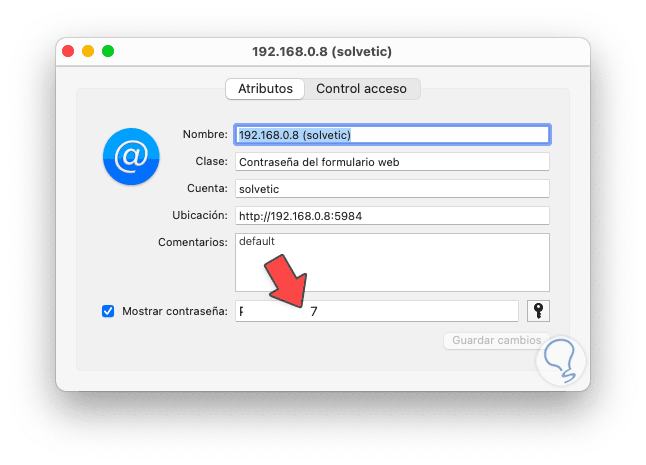
This way we can know how to see my saved passwords in Safari Mac