Today surfing the web has become almost everyday. We spend the day entering the different websites to make purchases, take a look at social networks or look for information on any topic that interests us..
Without a doubt, the pages that we can visit in one day can be immense, and that is why it is recommended that we eliminate this history so as not to load it with unnecessary information. It is also possible that on some occasion we have visited pages that we do not want anyone to know for some reason, and if we have not used the browser in hidden mode , we must delete this type of evidence.
In the case that we work with a Mac, it is very likely that the browsers we use are Safari or Chrome, so below we will explain how you can delete the browsing history in both cases..
To keep up, remember to subscribe to our YouTube channel! SUBSCRIBE
1. How to clear browsing history in Chrome for Mac
If the browser we use is Chrome, we must follow the following to clear the history.
Step 1
The first thing you should do is to display the browser side menu.
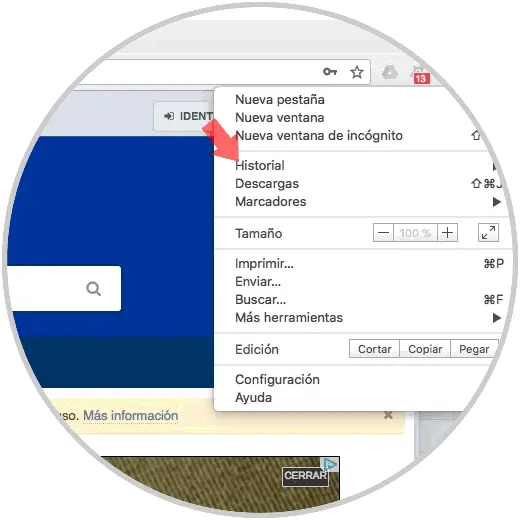
Step 2
Once here, we have to select the option of "History" and again "History".
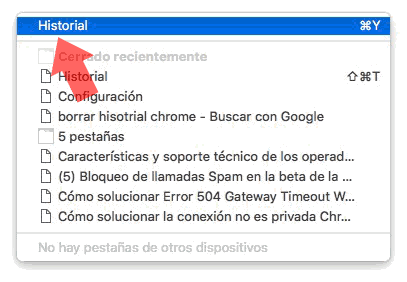
Step 3
Now that we are in the history, we have to select the option “Delete browsing dataâ€.
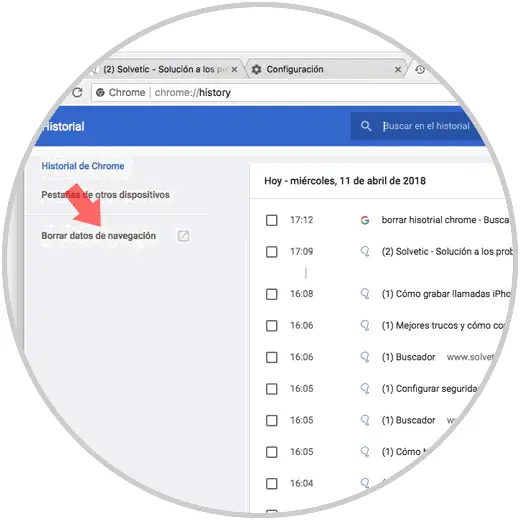
Step 4
Now we will see that we have different options:
- Cookies and other site data
We can select only the browsing history, or all the options we want. Once this is chosen, click on the "Delete data" button.
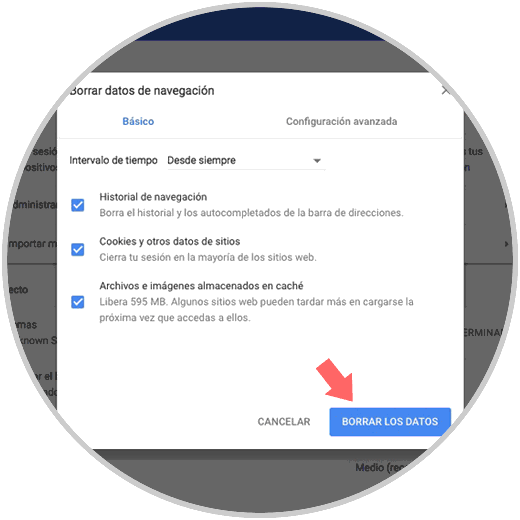
2. How to clear browsing history in Safari for Mac
If the browser we use is Safari, we must follow the following to clear the history.
Option 1
The first thing we should do is go to the Apple menu, and select the "History" tab at the top. With the tab displayed, we have to mark at the end of it the option of "Clear history"
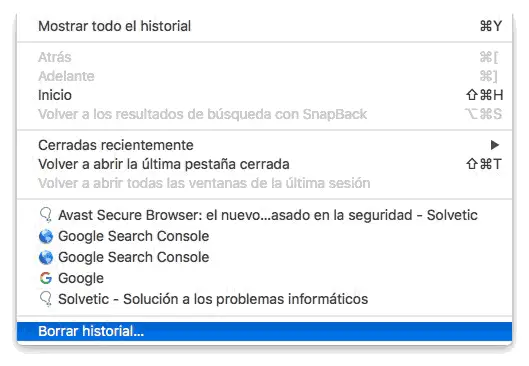
Option 2
The other option we have is to select the option "Show all history" from the Safari history menu.
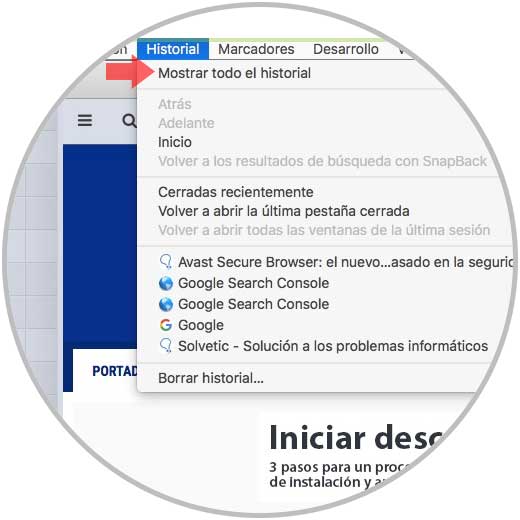
In the new window that will open, we can see a summary of all the websites visited, and in this case we have to click on the "Clear History" button..
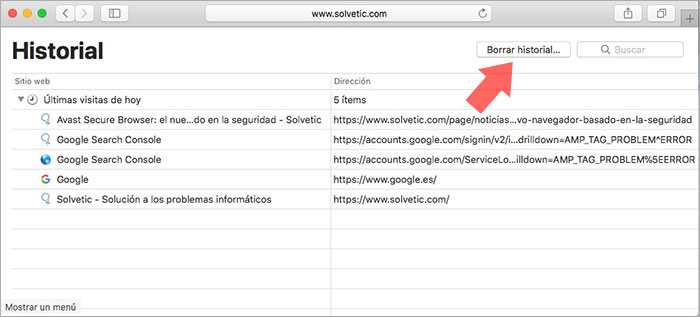
In both cases a small window will be displayed in which we must select a time option for deleting the history. If we want it to be completely, we select the option of “All historyâ€

In this simple way we will have deleted all those pages that we have been visiting from these two browsers.