We spend the day surfing the web and in many cases, most of us regularly visit different websites because we are interested in knowing their daily news..
No doubt we all have a series of favorite pages which, in addition to daily, we visit them on occasion more than once a day. So that we can enter more easily, web browsers have a "Favorites" section in which to create a shortcut to these pages.
If we have a Mac, it is likely that the browser we use by default is Safari. This browser has two sections: Bookmarks and favorites..
Markers
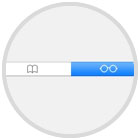
This section is intended to add a particular page that we want to leave your reading later or because it seems important for some reason. With this we save not the web, but the specific page.
Favorites
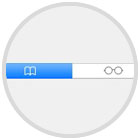
This section is designed so that we add our favorite pages and that we visit more, to have easy access to them..
Below we explain how to add and remove web pages in each of these sections.
1. How to add web pages to bookmarks in Safari Mac
Step 1
The first thing we should do if we want to add a web page to the Safari bookmarks, is to place ourselves on the web which we want to add.
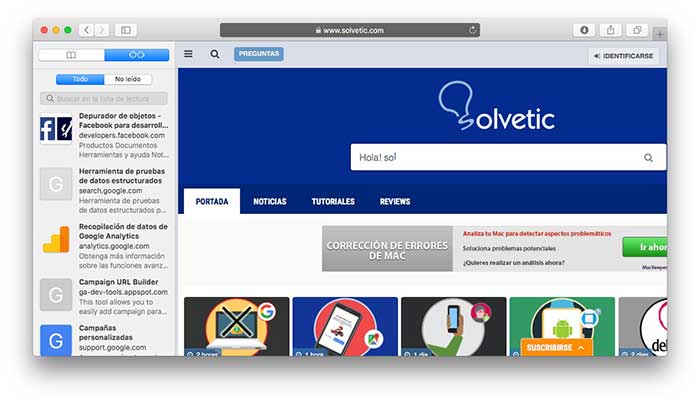
Step 2
Next we go to the URL bar and select the icon of a circle with a “+â€.
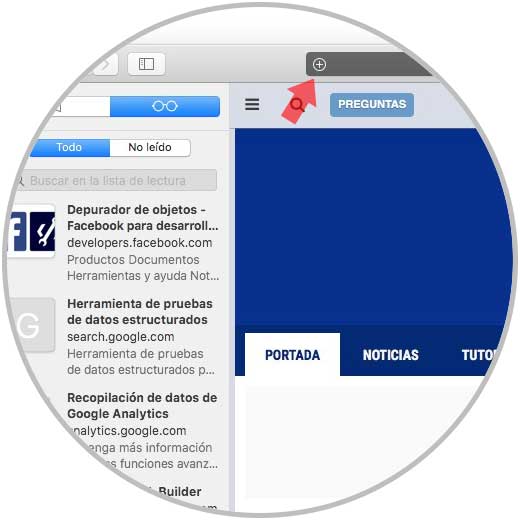
Step 3
Once we have selected this icon, we will see how this particular page is stored in the bookmarks.
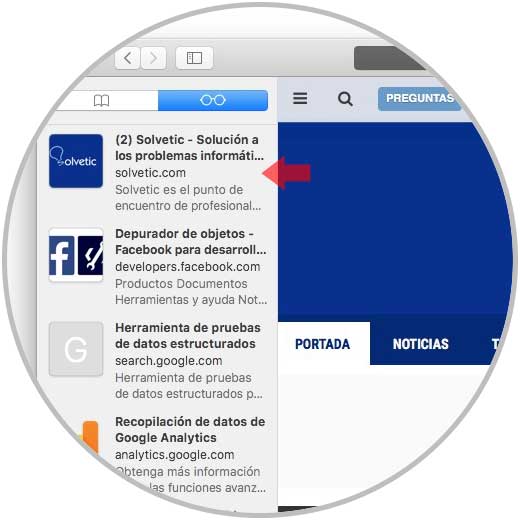
2. How to add web pages to bookmarks in Safari Mac
If we want to add a favorite, we must do the following.
Step 1
The first thing to do if we want to add a web page to Safari favorites, is to place ourselves on the web which we want to add.
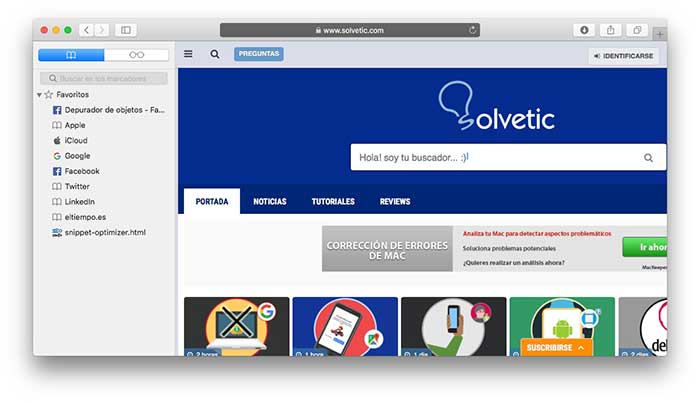
Step 2
Next we go to the URL bar and hold the icon of a circle with a “+â€.
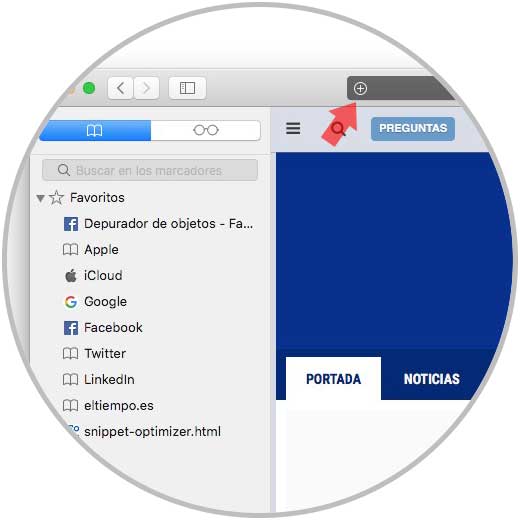
Step 3
Once we have pressed this icon, we will see how a tab appears in which we must select “Favoritesâ€. This particular page will be stored in the favorites section.
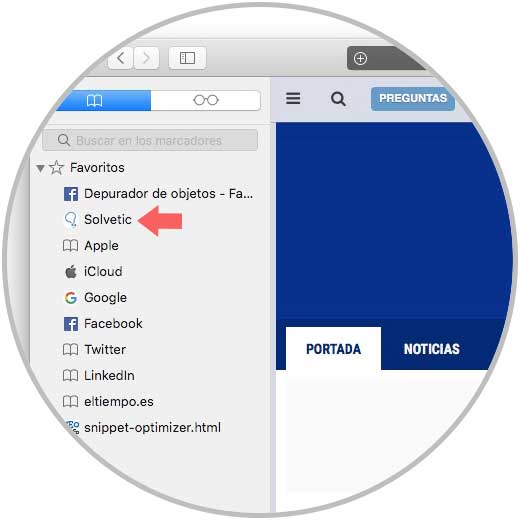
3. How to remove bookmarks and bookmarks web pages in Safari Mac
Markers
In case we want one of the bookmarks that we have added in Safari for Mac, we have to select it with the left mouse button and click on delete item.
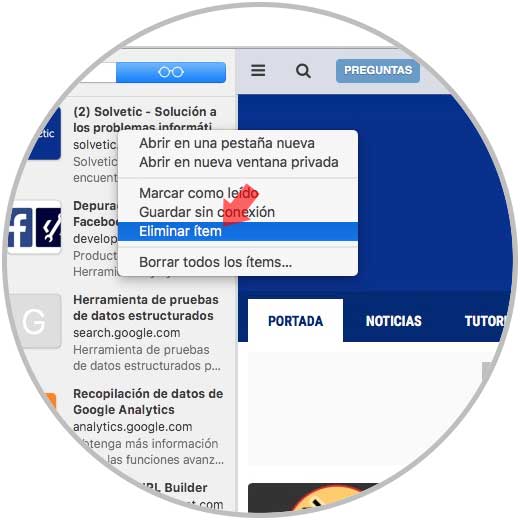
Favorites
If what we want is to delete one of the favorites that we have included in Safari, we have to select it with the left mouse button, and click on “Deleteâ€.
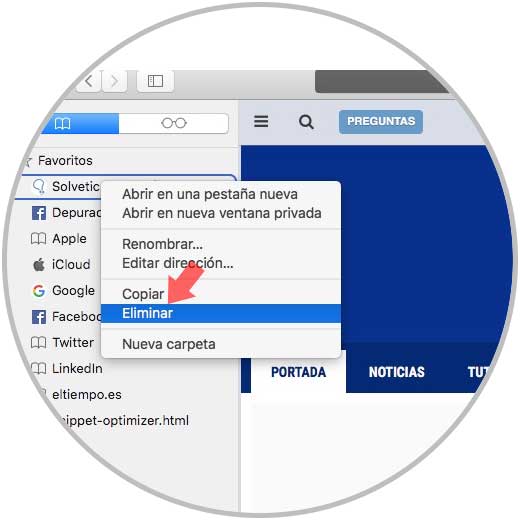
In this way we open deleted those bookmarks and favorites that we are no longer interested in having saved in Safari.