Mac passwords are one of the most used mechanisms at the security level when we access a website and we always recommend that it be as complex as possible to prevent dictionary attacks and other techniques from capturing said password. It is normal that in our day-to-day life, living in front of a computer, we must access sites where the password has already been hosted, for this reason browsers offer the option of self-saving the password to avoid manual entry of it..
Safari launches a message where it offers to automatically save the password information the moment you log in to a website for the first time, so if we have to access that site with another user, we have an ideal option, which is to enter the user and password manually since Safari will no longer ask for the request, with TechnoWikis we will see how to add username and password in Safari on macOS.
We also leave you the video tutorial to know how to save the username and password in Safari mac..
To stay up to date, remember to subscribe to our YouTube channel! SUBSCRIBE
Save or add a new username and password on Safari Mac
Step 1
The first step is to access Safari and go to the Safari - Preferences menu:
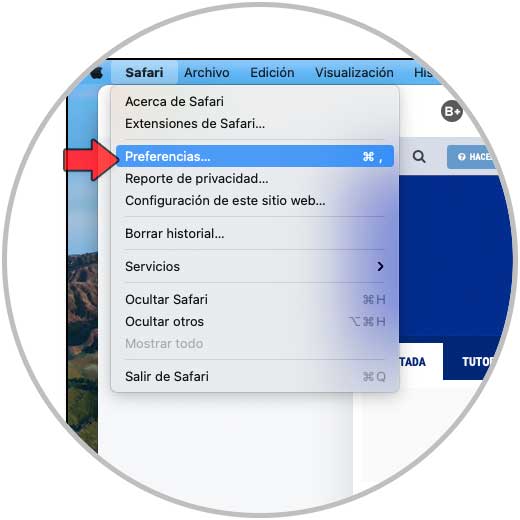
Step 2
In the displayed window we will go to the "Passwords" tab where we will see the following:
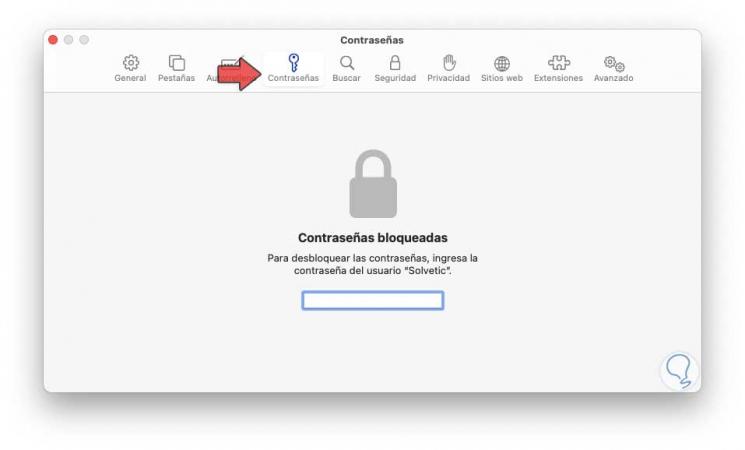
Step 3
There we enter the password of the local administrator user, then we will see the entire set of current passwords hosted in Safari:
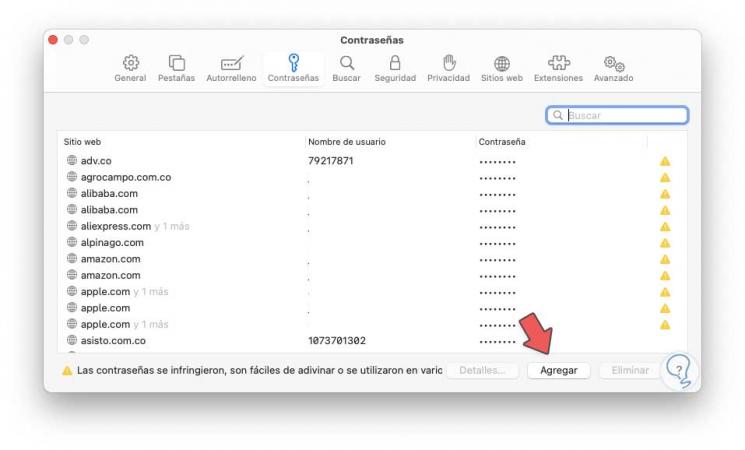
Step 4
We click on the "Add" button located at the bottom and in the pop-up window we enter:
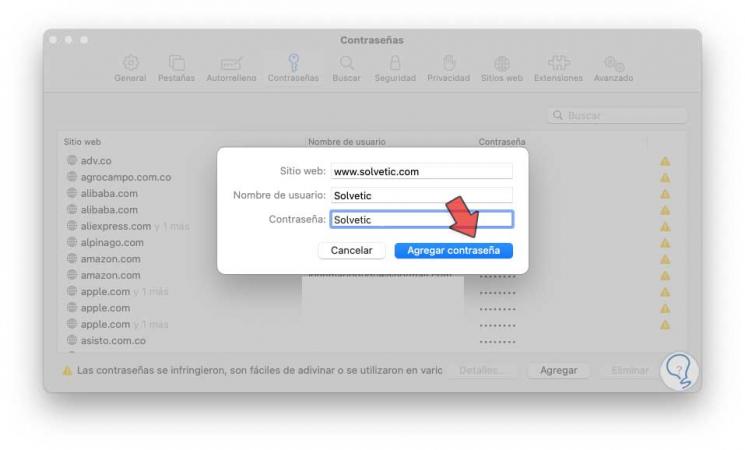
Step 5
We click on "Add password" to complete the process. Now when we go to the website and try to enter the user, we can see that the new user that we have added is available, we can see that the autocompletion of that user is available:
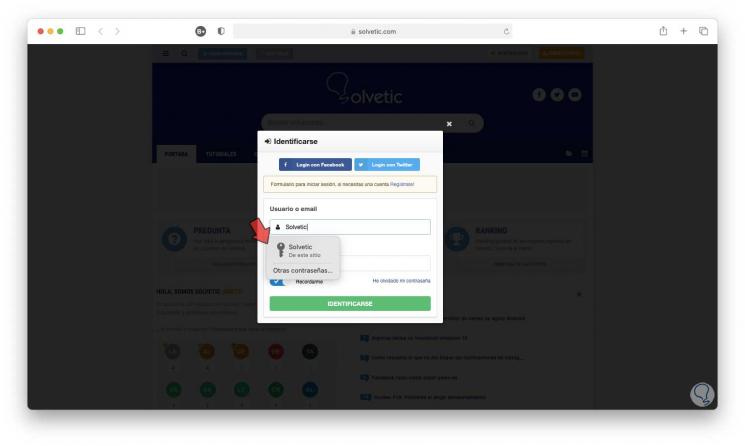
With this simple process it is possible to add a username and password in Safari.