The use of web browsers is getting stronger every day and that is why developers must look for the best solutions so that the end user has the best features of these. Therefore, a limitation that we have is the use of our own browsers in different operating systems. We know, for example, that Microsoft Edge is integrated in Windows 10, Firefox in Linux, and Safari in macOS. There we find a specific situation that affects many people (speaking of Safari) and it is the impossibility of importing passwords from another browser , in this case Google Chrome, affecting its use..
This is due to the fact that as Google Chrome users we save our passwords in the browser to have faster access and if we forget them there will be no problem when entering. But with this Safari password failure we must enter each of the passwords of each website. Fortunately Apple thought of this and that is why starting with macOS Catalina 10.015.4, the Safari browser will have the option to import the Google Chrome passwords in a simple but effective way.
Note
To update macOS Catalina we must go to the path "Apple - System Preferences - Software Update"
Read on for what TechnoWikis has in store for you and you'll learn how to import passwords from Chrome to Safari Mac entirely. We also leave you the video tutorial to know how to import passwords from Google Chrome to Safari..
To stay up to date, remember to subscribe to our YouTube channel! SUBSCRIBE
How to import Chrome passwords to Safari on Mac
Step 1
The first point is to completely exit the Chrome browser by clicking on the Chrome menu and selecting "Exit Google Chrome":
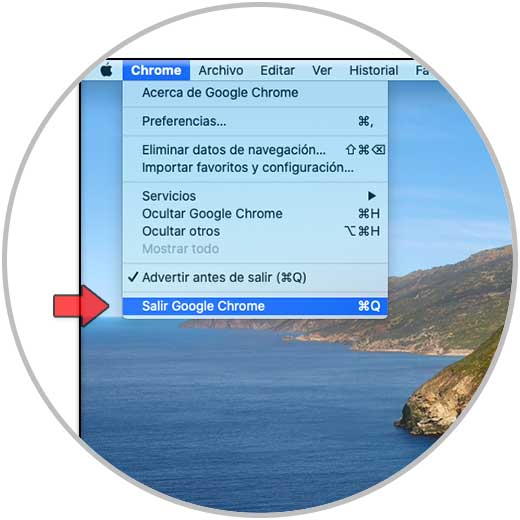
Step 2
After this we access Safari and from the "File" menu select "Import from" and choose "Google Chrome":
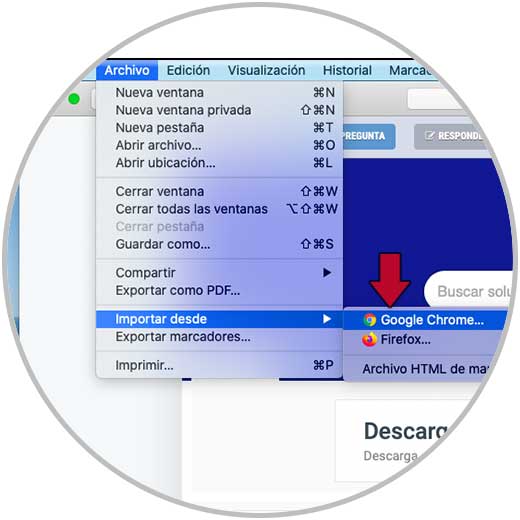
Step 3
This will display a small pop-up window in Safari and there we only activate the "Passwords" box:
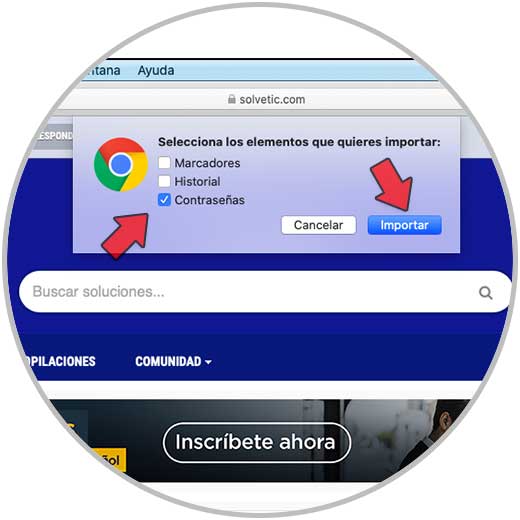
Step 4
We click on "Import" and it will be necessary to enter the macOS Catalina administrator password to proceed with the change (this step must be done twice):
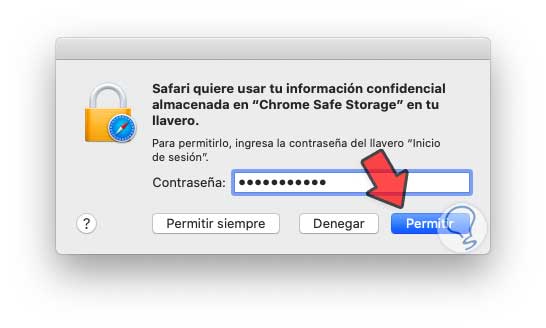
Step 5
We click on "Allow" and with this we have already imported the Google Chrome passwords in Safari and thus have this type of immediate access to the websites where we have stored the user's password.
Note
macOS will not issue any import confirmation messages, everything will be done in the background.
In this way we will be able to know how to import Chrome passwords to Safari Mac easily.