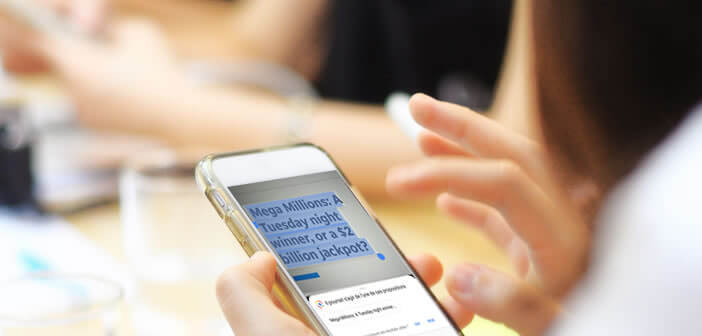
The potential of artificial intelligence is considerable as evidenced by the new Google Lens application. It has an optical recognition system capable of translating text captured by the camera of a smartphone in real time. Without hearing more let's see how it works..
Automatically translate text using Google Lens
The performance of image recognition exploded with the arrival of artificial intelligence. Some large companies are already experimenting with some of its futuristic technologies. This is particularly the case for the internet search giant with its Google Lens application.
Formerly reserved only for owners of Pixel phones, this new tool is gradually deployed on most Android smartphones (Motorola, Sony, Nokia, Asus, BQ etc.). It offers a whole bunch of features based on image recognition..
Lens is for example capable of identifying the characters on an image (road signs, text in a book, restaurant menu) and then translating the text into the language of your choice. This solution is reminiscent of the face detection device of Google Photos.
How to use Lens's text translation system
In this section, we will show you how augmented reality can help you break down language barriers. Forget your bilingual dictionary, the Google Lens application is able to translate any text on the fly..
- Download the Google Lens app from the Play Store
- Launch the application and place your phone in front of the text you want to translate
- Wait a few seconds for the tool to analyze your photo
- Google Lens will highlight the words it managed to extract from the photo
- Click on the words at the bottom of the screen to obtain the translation as well as additional information
Text detection varies depending on the font size of the text as well as the brightness of your location. Note that the Lens application has a shortcut at the top of the window to activate the flash on your smartphone.
Google Lens also offers the possibility of translating texts appearing on photos already stored in your phone memory. Please note this operation can only be done in the Google Photos app. If you use another photo gallery, go your way.
- Open the image of your choice in Google Photos
- Click on the Google Lens icon located just next to the trash can at the bottom right of the screen
- If the icon does not appear at the bottom of the Google Photos interface, you will need to press the Share icon then select from the Google Lens list
The app works pretty well with short texts. However with longer sentences, it nevertheless displays its limits. The translations provided are sometimes found to be incorrect or incomplete. Similarly, it sometimes happens that Google Lens cannot capture all of the words and phrases visible in the photo.
Anyway you can count on the hard work of Google developers to fix it all. Updates are regularly posted on the Play Store. Ultimately, the instant translation tool should make it possible to translate any text without having to type the words.
Google has also launched a new version of Google Lens. It now has a shortcut accessible directly from the photo application. This new option will analyze what your camera sees before you even take the photo.
Other Google Lens features
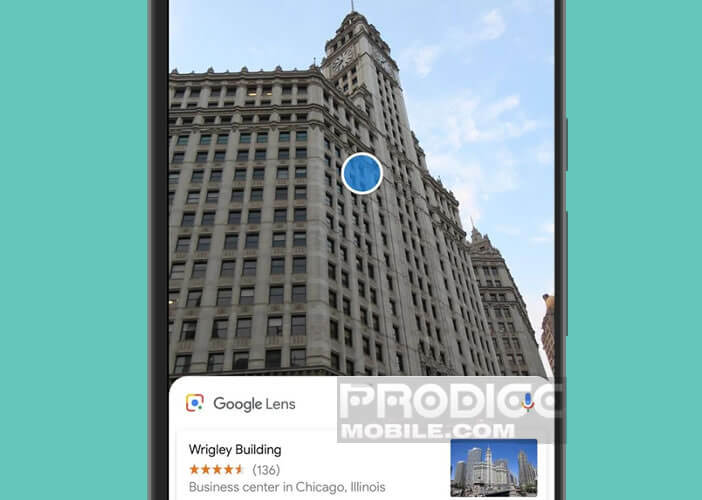 In addition to instant translation, Google Lens offers various functions based on image recognition. You can use it to identify books, buildings, animals, works of art, products or books.
In addition to instant translation, Google Lens offers various functions based on image recognition. You can use it to identify books, buildings, animals, works of art, products or books.
The principle is always the same. You launch your photo application or Google Lens. You place the photo sensor in front of the object or place to be analyzed. It could be a restaurant, a monument or a dress. Google Lens will then display information related to the subject being photographed.
For example, the application can tell you the opening hours, opinions and comments of other Internet users by simply scanning the storefront. Lens is also able to recognize the brand of a garment or offer you web links to order it directly on the internet.
How to install Google Lens on your smartphone
Presented at the annual Google I / O 2017 conference, the image recognition technology of the American giant was then reserved only for owners of Pixel smartphones. But then Google changed its mind. The application is gradually being deployed on a wide range of Android smartphones.
Unfortunately as always things are not so simple. Many phones will not be able to receive Google Lens. You may be wondering if your device is eligible for Google's visual recognition tool?
- Open the application drawer
- Check the list for a Google Lens icon
- If it does not appear, leave your finger pressed on the home button of your mobile to launch the Google Assistant window
- Then look if the Lens icon appears at the bottom of the screen
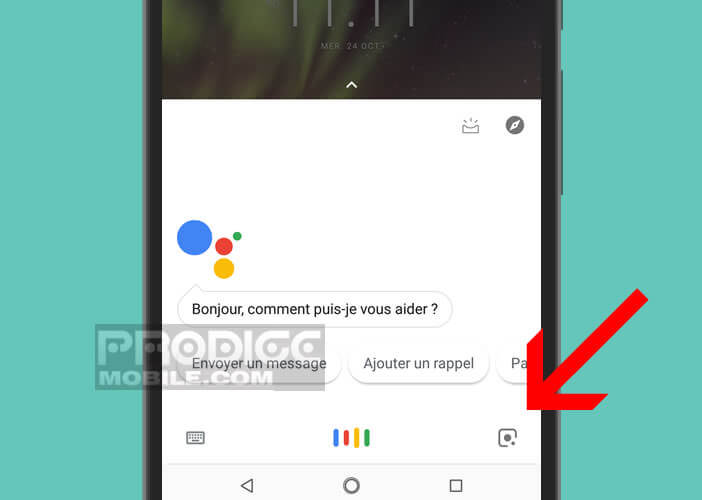
- If nothing appears, you will need to update the Google app or download Lens from the Play Store
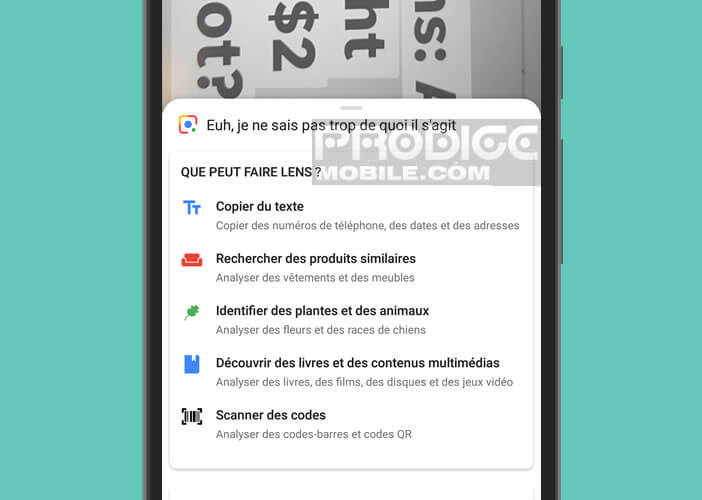 Note that many features are only accessible from a device configured in English. To do this, simply add the language of Shakespeare to your terminal
Note that many features are only accessible from a device configured in English. To do this, simply add the language of Shakespeare to your terminal
- Open your phone settings
- Click on System then on Languages and input
- Press the Languages button again
- Select the option Add a language
- Click on English and United States
- Place your finger on the English button and raise it to the top of the list
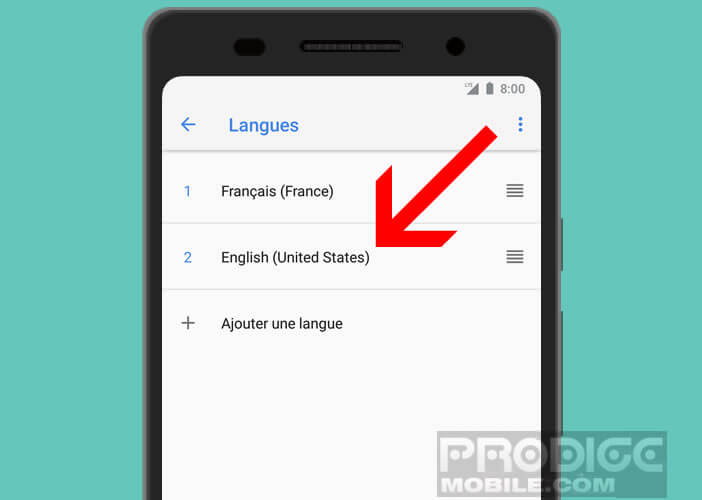
The Lens option should now appear in the wizard as well as in the Google Photos app. Just open a photo and click the Lens icon to access image recognition services. By clicking on the Text Selection button you will be able to copy the text contained in the image. 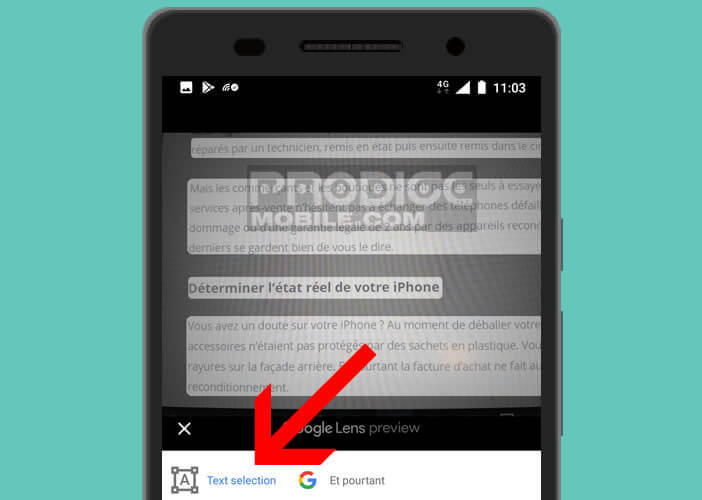
This function is particularly useful for connecting a mobile phone to a Wi-Fi network (hotels, offices, etc.). You take a photo of the hotspot password label. All you have to do is launch the Lens function and copy and paste the code in the wireless settings of your mobile.