
For totally inexplicable reasons, the mobile application of the social network of Mark Zuckerberg constantly emits very annoying little sounds. These sound effects may appeal to Facebook staff, but for the average person they are very annoying. Here is a radical solution to deactivate the awful sounds coming from the Facebook application..
Block sounds on Android
Any application has its advantages and disadvantages and the Facebook app is no exception to this rule. Since its launch in the mid-2000s, the social network interface has been able to evolve according to fashions and technological developments.
But not everything is perfect. Many users criticize him for flooding their smartphones with notifications of all kinds. Others find that the application abnormally drain the battery of their phone. Some have also decided to completely delete their Facebook account..
But that's not all. The famous social network has just integrated a whole series of sound effects. Result, each manipulation carried out within the application is accompanied by a beep or a small sound. Needless to say, many users find this very annoying to say the least annoying.
Configure your Facebook account to deactivate sound effects
Fortunately, Facebook development teams have just added an option to deactivate these sound effects. But as always, accessing parameters is difficult for a novice. The technical language and the syntax used seem difficult to understand for a beginner..
Indeed some formulations seem to come straight out of Kafka's journal. It's very simple, it feels like filling out an administrative questionnaire. And yet these adjustments prove to be essential. We will simplify all of this for you with this step-by-step guide.
- Launch the Facebook application on your Android smartphone
- Press the Menu button on the upper right corner of the window
- Click on the little Settings and privacy arrow to open the hidden menu
- Select the Settings option
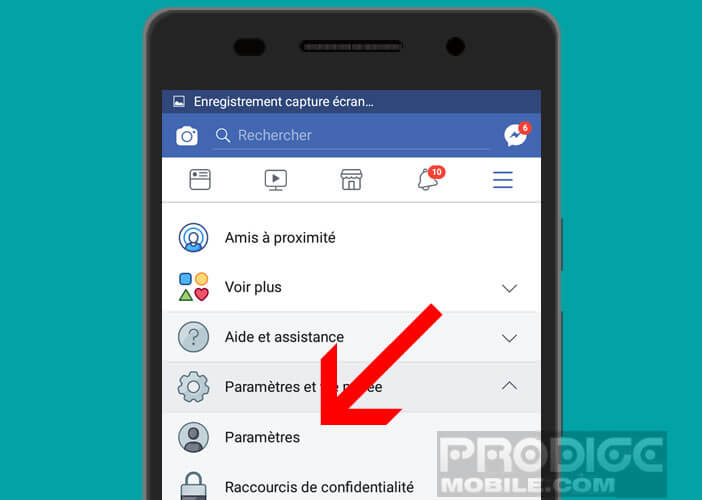
- Scroll down the window then tap the Media and Contacts icon
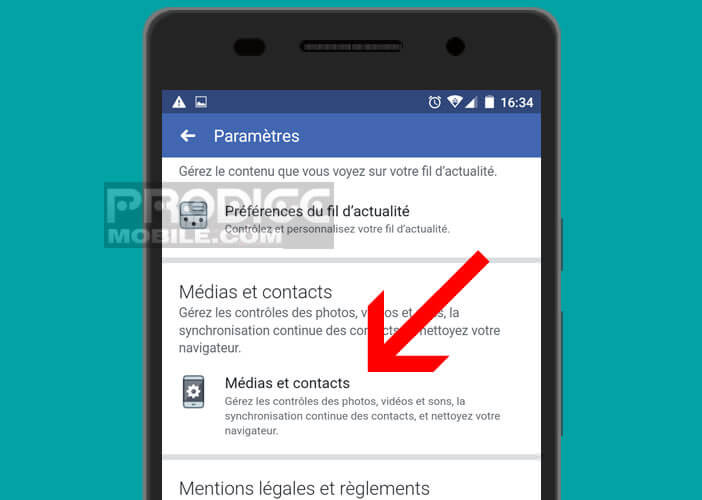
- Normally you should see a switch labeled Sounds in the app
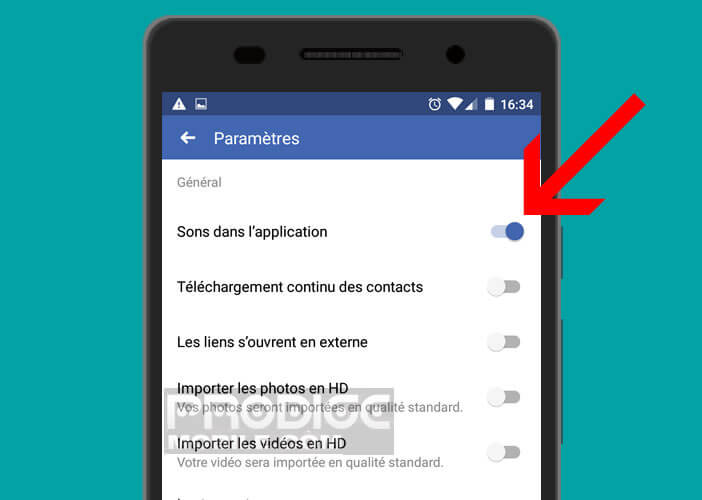
- Click on it to deactivate it
If the operation was successful, the Sounds button will change color and appear grayed out. Now you won't hear any weird noise when updating your news feed or putting a Like on a friend's post.
The name and location of the options may change slightly depending on the version of the Facebook application used. If in doubt, feel free to post a comment using the form below.
Note that the process on iPhone is similar in some details to that of Android. The option to mute application sounds is located in the Parameter section. You can also take the opportunity to deactivate the sound of videos on the news feed or simply block the automatic playback of videos.
Access the story of a Facebook group
As explained above, the Facebook interface is constantly evolving to adapt to the consumption patterns of Internet users. Among the new striking trends of this year are the stories.
More visual and less text-centric, stories offer a new way to share content and tell stories. In the space of a few months, this type of publication has become the darling format of social media. The official Facebook application could not stay away from this phenomenon.
After adding the Story option on all Facebook profiles, here is the social network of Mark Zuckerberg has just integrated this new functionality into groups. All administrators and members of Facebook groups will be able to create and participate in collaborative stories.
Configure the stories of a Facebook group
There are several ways to create Facebook Story from a group. However, you must first follow the rules established by the group administrators. The latter can, if they wish, request that the stories be approved before publication.
- Launch the Facebook app
- Place yourself in the group of your choice
- Click on the Create button under the Story of your group
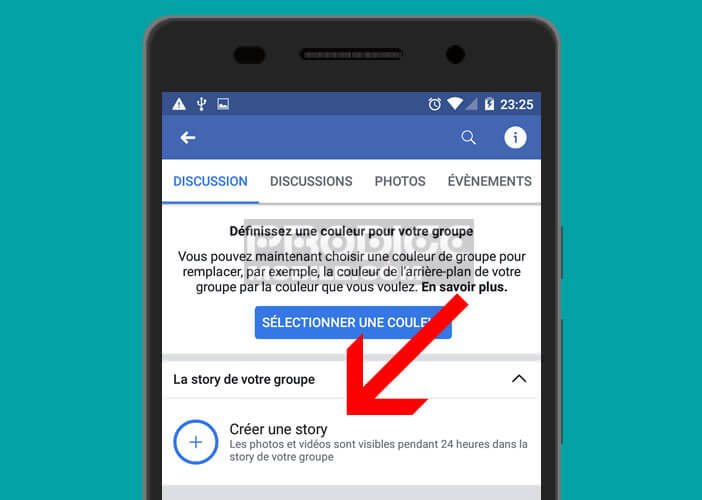
- Select a photo or video stored in the internal memory of your smartphone
- Add masks, stickers or effects
- You can also add text to your visual