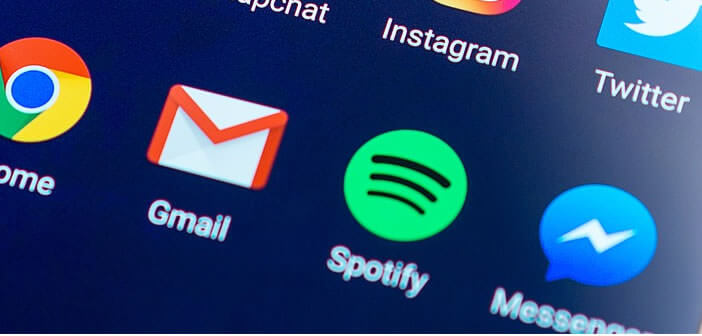
Facebook Messenger quickly found its place in the small world of instant messaging apps. However, many users complain that they cannot log out of Facebook Messenger on their Android mobile. Here is a tip to overcome this problem..
Instant messaging on Android
Facebook Messenger is one of the most popular instant messaging apps on Android. It has no less than a billion users worldwide. Thanks to it, you can not only send ephemeral messages, create groups but also decorate your conversations with stickers or emojis.
Last year, Marck Zuckerberg's messaging system integrated a new function allowing to make simultaneous audio and video calls with a group (up to 50 participants). This new completely free video conferencing tool has also met with great success with users..
This application unfortunately suffers from several shortcomings. Besides the absence of several personalization options, it does not include any function allowing you to log out of your Facebook profile . For those who lend their Android phone or tablet this can be problematic.
Facebook supports multi-accounts
In testing for several months, the American giant has just launched a new multi-account function to easily switch from one profile to another. This is great news, especially since Facebook Messenger does not include any logout options..
If you regularly send very private messages from your mobile, you would certainly like your family not to fall on it. To avoid having sensitive data intercepted, nothing prevents you from creating another profile on Messenger.
So obviously managing several Facebook accounts may be binding on a daily basis. That said, it is a very effective solution to protect your photos or videos from the curious on an Android terminal.
How to add an account on Facebook Messenger
Do you have more or less confessable secrets to hide on your phone? So as not to arouse suspicion, you do not want to block access to your application with a password? No problem, let's see how to add an account on Facebook Messenger by activating the multi-account functionality.
- Launch the Facebook Messenger app
- Click the Settings tab
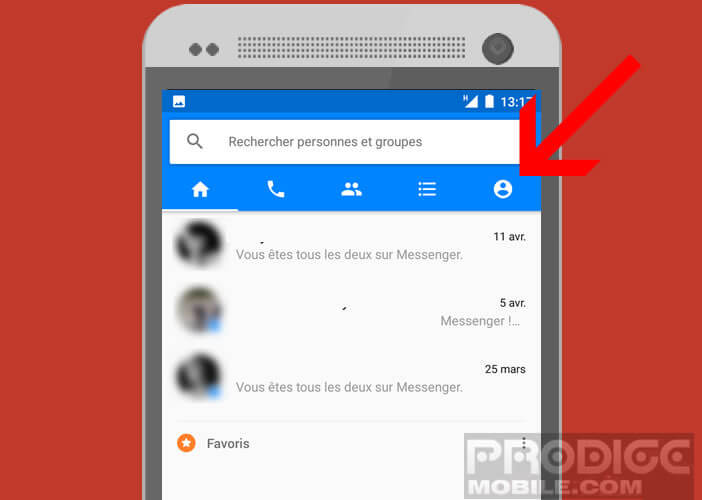
- Tap Change Account
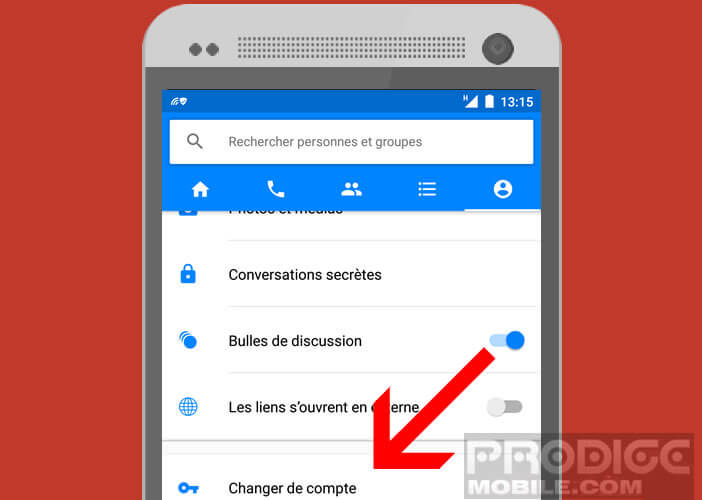
- Add the profile of your choice by following the information on the screen
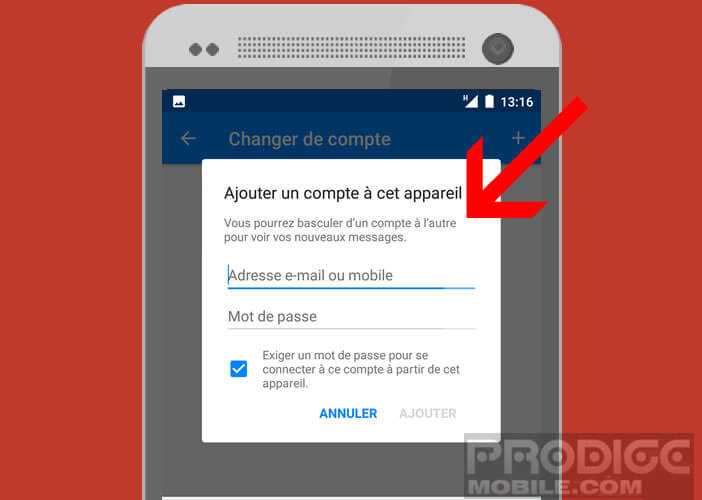
The list of your different accounts now appears in Facebook Messenger. Then just select one to toggle. Note that for each change of account , the application will ask for your password. This should prevent the curious to put their noses in your privacy.
Log out of Facebook Messenger
The multi-account solution has some drawbacks. Sometimes it happens in a rush to forget to change profiles. For those who wish to log out of Messenger, we present a tip to make up for the absence of this feature
- Click the square icon in the Android navigation bar
- You should see the list of all open applications on your device
- If that does not work, you will certainly have to make a long press on the Home button (old telephone)
- Drag the Facebook Messenger app to the left or right
- Now that Facebook’s email service is closed, you’ll need to open your mobile’s settings
- Click on Applications or Application Manager
- Select Facebook Messenger
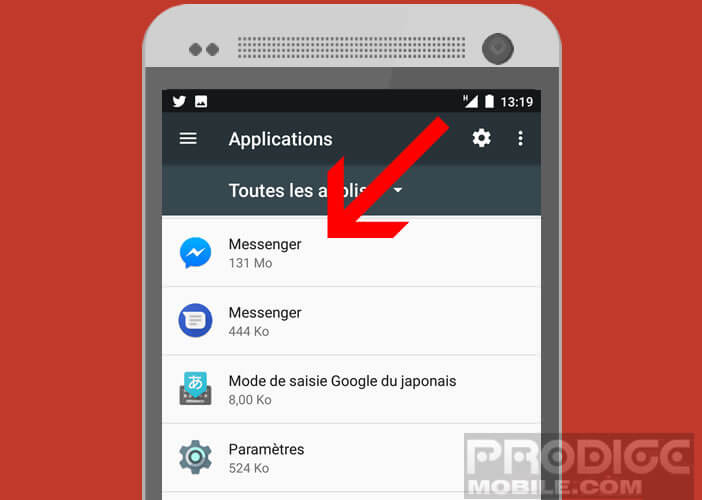
- Press the Clear Data button
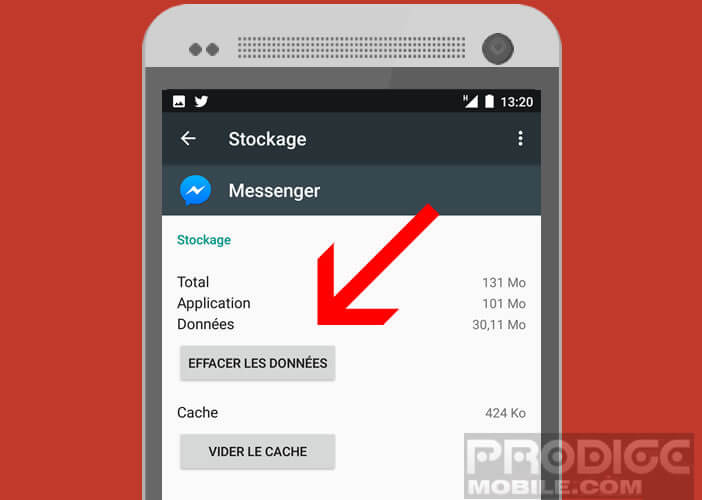
Please note this operation will delete all Facebook Messenger data stored on your phone. The next time you start up, the messaging application will ask you to enter your credentials to connect to your account.
No one will be able to access your discussions without going through the identification step again. Except for one detail. Indeed, if you have already installed the Facebook application on your mobile, anyone can reconnect to your Messenger account by simply clicking a button.
As you can see this solution is far from perfect but if we are ready to make some compromises it can however make up for the absence of the button to disconnect from Facebook Messenger.