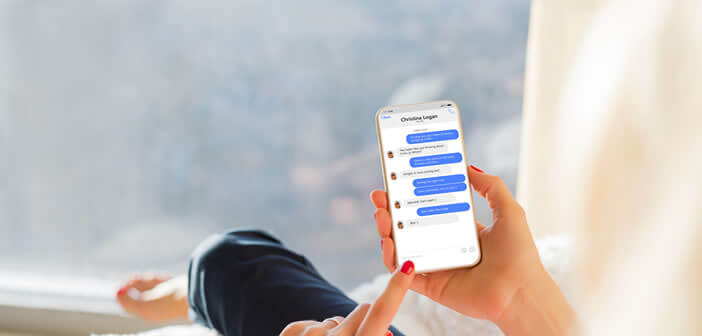
Since 2014 and the arrival of the Messenger application, it is no longer possible to consult your mailbox directly from the basic Facebook application. Fortunately, there are several workarounds to continue sending messages on Facebook without having to install Messenger on a mobile. We will explain everything to you..
Access your Facebook mailbox from a web browser
With over 1 billion users worldwide, Facebook is by far the most popular social network in the world. But in 2014, the decision to remove email from the Facebook application was not unanimous among users.
A large number of them did not hesitate to accuse the social network of forcing them to install two different applications on their mobile. Many have wondered why they should use Facebook Messenger to manage their messaging when the official application already did it well before?
The American giant has remained completely closed to critics. The Message tab has been gradually removed from the main mobile application. Instead, there is a warning message asking you to download Facebook Messenger..
Exchange messages with friends from Facebook's mobile website
Facebook Messenger is one of the nicest messaging apps to use. However, not everyone wants to sacrifice several hundred mega bytes of their precious storage space to send a few messages a day to their Facebook friends. Not to mention the aging phones incompatible with the tool or the personal data collected by Messenger.
Fortunately, a little trick allows you to continue using the messaging service without going through Messenger. Few people know, but the Facebook mobile site still has an inbox. And the icing on the cake is that this solution is less energy-consuming than the application..
- Open your favorite mobile web browser such as Google Chrome
- In the address bar type in the Facebook URL then press the Go button
- Click on the connect button
- Enter your login details
- Press the Menu button (3 horizontal bars) at the top right of the screen
- Scroll down until you see the Applications section
- Then click on the button View all applications
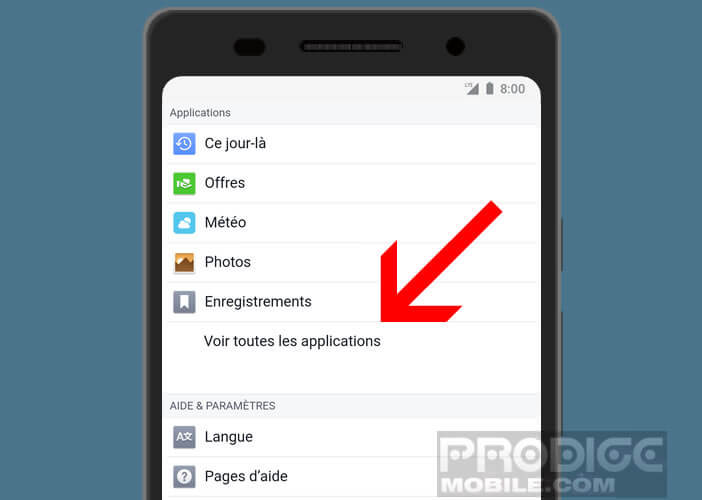
- Select the Instant Chat option
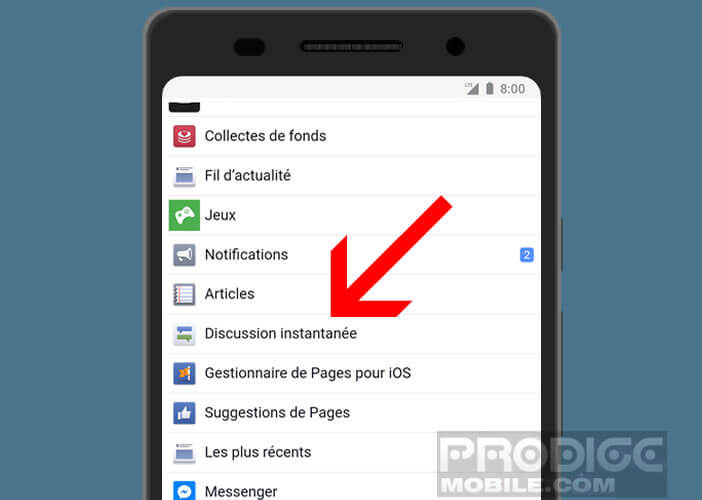
- Refuse the installation of the Facebook Messenger app
- Click the Activate Status button to see if your friends are online
- In the list, select the person to whom you want to send a message
All you have to do is enter your text in the Conversation field provided for this purpose and then press the Reply button to send your message. Attention after several tests, it seems that this solution does not work with all Facebook accounts.
Facebook and Messenger combined in the same application
Still looking for a solution to access the Facebook message center without needing to use the Messenger app? The quick fix is called Friendly. This application succeeds in the feat of offering Facebook and Messenger services in the same interface.
It installs directly from the Google Play Store and offers the same functionality as these two competitors while consuming less battery. The Friendly app retrieves data directly from Facebook's mobile site. The collected data is then presented in a nice interface.
Friendly has many features. For example, you can sort the posts in chronological order, receive notifications or set up a lock code to prevent the app from opening.
But that's not all. You can also customize the interface and send messages without the need to install Messenger on your mobile. And all for free. Note that the paid version allows you to block advertisements.
Install Friendly on your smartphone
Have you decided to replace Facebook and Messenger with this new tool? Please note that the installation of Friendly does not present any particular difficulty. Once the configuration is complete, you will find your Facebook news feed and most of the Messenger functions.
- Launch the Play Store app
- Click on the magnifying glass icon
- Type in the search field the word Friendly
- Click on the Friendly icon present in the results list
- Press the Install button
- Play the welcome animation
- Enter Facebook login credentials
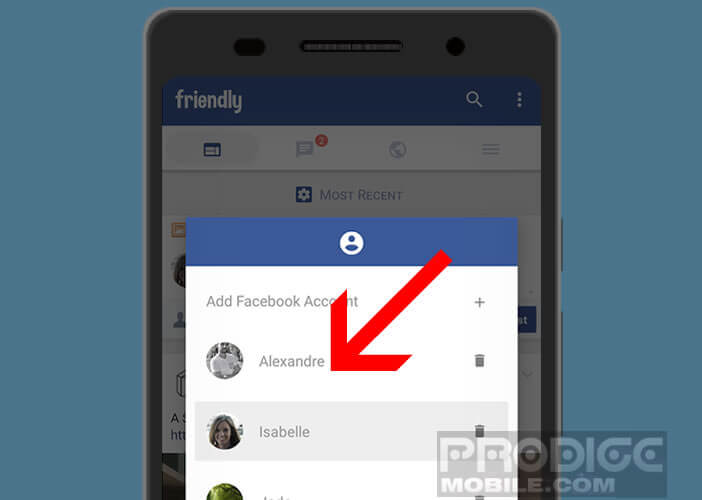
You can then change the display style (color and font size), add a password or block the display of ads (paid option). Once the configuration is complete, you will find all the functionality of Facebook without having to juggle between two apps.
Nothing is stopping you now from erasing Facebook and Messenger from your phone memory. These two applications will no longer be of any use to you. Be very careful not to delete or deactivate your Facebook account. The latter is essential for the proper functioning of Friendly.