
The interface of your Android smartphone crashes? You get the following error several times a day: the system UI application has stopped? In this article we present several solutions to try to resolve this incompatibility problem..
Fix the problem: System UI has stopped
More and more of you are reporting to us via messages posted on our Facebook page that you have been the victim of a bug affecting the Android interface. This malfunction results in the appearance of an error message announcing the sudden shutdown of the UI system.
This problem is not new and occurs randomly on many terminals. By cons it can quickly be annoying. In the rest of this article, you will find several tips to help you fix this bug..
Faulty application update
Each new application version brings its share of bugs. No software can escape it even those developed by Google. If you think you know the name of the application that is causing this problem, you may want to uninstall it.
- Open your device settings
- Click on the Application tab
- Select the app you suspect is responsible for the IU error message from the list
- Click on the Uninstall button
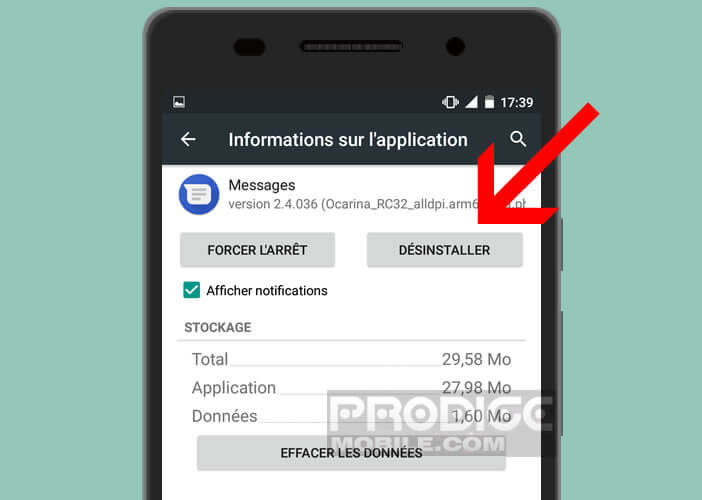
If you are unable to uninstall a stubborn app, you can still try to start your smartphone in safe mode. The procedure is particularly simple to implement..
Google app
It sometimes happens that the bug affecting the UI system causes a total blocking of Android. This inconvenience particularly affects the devices of the Samsung brand operating under Lollipop. Fortunately for you this bug is known. It would be due to the last update of the Google application.
The only really effective solution to fix this problem is to uninstall the updates. Here's the procedure to follow
- Click the Settings icon
- Tap apps and then select Google
- Click the Uninstall Updates button
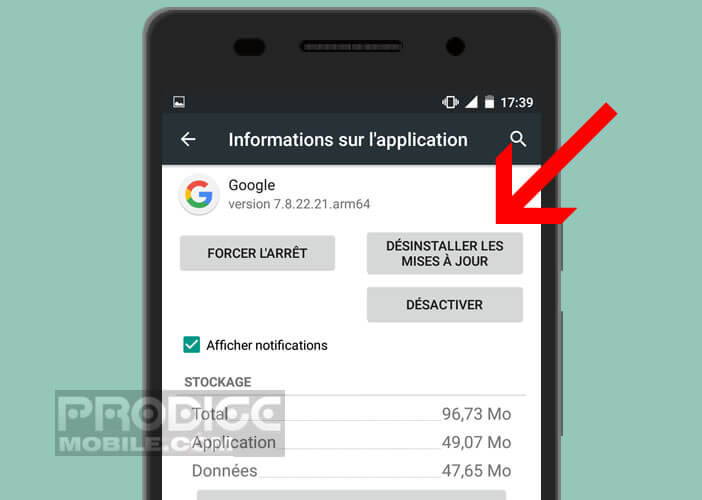
While waiting for a patch to arrive, be sure to also turn off automatic update of apps in the Play Store. Otherwise, you may be bothered again by this UI problem.
Screen overlay authorization issue with the UI app
The process responsible for managing the display of your mobile (also called UI) has been designed to provide you with the best possible user comfort. However, sometimes it does not work properly.
Crashes linked to the UI application generally appear when the UI does not have permission to overlay other applications. To find out if this is the case on your mobile, you will need to follow the following procedure
- Launch your smartphone settings
- Click on Applications
- Press the All tab at the top of the window
- Look in the list for the application called System Interface
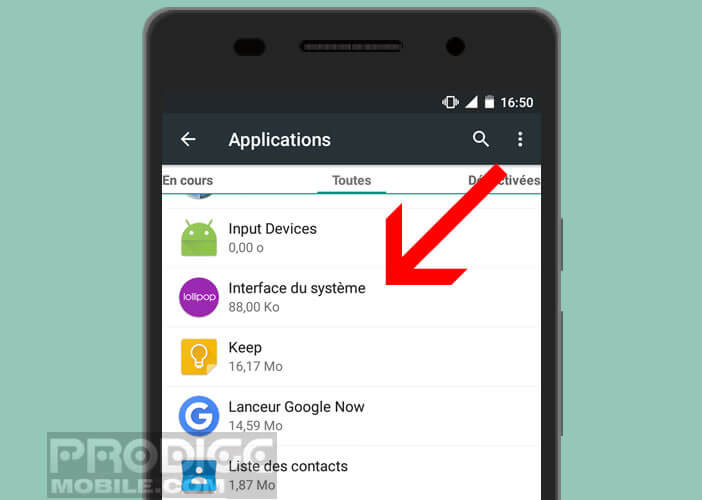
- Then scroll down the window to the Authorizations section
- Check that the Overlay other apps option is present in the list
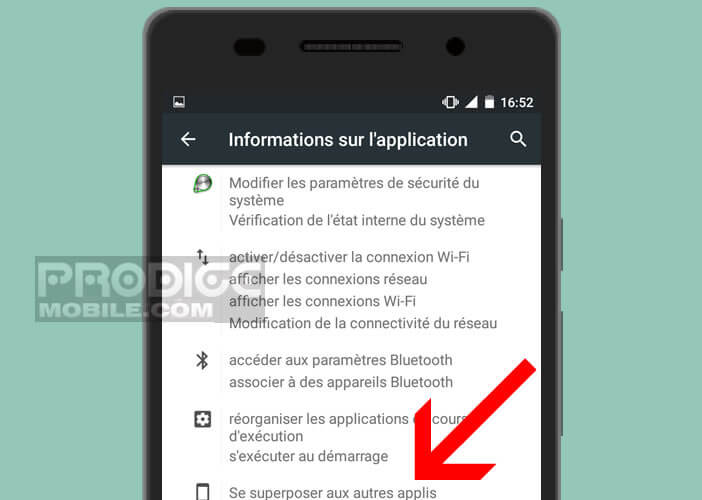
If you cannot find this setting in the permissions list, you will have no choice but to activate it manually. In this link you will find the procedure for authorizing the screen overlay on an application.
What to do when the system UI process stops abruptly
As you have certainly understood by reading the few lines above, Android is not free from faults. Despite the various efforts made by the American giant Google, its mobile operating system sometimes experiences some malfunctions. These small bugs can affect the Play Store as well as the com.google.process.gapps process.
Another bug has hit Android smartphone users. This is the error, the system UI application has stopped. More rare but just as penalizing, this anomaly appears when Android detects an incompatibility between an application and the system interface.
Restart your smartphone when it is blocked
When this problem occurs, the screen freezes completely. Unable to access applications or even restart the phone. Do not worry. If your terminal has a removable battery, you only need to carefully unclip the back cover and then remove the battery. Your smartphone will turn itself off after a few seconds.
On the other hand, if your phone is not equipped with a removable battery, you will have to do what professionals call a forced restart. This procedure varies depending on the models and versions of Android.
For Samsung brand devices such as the S7, simply press the power and volume + buttons simultaneously for a few seconds. For more information, I invite you to consult the chapter of this article concerning the technique to force restart on an Android mobile.