The Photos application in Windows 10 is one of the modern applications that are integrated into the system in order to provide the user with a new experience when working with these multimedia objects. It also goes much further since Photos not only allows you to see images but also create videos from them and many more actions..
Some of the Photos functions are
- Ability to create videos based on photos and add effects, audio and more
- Crop and rotate photos, make lighting or color adjustments, as well as the ease of adding filters and more effects.
- Add 3D effects to videos.
- Edit video clips and upload them to YouTube or social networks.
- It allows to correct red eyes and imperfections in the photos that we upload to Windows 10.
With all this we have a wide portfolio to get the most out of Photos, but at certain times and for reasons both of Windows 10 and of the application itself or of a bad configuration, Photos does not work in the correct way.
For this reason, in TechnoWikis we will explain how to correct the file system error that prevents opening an image through Photos in Windows..
1. How to reset or repair Windows Photos
Being a modern application integrated into the system, we have the option to repair or restore the application to its original values. This can correct any failure that occurs when running the app.
Step 1
If we want to do this we will go to the Start - Configuration menu where we will see the following:
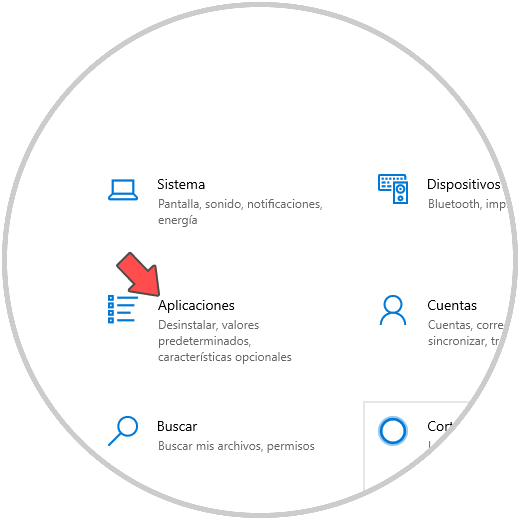
Step 2
We will go to the "Applications" category and then we will go to the "Applications and features" section. There we click on the Microsoft Photos application and the line "Advanced options" will be activated:
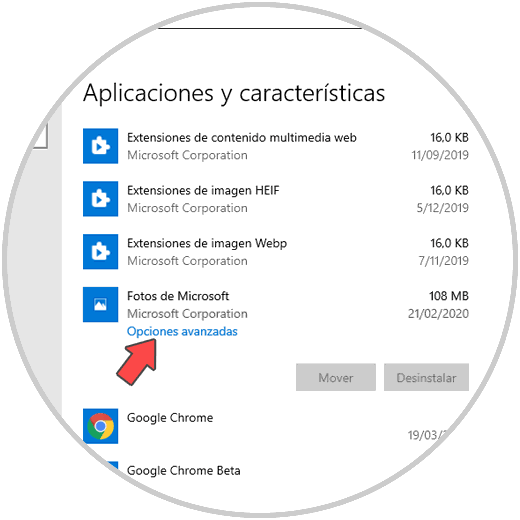
Step 3
In the next window we go to the bottom where we can repair or reset the Photos application:
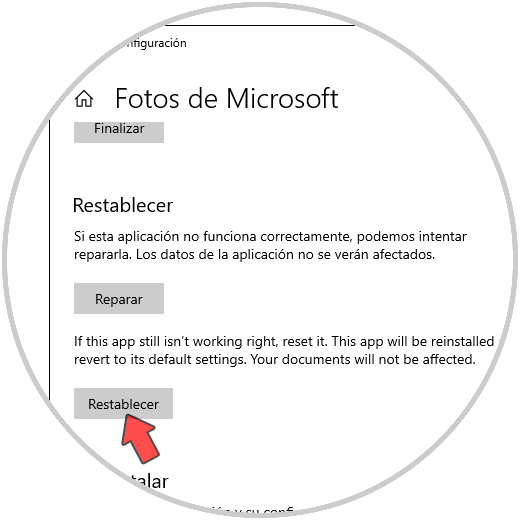
Step 4
Clicking on repair will do the process in the background and confirm with a validation sign:
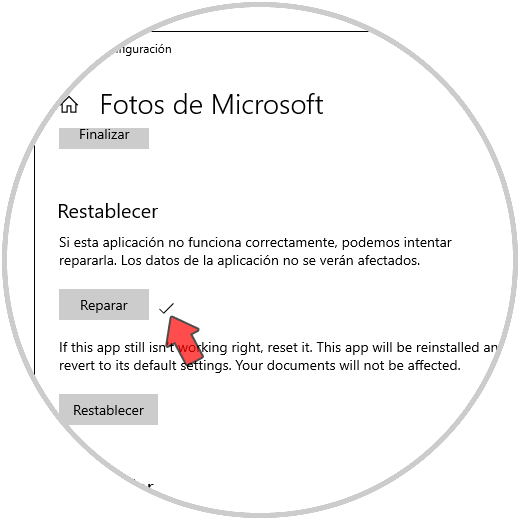
Step 5
If we choose to reset we must confirm the action again:
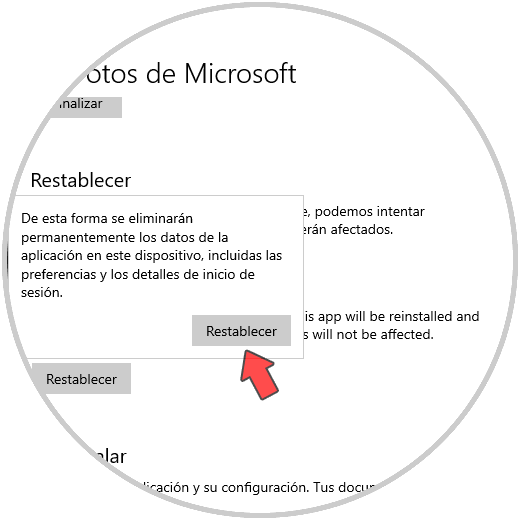
2. How to update Windows Photos
Without a doubt, an outdated application is the source of numerous errors not only in opening but also in execution. For this reason, at TechnoWikis we recommend updating your Photos application if you have file system errors.
Step 1
For this we go to the Windows 10 store and there we look for the Microsoft Photos application. If it were to have any update we will see a top button with the legend "Update".
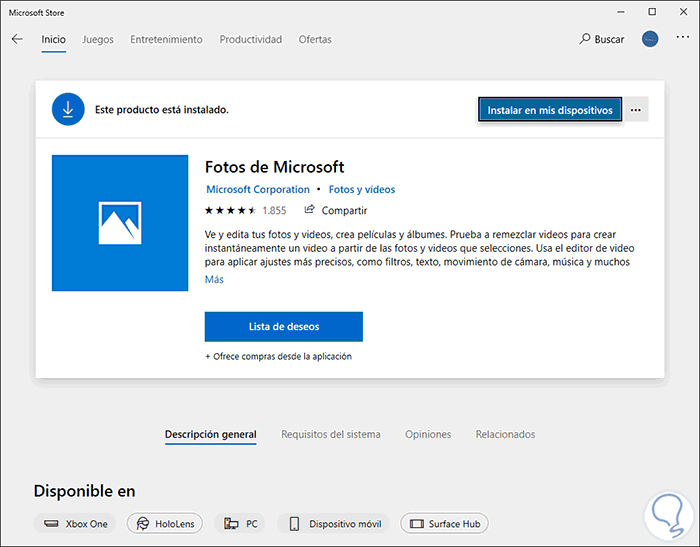
Step 2
To validate in a more comprehensive way we can go to "Downloads and updates" in the store and detect if Photos has any update available:
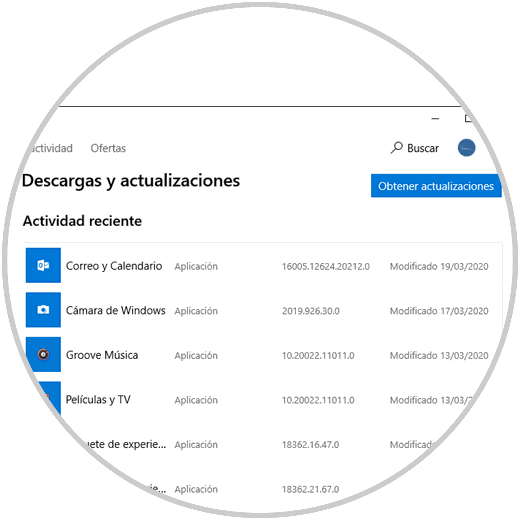
3. Update Windows 10
Like the Photos application, if the operating system is out of date this will also directly affect the behavior of the applications.
To check if the system has updates available we go to the route
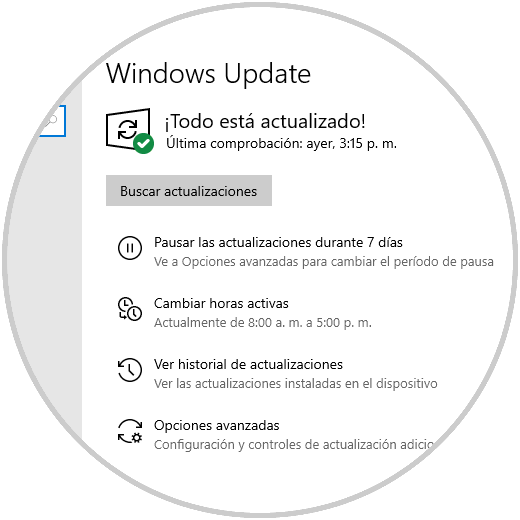
There we click on the "Check for updates" button so that the system accesses the Windows Update servers in search of any update that helps to correct the error in Photos.
4. Reinstall all applications in Windows 10
It is a somewhat more drastic method since it includes uninstalling and reinstalling all the applications of the operating system, this will help that the associated errors are eliminated and the Photos application works as it should.
For this we access Windows 10 as administrators and there we execute the following:
Get-AppXPackage | Foreach {Add-AppxPackage -DisableDevelopmentMode -Register "$ ($ _. InstallLocation) \ AppXManifest.xml" 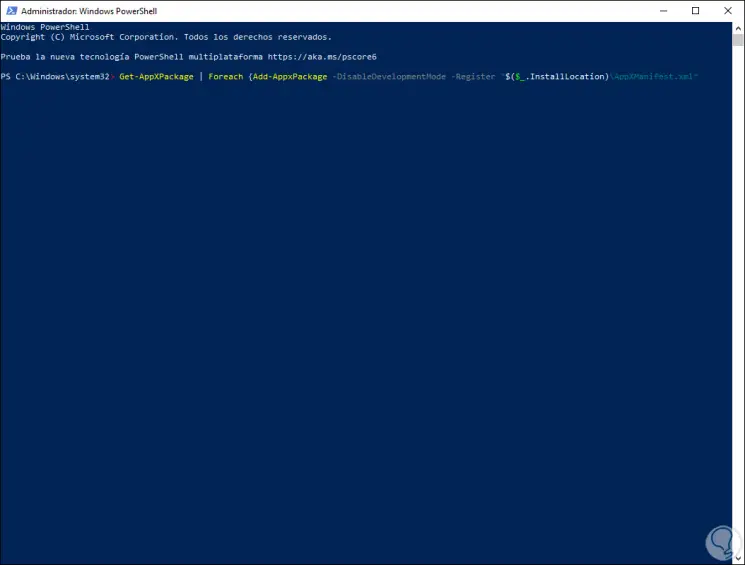
Press Enter and hope that the whole process comes to an end..
With any of these methods we can use Photos again with all its functions.