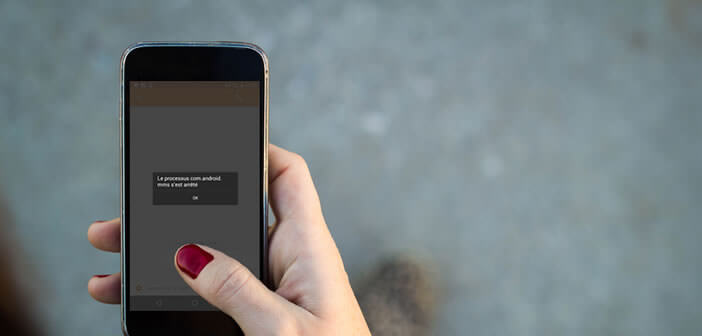
No one likes to see an error message appear on the screen of their smartphone. This is all the more true when it is a problem related to his messaging. In this tutorial, we will examine the reasons why your SMS / MMS application quits by itself and how to resolve the process error com.android.mms..
SMS / MMS application abruptly stops
You can't read your SMS or MMS anymore? The messaging application installed on your smartphone unexpectedly quits as soon as you try to send a message? Your smartphone regularly displays an error message of the type: the SMS / MMS application (com.android.mms process) does not respond.
Rest assured your case is far from isolated. This is a very common problem. Obviously it is very penalizing not being able to send or even consult your SMS or MMS. 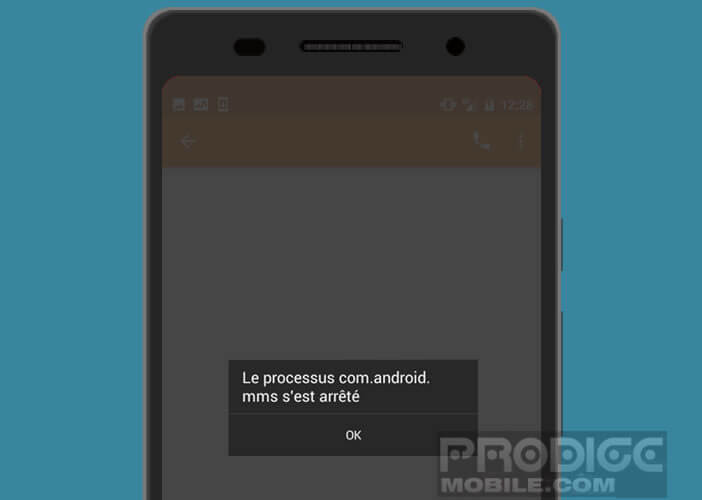 Fortunately there are solutions. Our guide will help you to fix the error com.android.mms process has stopped..
Fortunately there are solutions. Our guide will help you to fix the error com.android.mms process has stopped..
Clear the cache of the SMS application
The first thing to do when encountering this type of problem is to start clearing the cache of the SMS / MMS application that you use to manage your messages. In the vast majority of cases, this manipulation will allow you to solve most of the problems of sending and receiving SMS or MMS .
- Open your smartphone settings
- Click on the Parameters section
- Select the All tab
- Find the SMS / MMS application in the list
- Click on his name
- Press the Clear cache button
Now all you have to do is restart your phone. Then take a test by sending one of your friends a message. Be careful not to click on the Delete data button, you risk deleting all your SMS and MMS..
Update your email application
Did the tip given above not solve your problem? It might be a good idea to check if your email application is up to date. Publishers regularly offer updates to fix bugs or vulnerabilities.
- Launch the Play Store
- Click the Menu button
- Select the My games and applications section
- Choose the Updates tab
- If you want to update all of your applications, simply click the Update All button
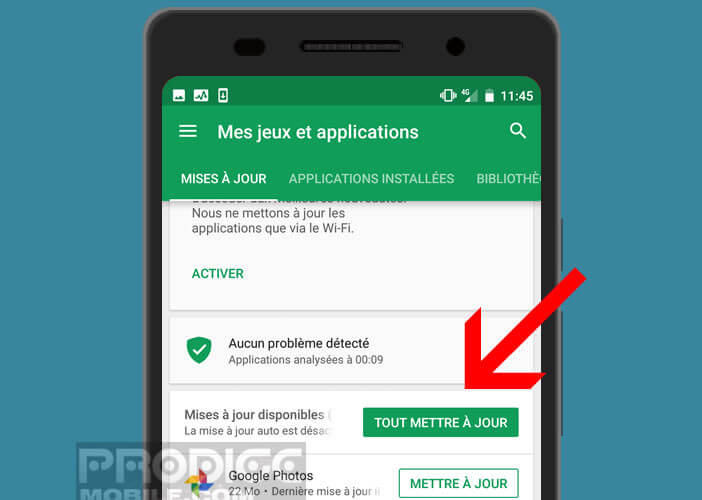
- Otherwise scroll down the window
- You should see the name of your email application
- Click the Update button to the right of the app name
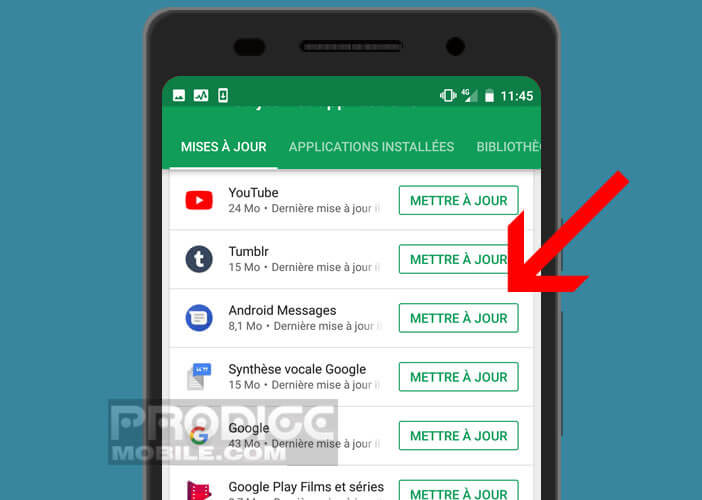
Change Mail
Are all the solutions proposed previously unsuccessful? Why not take advantage of this problem to change your email application? Today there are countless tools on the Play Store to manage your SMS and MMS.
These applications are generally more complete and more pleasant to use than the versions supplied by default by smartphone manufacturers. Not to mention that some of them offer additional services such as the possibility of using the Wi-Fi connection to send messages. This feature is very useful when traveling abroad.
Here you will find a complete guide to learn how to change SMS application on an Android mobile as well as a selection of the best tools to manage your messages. Now you just have to choose the SMS application that best suits your needs.
Reset your smartphone
If your problems sending and reading SMS are still not resolved, you can consider resetting your smartphone. This radical solution will erase all the data stored on your phone including your photos, videos, contacts, music, documents, etc.
This intervention is only to be considered as a last resort. Remember to back up all of your personal data before performing a full reset on your phone.
- Open your smartphone settings
- Click on the Save and reset section
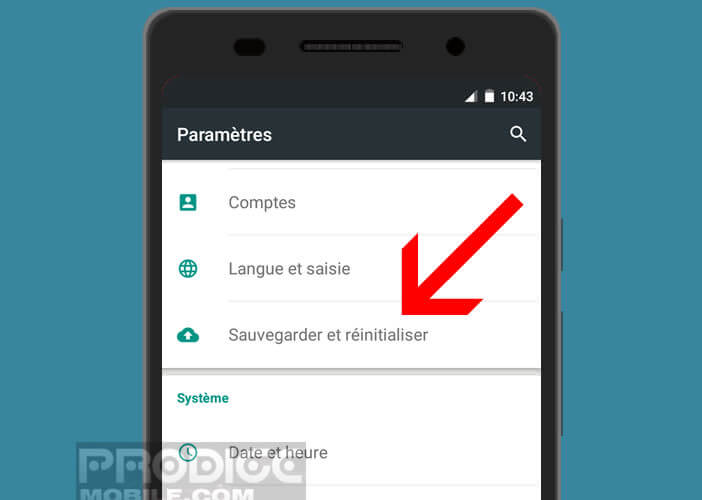
- Select the Restore factory settings option

- Tap the Reset Device button and then tap Erase everything
- Wait several minutes
Your smartphone will turn off and then restart automatically. At the end of the operation, you will find your smartphone as it was when you took it out of the box. You will then have to reconfigure it entirely and return your Google account.
The complete configuration of an Android smartphone does not require any particular computer knowledge. However, the process is particularly long. You have been warned.