When we work with the computer, on many occasions we have the need to connect remotely from another computer, or for someone to connect to our PC , for different reasons. TeamViewer is one of the most popular platforms to remotely access computers on different operating systems such as Windows, macOS or Linux, all connections are secure and within the different TeamViewer features we find:
TeamViewer Features
- It allows to control different devices such as PCs, laptops or mobiles
- Available for Linux, Windows, macOS, iOS and Android
- Supports unattended security mode
- Integrate the screen sharing function with iOS
- Lets you turn on and manage computers remotely
- Remote printing is possible
- Compatible with 4K displays
- We can create channel groups to manage connections
- It has a user and group administrator
- Integrated administration console
That is why it is important to have a service of these characteristics installed on our computer, since in this way we can access it or allow its access, whenever it is necessary for us. That is why we are going to learn how to install TeamViewer in Red Hat 8.2 step by step below..
1. How to install TeamViewer on Red Hat 8.2
The first step we must take will be to install the EPEL repositories (Extra Packages for Enterprise Linux).
Step 1
For this we access the terminal and execute the following:
sudo dnf install https://dl.fedoraproject.org/pub/epel/epel-release-latest-8.noarch.rpm
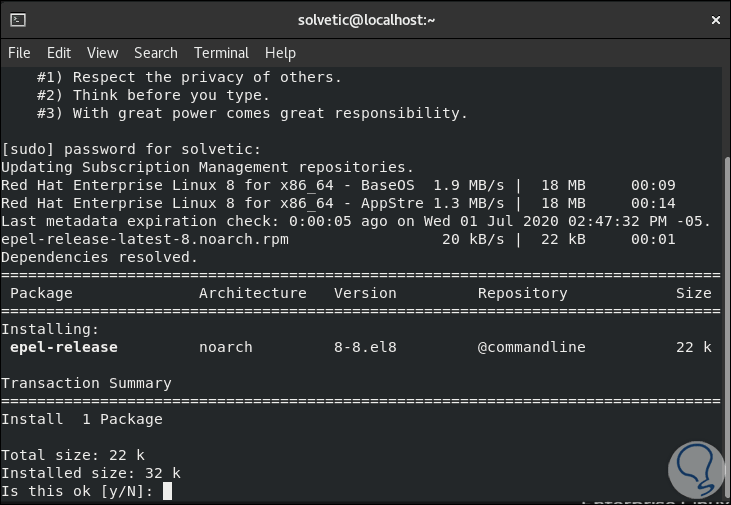
Step 2
We enter the letter Y to confirm the download of the repositories:
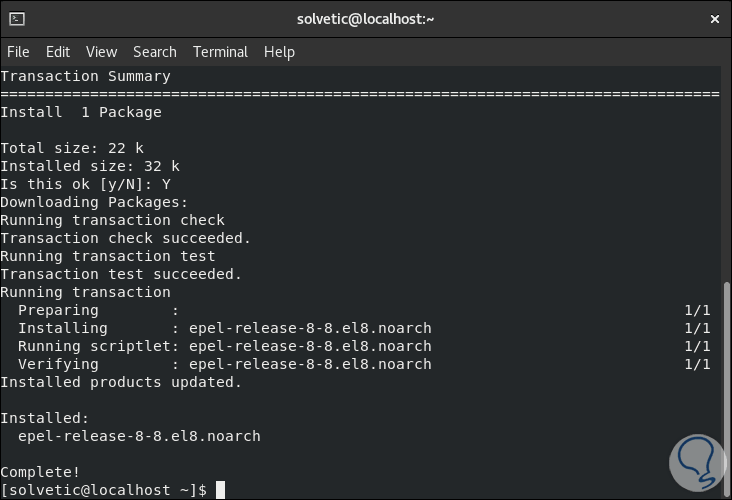
Step 3
Once the EPEL repository has been installed we will execute the following in order to update the elements:
sudo dnf update
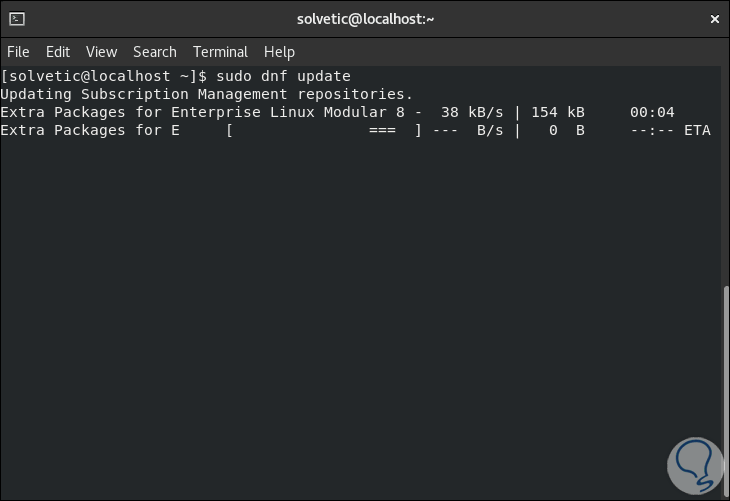
Step 4
Now we check the version of EPEL that has been installed with the following command:
rpm -q epel-release
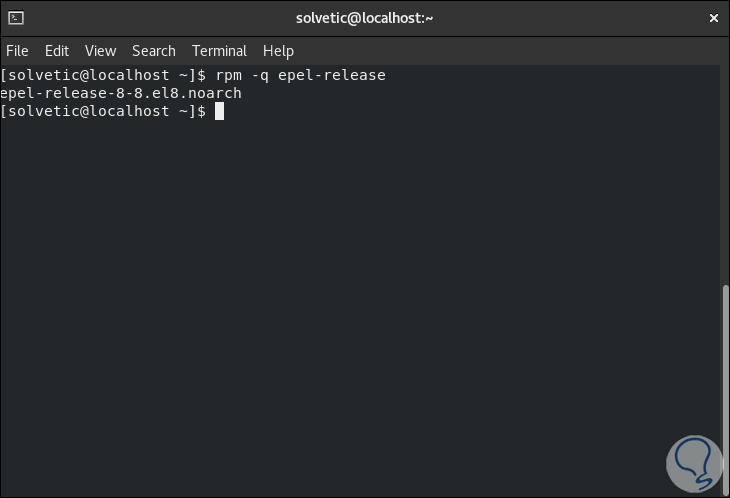
2. How to install TeamViewer on Red Hat 8
It is time to install TeamViewer on the system.
Step 1
The first step to take will be to import the TeamViewer GPG key by executing the following:
sudo rpm --import https://dl.tvcdn.de/download/linux/signature/TeamViewer2017.asc
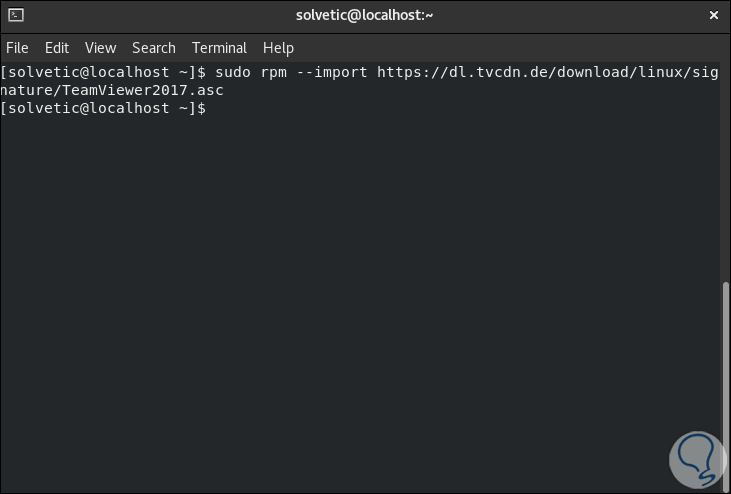
Step 1
Now we will install TeamViewer with the following command:
sudo dnf install https://download.teamviewer.com/download/linux/teamviewer.x86_64.rpm
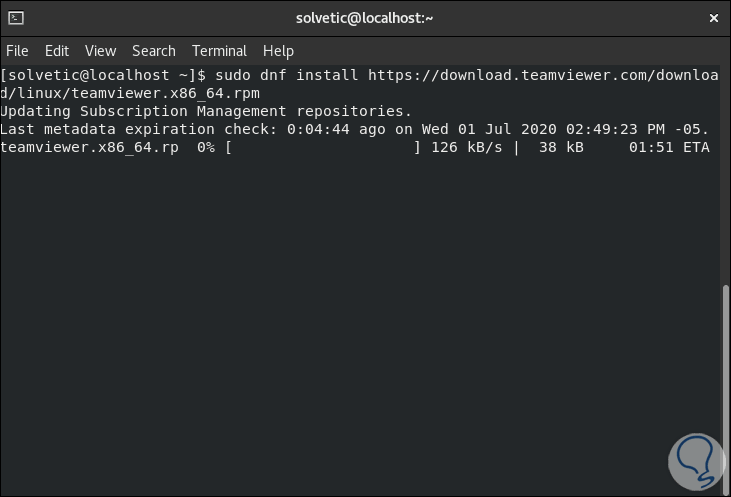
Step 2
We enter the letter “Y” to confirm the download and installation of TeamViewer packages in Red Hat 8:
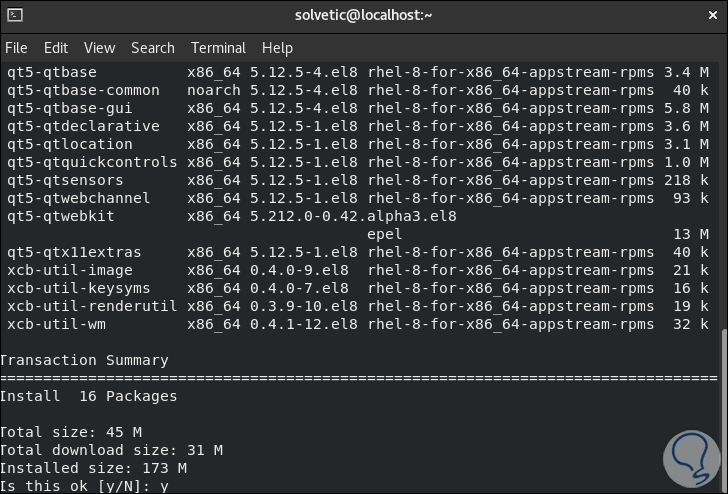
Step 3
We must confirm the addition of some keys:
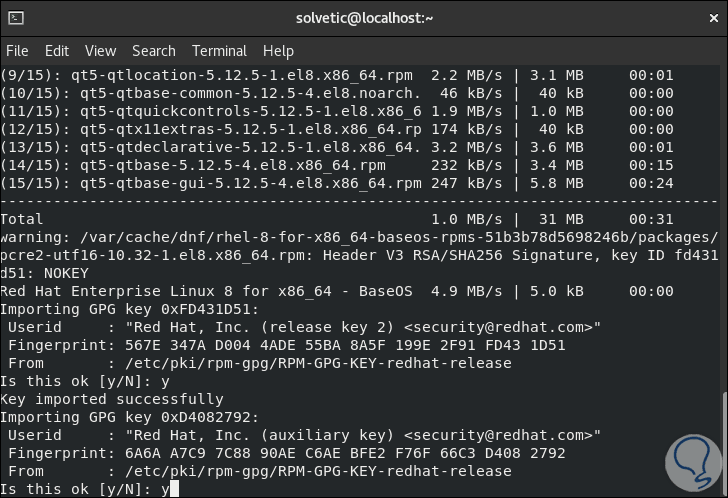
Step 4
When the process ends we will see the following:
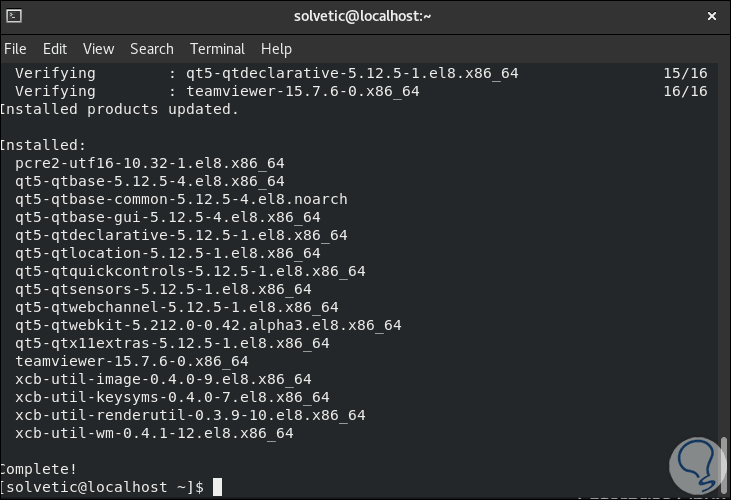
Step 5
To check the version that we have downloaded and installed TeamViewer we are going to execute the following in the terminal:
rpm -qi teamviewer
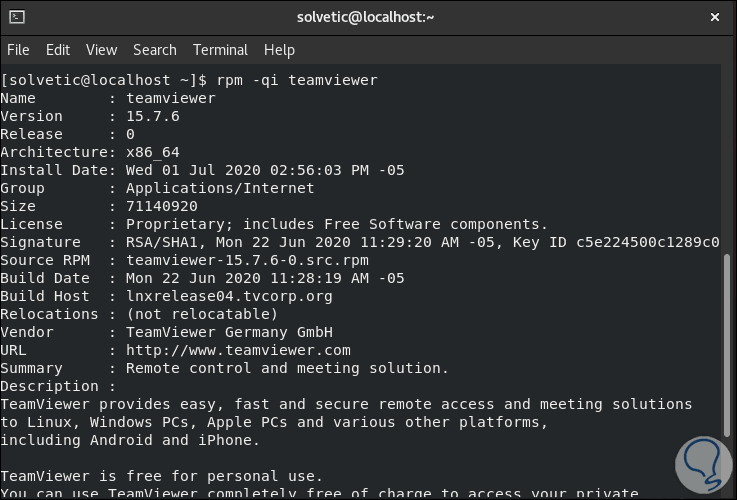
3. How to access TeamViewer Red Hat
Step 1
From the TeamViewer search engine we can access TeamViewer:
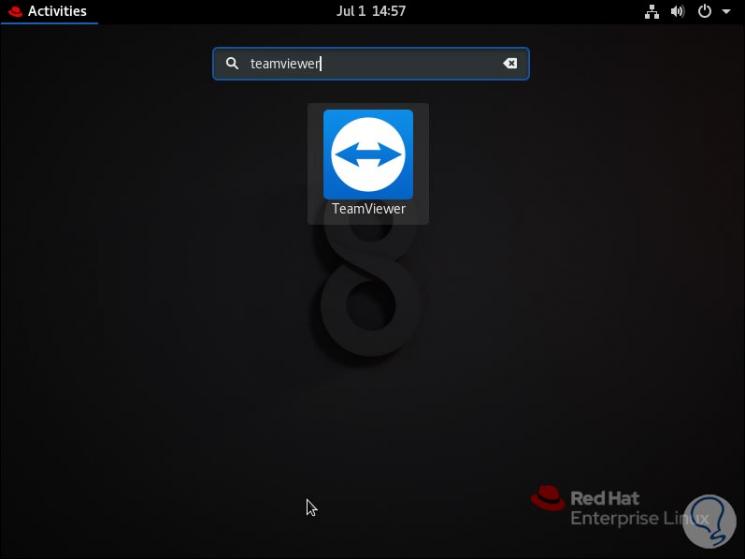
Step 2
Once we click there we must accept the license terms of this:
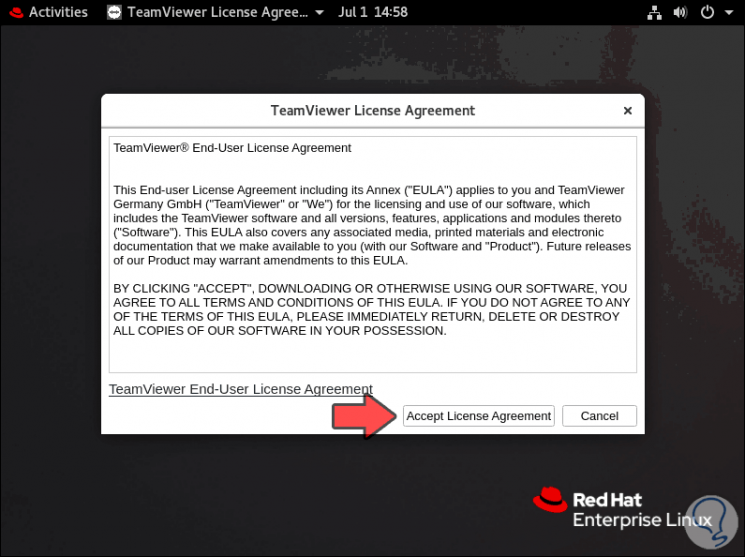
Step 3
We click on "Accept License Agreement" and access TeamViewer where we will see the details for connectivity and others:
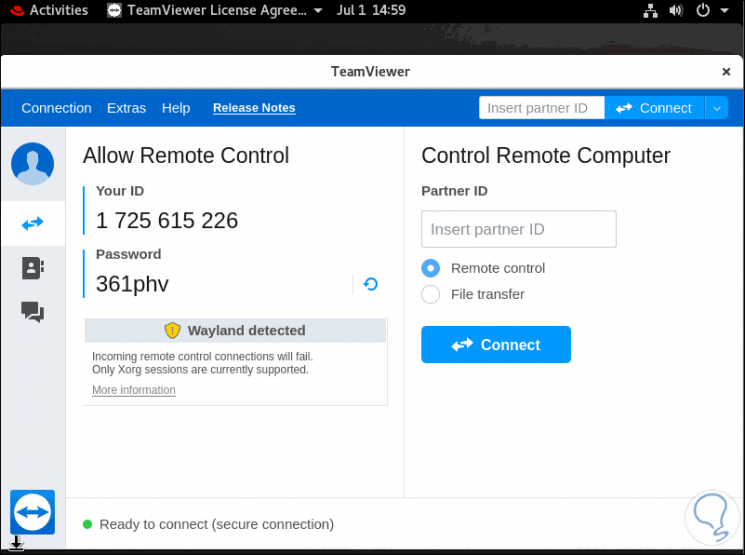
Step 4
Now we can connect to or from Red Hat 8 with TeamViewer:
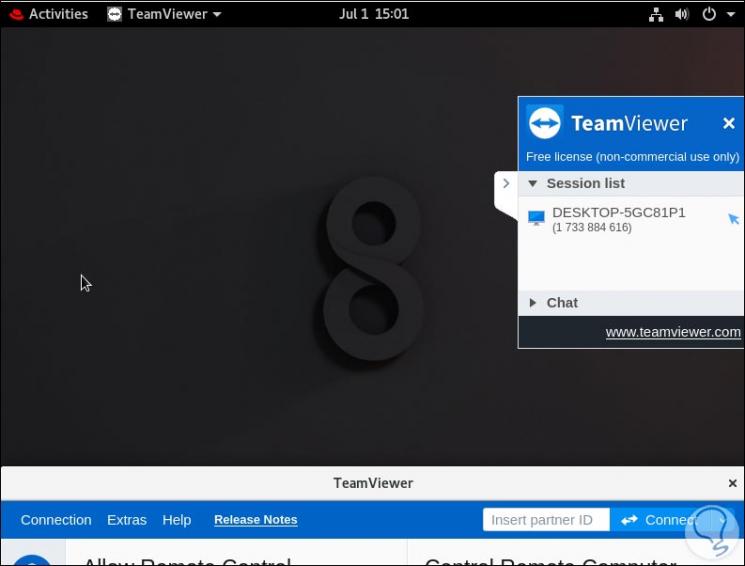
In this way you will have installed this remote control application on your PC with Red Hat, to be able to access this service whenever it is necessary for you.