When opting for an operating system, users who choose Linux are especially focused on factors such as security, because due to its structure it is practically impenetrable for viruses and malware of any kind. When working with Linux servers, one of the fundamental steps is to assign a static IP address as this ensures the delivery of the server services and will not be affected by changes in IP addresses..
If we talk about Linux, we can give a special mention to Red Hat, which is a software company that has open source to companies which offers an operating system and a business virtualization product with great security. Relatively recently Red Hat has launched the public beta version of RHEL 8, with which it is now possible to configure the network interface in different ways using the NetworkManager utilities; and it is for this reason that on this occasion TechnoWikis will explain how we can establish a static IP address in Red Hat 8.
1. How to set a static Red Hat 8 (Linux) IP address using Network Scripts
This method involves editing the file / etc / sysconfig / network-scripts / ifcfg- (interface), so that the changes to static IP address are applied.
Step 1
To know what the name of our interface is, we can execute the following:
nmcli with
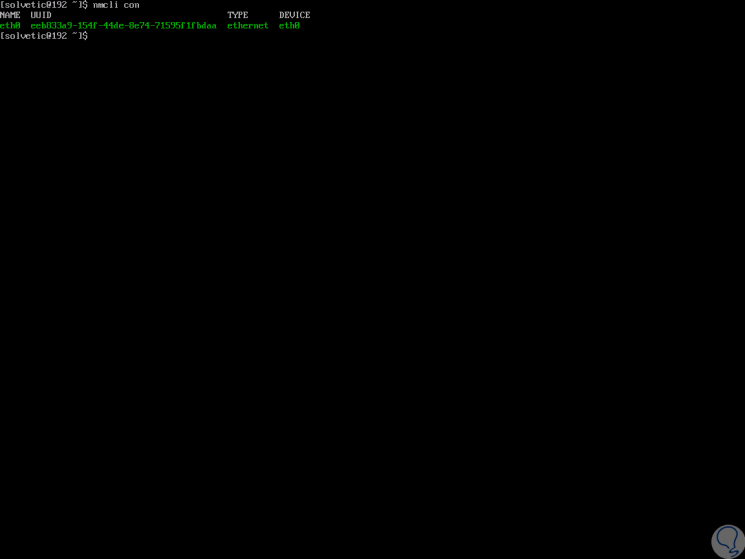
Step 2
In this case it is eth0, now, to edit this file we execute the following:
sudo nano / etc / sysconfig / network-scripts / ifcfg-eth0
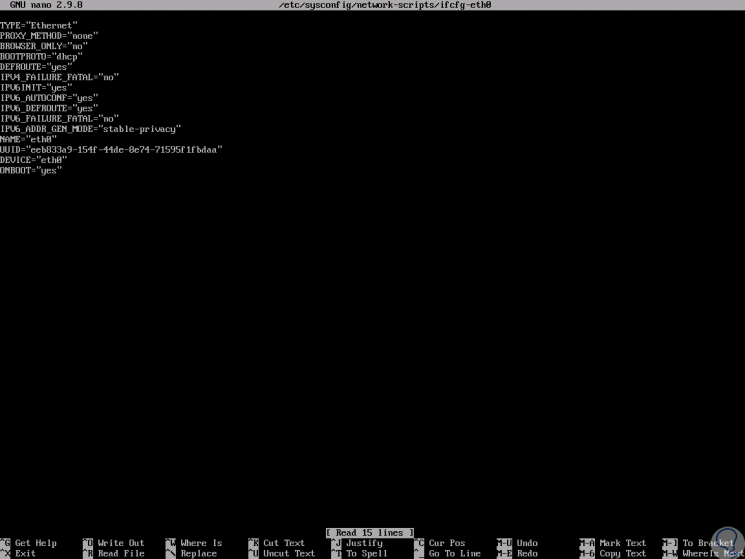
Step 3
In the deployed file we must configure the following:
TYPE = "Ethernet" BOOTPROTO = "none" NAME = "eth0" IPADDR = "192.168.0.14" NETMASK = "255.255.255.0" GATEWAY = "192.168.0.1" DEVICE = "eth0" ONBOOT = "yes"
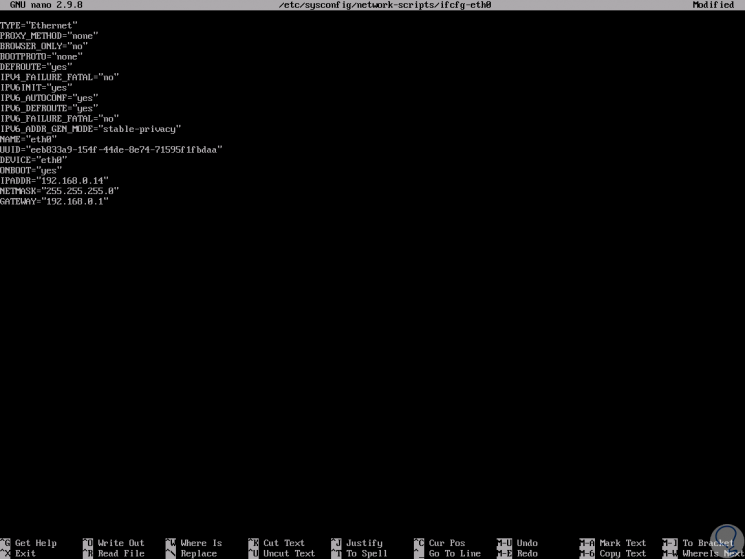
Note
Some lines are already present, but others must be added manually. We save the changes using the keys:
+ O Ctrl + O
We leave the editor using:
+ X Ctrl + X
We add the IP addresses according to the configuration of the network to use.
Step 4
We proceed to restart the NetworkManager by running:
systemctl restart NetworkManager
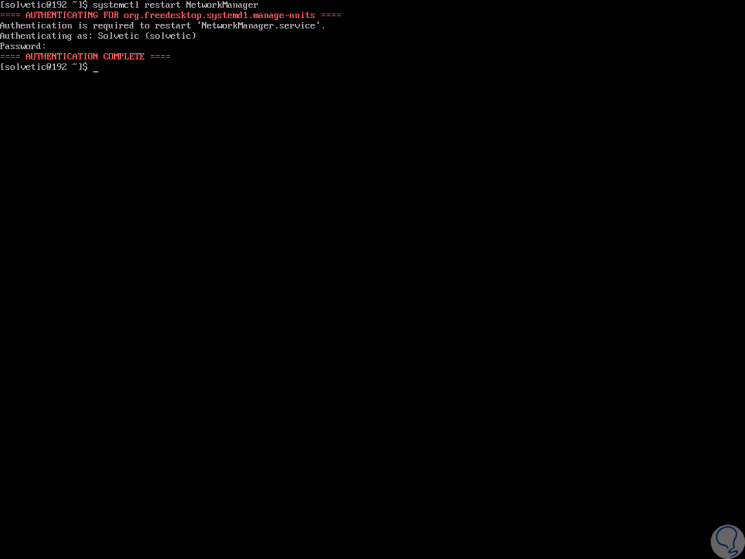
Step 5
Alternatively we can apply the changes by executing the following:
nmcli with down eth0 && nmcli with up eth0
To check the new IP we execute:
ip to show enp0s3
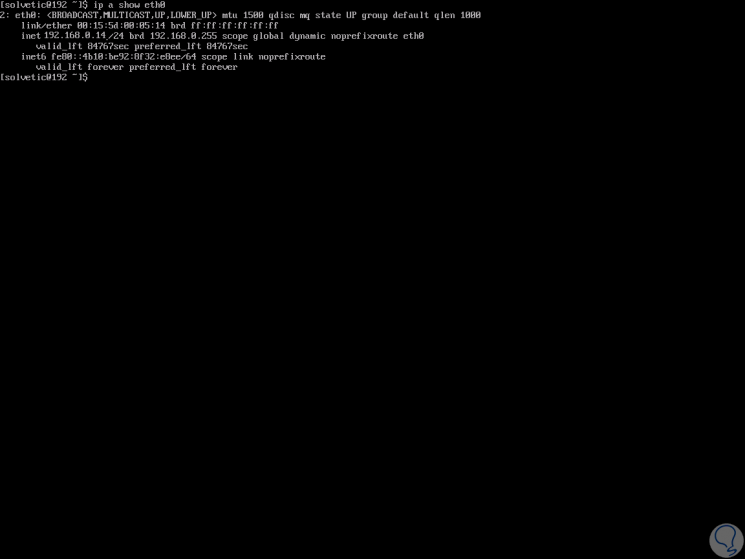
2. How to assign the static IP address in Red Hat 8 (Linux) using the Nmtui tool
Now, we can configure the static IP address in Red Hat 8 using the nmtui tool, which uses a text user interface (TUI).
Step 1
To use it, simply enter the following command in the console:
Nmtui
The following will be displayed. There we select the "Edit a connection" line and press "Enter."
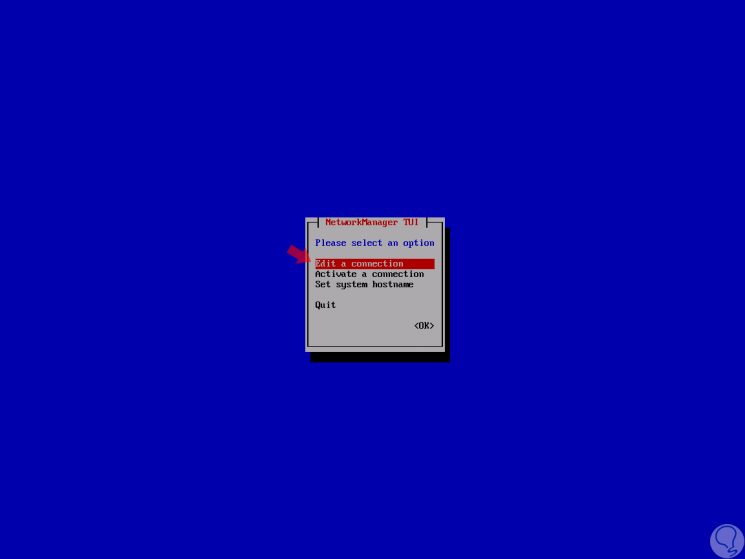
Step 2
We will be redirected to the next window. There we select the current interface and press "Enter."
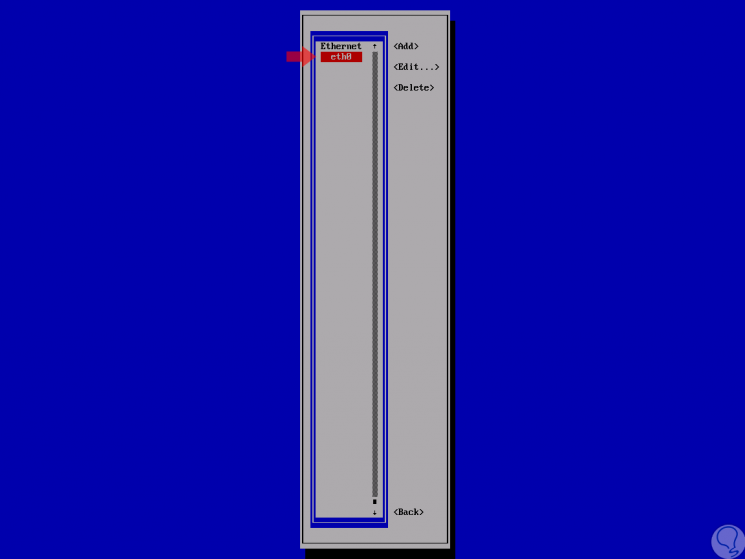
Step 3
We will see the following. There we can edit the configuration of the network interface with our keyboard assigning the desired IP address and then select and click on "Ok".
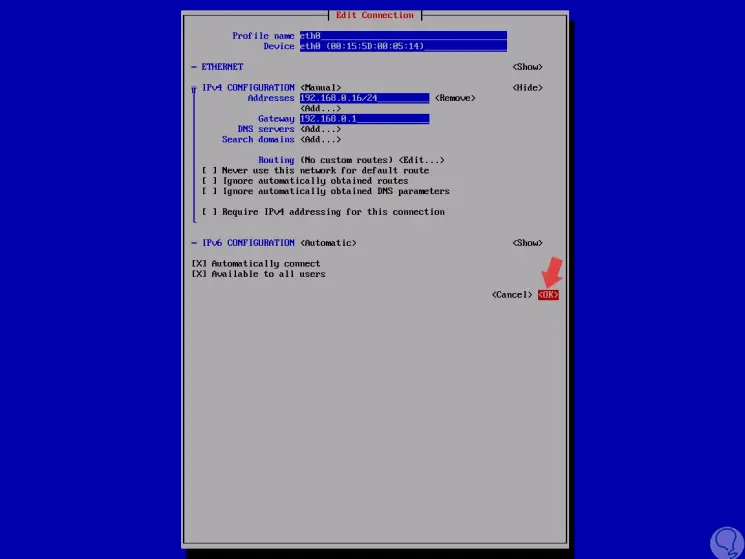
Step 4
We will see the following. There we will load the network interface by selecting the "Activate a connection" option.
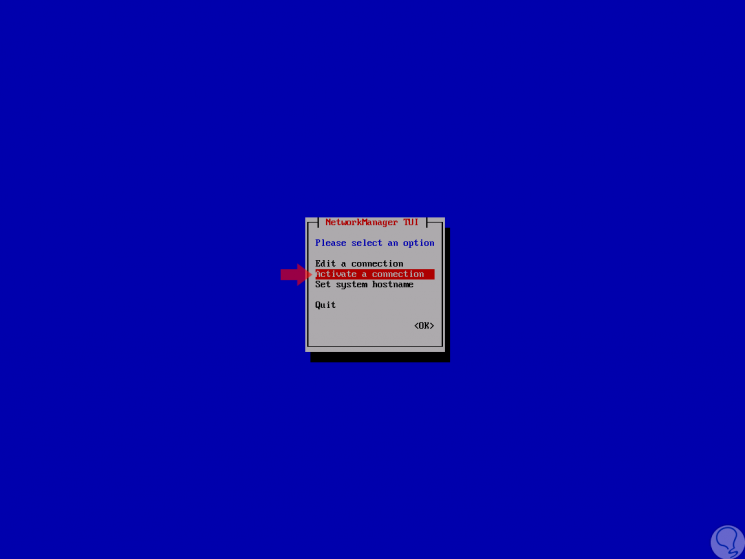
Step 5
The following window will be displayed where we will select the edited interface and select the "Deactivate" option:
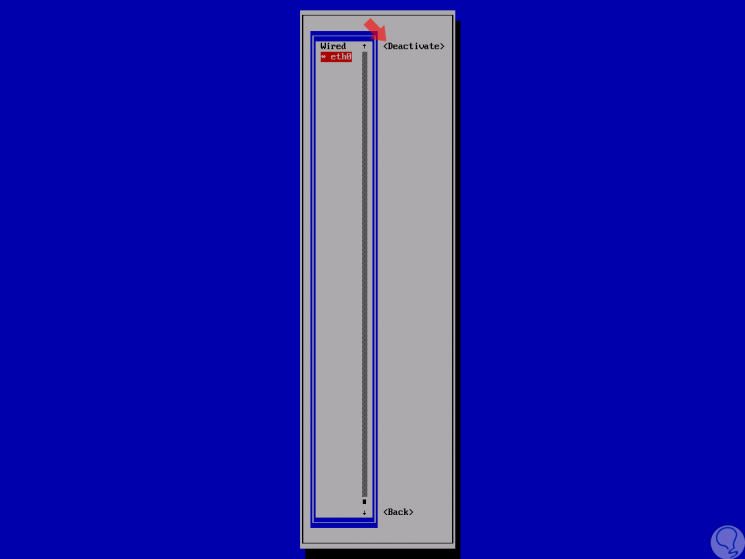
Step 6
Now we select Activate to activate the interface with the new configuration defined. After this we click on "Back".
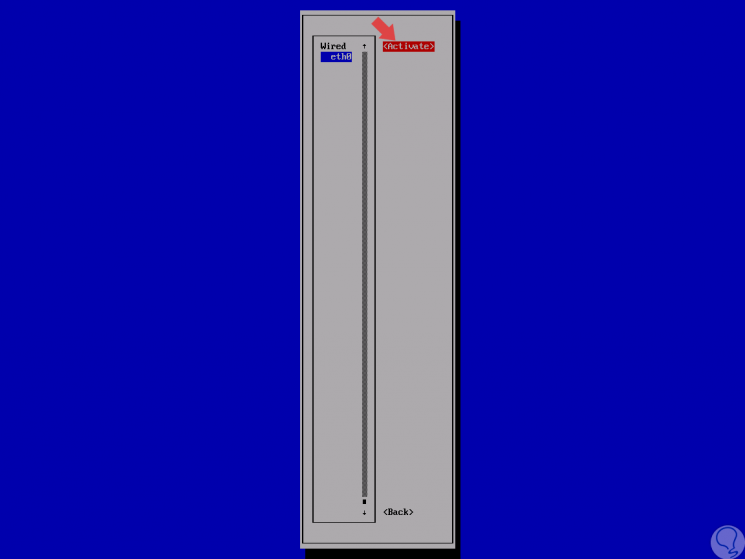
Step 7
We can exit the tool by selecting "Quit":
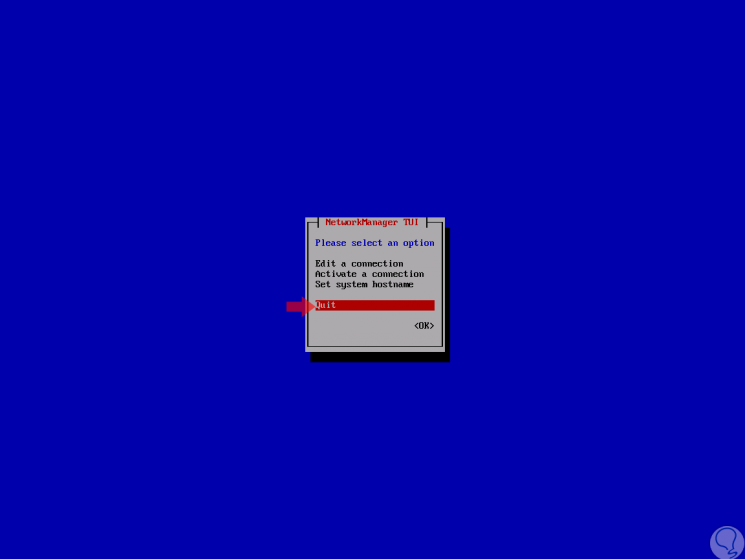
Step 8
We check the new IP by running:
ip to show enp0s3
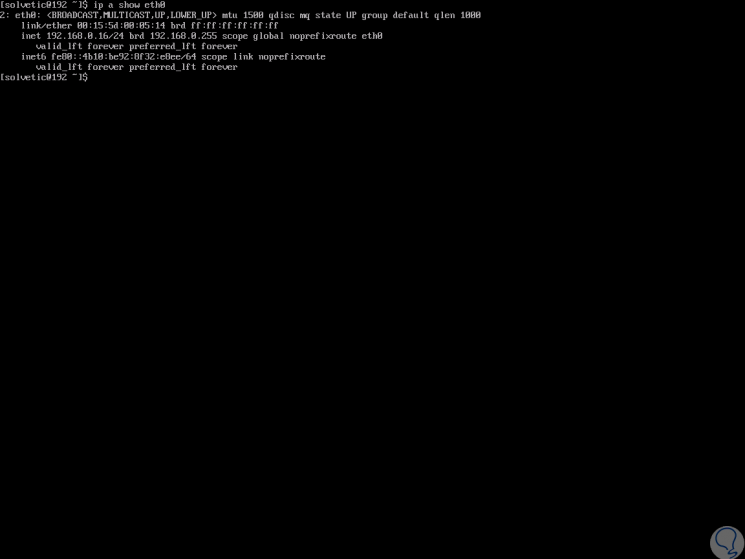
3. How to configure a static IP address in Red Hat 8 (Linux) using the Nmcli tool
Nmcli is the NetworkManager command line interface with which it will be possible to obtain information or configure a network interface in Red Hat 8.
Step 1
To establish a static IP address, we will use the following lines:
To set the IP address in the desired interface we execute
nmcli with mod eth0 ipv4.addresses 192.168.0.16/24
To set the Gateway
nmcli with mod eth0 ipv4.gateway 192.168.0.1
To set the method as manual (static) and not DHCP
nmcli with mod eth0 ipv4.method manual
To configure the DNS
nmcli with mod eth0 ipv4.dns "8.8.8.8"
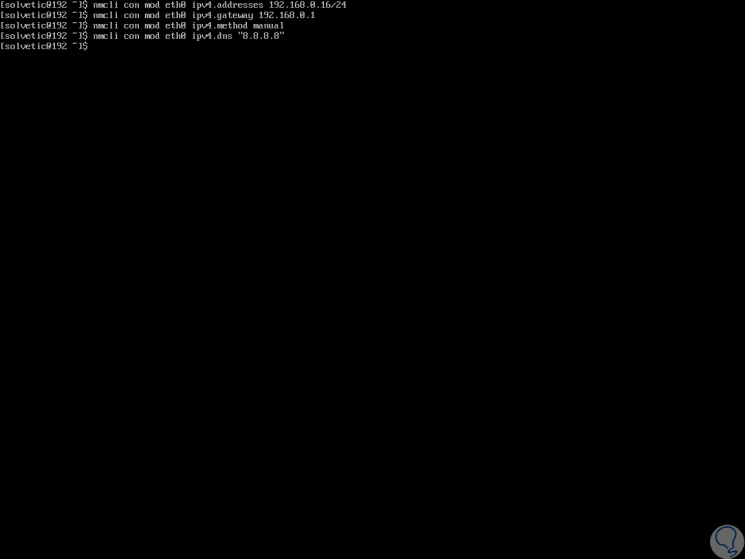
Step 2
After performing this process, we will apply the changes by executing:
nmcli with up eth0
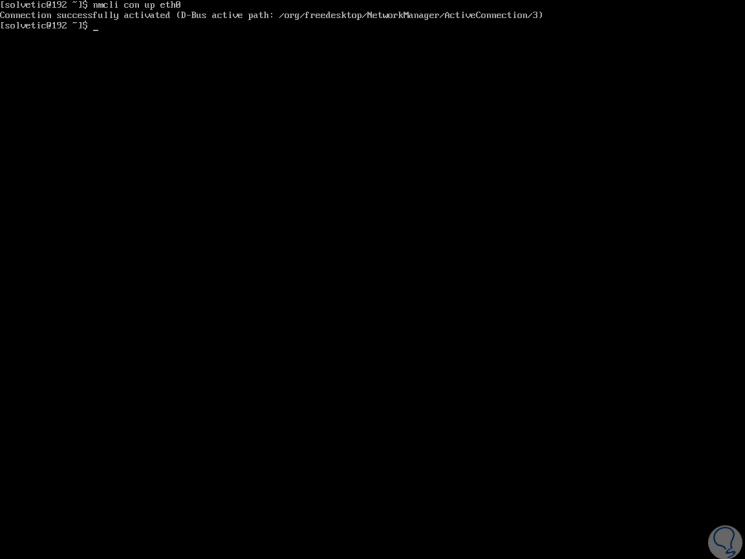
Step 3
All changes will be stored in the path / etc / sysconfig / network-scripts / ifcfg- (Interface), we can check it by running:
cat / etc / sysconfig / network-scripts / ifcfg-eth0
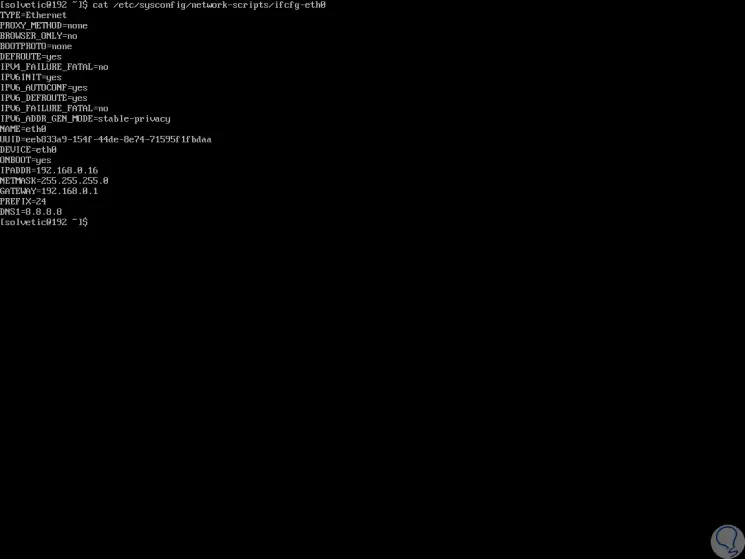
Thus, we have learned to establish a static IP address in Red Hat 8..