Linux is one of the most complete and comprehensive operating systems that exist today as it has a series of options to select based on personal or corporate approach, from this different roles and services are offered and one of the most distributions used at the enterprise level is Red Hat (RHEL)..
Red Hat Distributions
Red Hat offers various types of distributions each based on the type of organization. Some versions are:
- Red Hat Enterprise Linux Atomic Host
- Red Hat Enterprise Linux Server for High-Performance Computing (HPC)
- Red Hat Enterprise Linux for Power
- Red Hat Enterprise Linux for IBM z Systems
- Red Hat Enterprise Linux for SAP Applications and more.
Red Hat Enterprise allows us a more exponential function of our company by using the cloud for different functions such as containers , private clouds or virtual ones. With RHEL we will have applications at any time we need including desktop options and even developer utilities.
Red Hat features
Red Hat offers us features such as:
- It has alliances with Oracle, SAP Hana, Microsoft SQL Server, Postgres in order to carry out machine learning tasks.
- Its design has been optimized to support and manage critical workloads of databases.
- Integrates a secure platform in cloud-based infrastructure.
- It is compatible with virtualized, private and public platforms.
Now, something basic that as system administrators or personnel involved in the IT area is knowing with certainty what type of version of Red Hat we are using since this is necessary for tasks such as:
Advantages of knowing the Red Hat version
- Provide precise support based on the version used
- Have the appropriate drivers
Through this tutorial we will learn to identify the version of Red Hat used..
1. View the Red Hat version using the file / etc / redhat-release
This method is one of the simplest since it is enough to use the cat command to display the contents of the / etc / redhat-release file in which the current version of Red Hat is hosted. Simply execute the following:
cat / etc / redhat-release
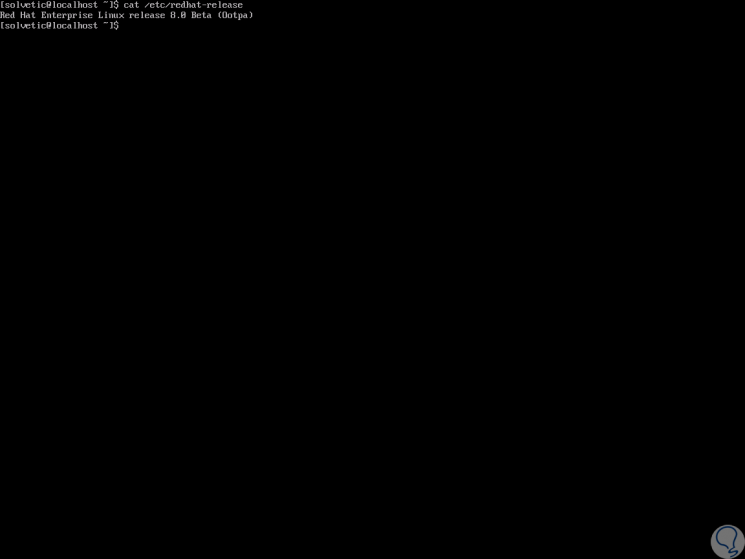
2. View the Red Hat version using the / etc / os-release file
Another of the Red Hat files where detailed version information is stored is the / etc / os-release file, this file contains operating system identification data.
Step 1
To use this method we execute:
cat / etc / os-release
Step 2
When executing this command we will obtain details such as:
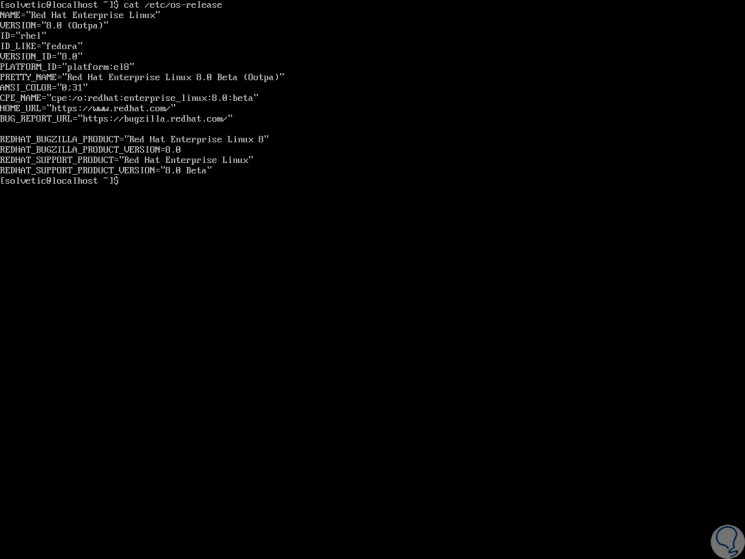
3. View the Red Hat version using the lsb_release command
The lsb_release command prints certain information from LSB (Linux Standard Base) and the distribution currently used.
Step 1
To use this command you must first be installed by running:
sudo yum install redhat-lsb-core
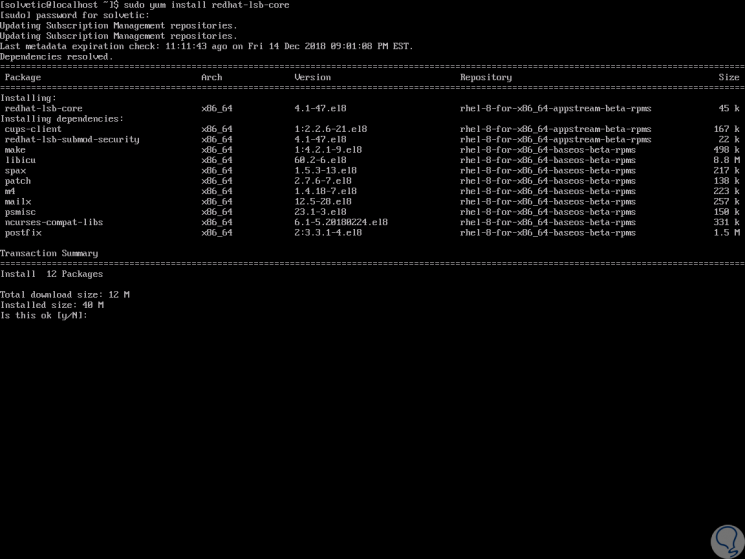
Step 2
There we enter the letter
and to confirm the download and installation and during the process it will be necessary to confirm a series of questions:
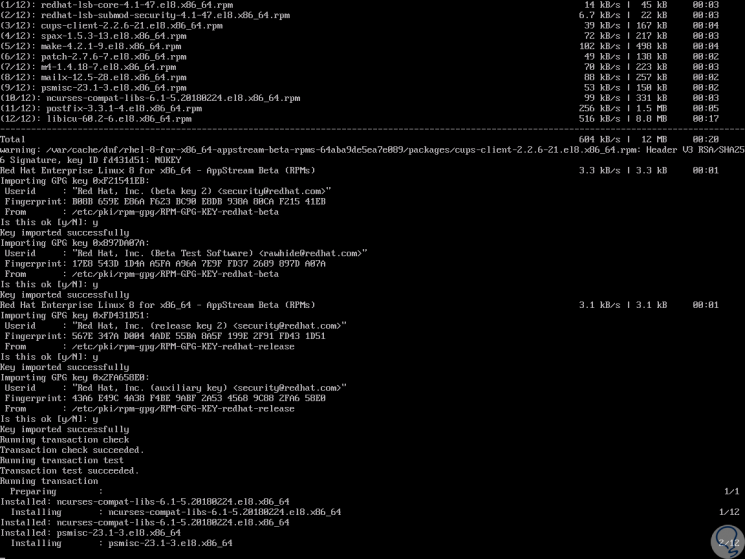
Step 3
Once installed we will execute the following:
lsb_release -a
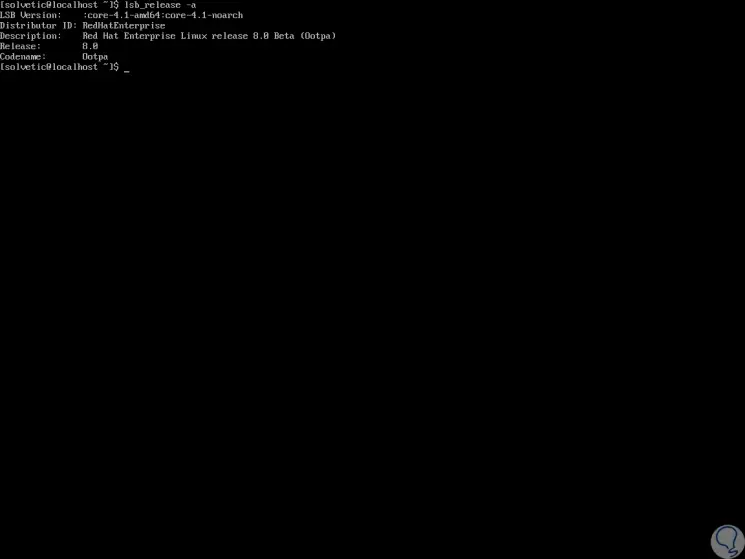
Step 4
There we find details like:
4. View the Red Hat version using the file / etc / issue
The / etc / issue file is a plain text file that will accept some Escape sequences in order to insert information about the current system. To see its content we execute the following:
cat / etc / issue
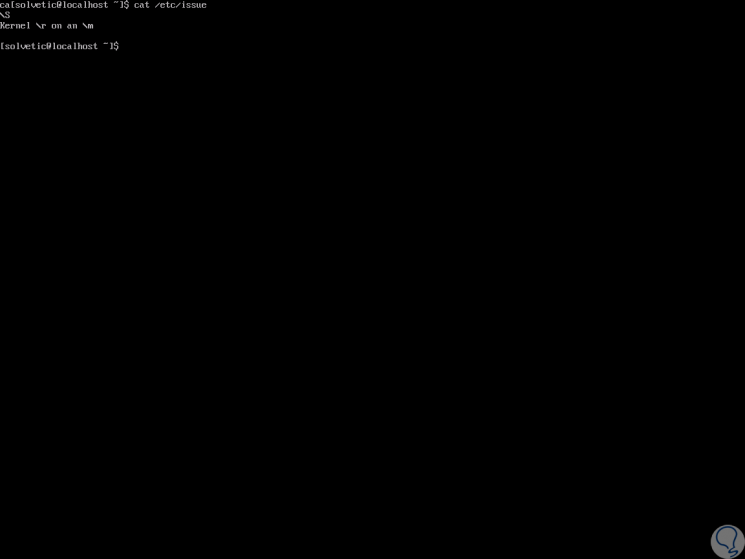
5. View the Red Hat version using the hostnamectl command
Finally, the hostnamectl command gives us a series of specific details about both the machine and the system used.
Step 1
For this method we execute:
Hostnamectl
Step 2
As a result we will have details such as:
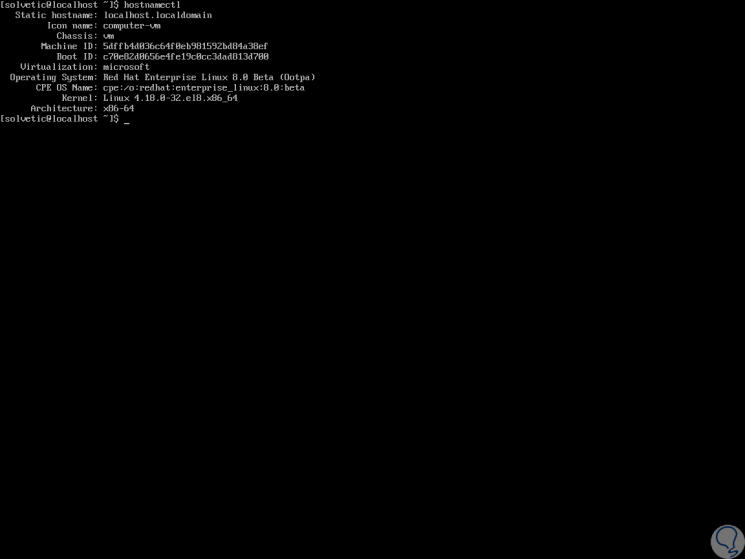
With any of these options it will be possible to define with certainty which version of Red Hat we are using.