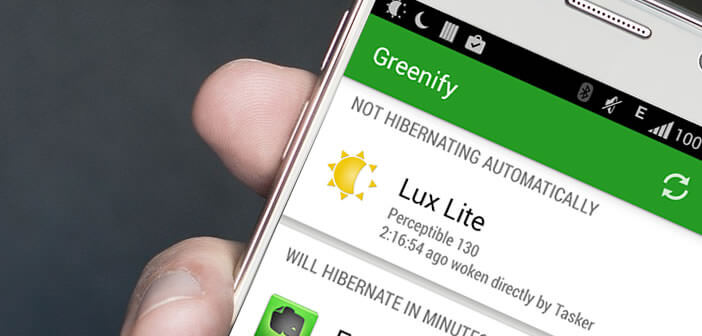
Because the autonomy of our Android smartphones rarely exceeds 24 hours, the developers of apps redouble their ingenuity to offer us alternative systems to save battery. This is particularly the case with the Greenify application, which will allow you to hibernate unused applications so as not to abuse the processor and RAM in an abusive manner..
Increase your battery life
We have all experienced this situation. You are quietly installed in the cafe to consult his Facebook messages when suddenly the message switching off the phone appears on the screen of your mobile. Barely time to realize what has just happened to you, your smartphone turns off by itself.
Obviously in such a situation, many would be tempted to throw their device of rage to the ground. Needless to say, this gesture should be avoided. This is not what will give your battery a second wind..
To avoid finding yourself stranded at the wrong time, know that there are different tools to improve the life of your battery. Today we will tell you about the Greenify app . Little known to the general public, it is particularly gifted in this type of exercise.
Block apps when your smartphone is idle
Assuming that many applications run in the background even when they are not in use, Greenify proposes to put them in hibernation state to prevent them from unnecessarily draining your battery. 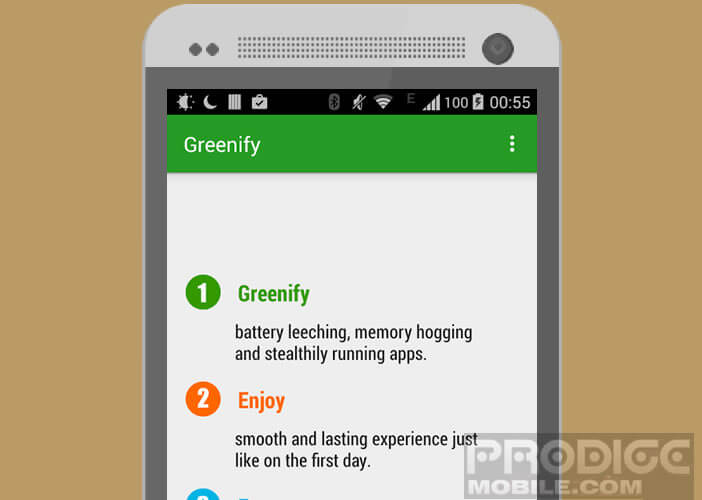 Unlike tools of the Task Killer type, unused applications are put to sleep and not completely blocked..
Unlike tools of the Task Killer type, unused applications are put to sleep and not completely blocked..
Greenify will therefore be responsible for stopping the services running in the background such as reminders, updates or notifications. We don't always think about it, but they consume a lot of energy by constantly requesting the processor of your mobile device, not to mention your internet connection.
Keep in mind that a idle phone continues to send and receive data from the internet intermittently. These tasks unnecessarily drain your battery and all that without your consent.
How to hibernate an application
If your phone’s battery melts visibly, it’s probably because of one or more apps. At first, you will need to do a little identification work in order to unmask the problematic applications.
Don't you feel the soul of a Sherlock Holmes? No problem, Greenify will take care of listing all the apps installed on your machine and classifying them according to their energy consumption.
- Open the Google Play Store
- Download Greenify on your smartphone
- Then open the application you just installed
- During the first launch you will be asked to modify the accessibility settings of your smartphone
- Click on the green icon at the bottom of the screen then on Setting
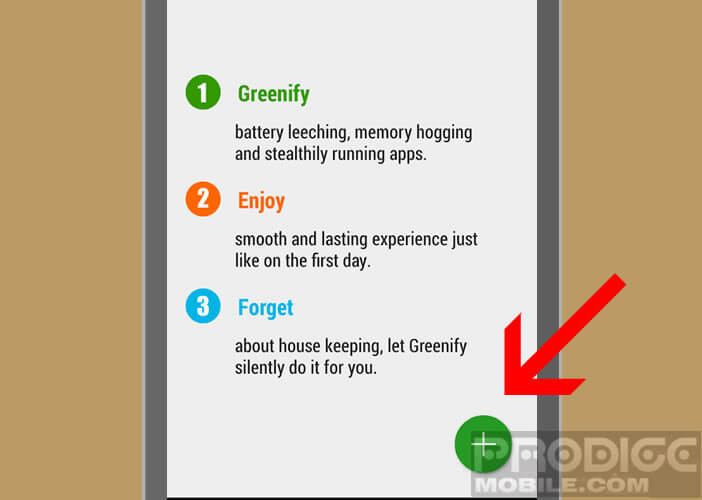
- In the list, select the Greenify - Automated Hibernation section
- Set the switch to ON
- Double tap the back button on your smartphone to return to the Greenify app home page
- Then click on the + button to display a list of all the services and apps on your device
- Select the ones you want to hibernate
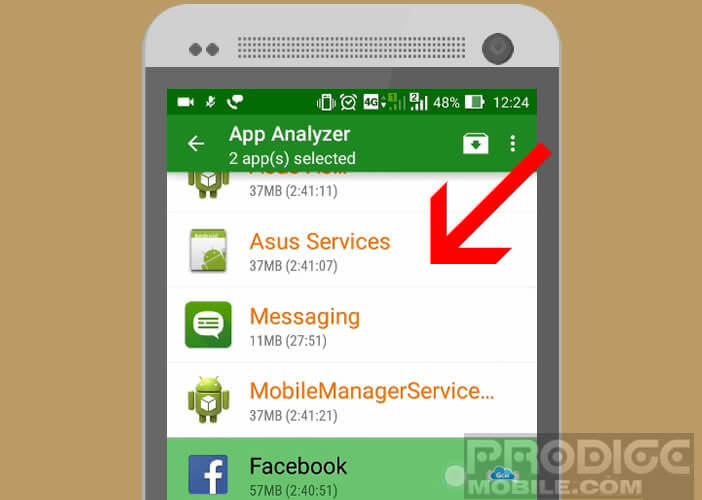
- Press the green icon to activate the automatic hibernation mode
Once the application is frozen, it will no longer be able to connect to the net or warn you of the arrival of updates. This will save your internet plan and your battery. Obviously the results obtained vary depending on your use but it is possible to gain an hour of additional autonomy. This is far from negligible.
To wake up an application, nothing could be simpler. You can simply launch it by clicking on the shortcut icon on the Android desktop or in the application drawer.
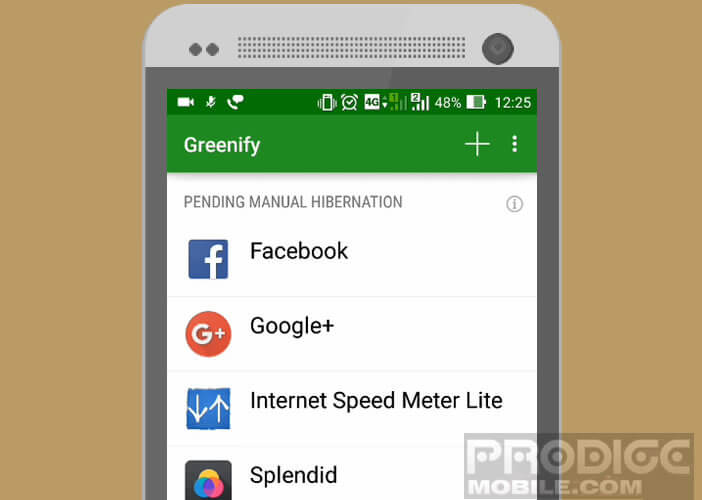 Please note that hibernation mode can however pose problems for social networks and instant messaging. Indeed Greenify will prevent these apps from working when your smartphone is in standby. For example, you will no longer be able to receive notifications to notify you of the arrival of a new message.
Please note that hibernation mode can however pose problems for social networks and instant messaging. Indeed Greenify will prevent these apps from working when your smartphone is in standby. For example, you will no longer be able to receive notifications to notify you of the arrival of a new message.