
As the new S8 begins to take over the shelves of the big brands, today we are going to offer you 10 tips and tricks for the Galaxy S7 and S7 Edge. Far from being outdated, these two phones offer many unknown functions that can prove very practical in everyday life..
The S7, Samsung's top of the range
On its release, the S7 received a very positive reception from the public. Its superb 5.1-inch Amoled screen, its 3000 mAh battery and its resistance to water and dust have made this terminal one of the best Android smartphones available on the market.
Samsung may have presented a brand new high-end smartphone, the popularity of the S7 remains intact with fans of Android. You may also be one of the lucky owners of this phone..
10 tips and tricks to make your life easier
Do you think you know everything about how your S7 works? Because not everyone is an expert or a geek, we present to you today a summary of the best tips and tricks to fully exploit your Galaxy smartphone.
Leave the screen permanently on
You are at work or in class and your phone vibrates. We all know that it is practically impossible to resist a notification. To view small push messages discreetly, Samsung has developed a very useful feature called Always on Display..
This allows you to display your pending notifications on the screen without having to turn it on. Unfortunately this option is disabled by default.
- Open your S7 settings
- Click on the display icon
- Then select the Always on Display option
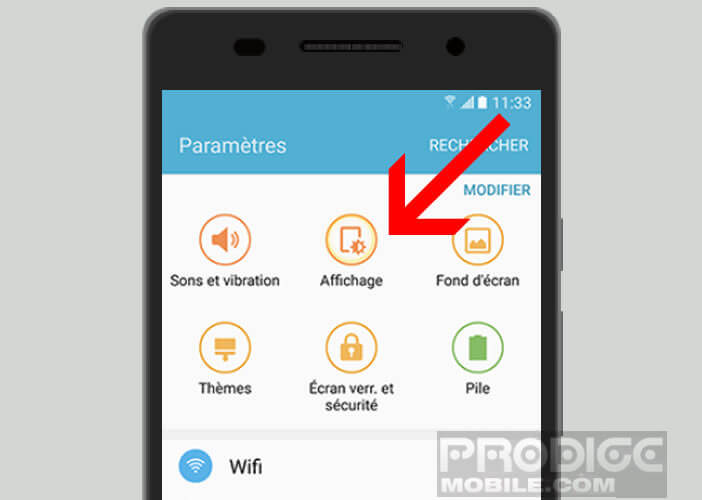
- Press the button at the very top of the window to activate the function
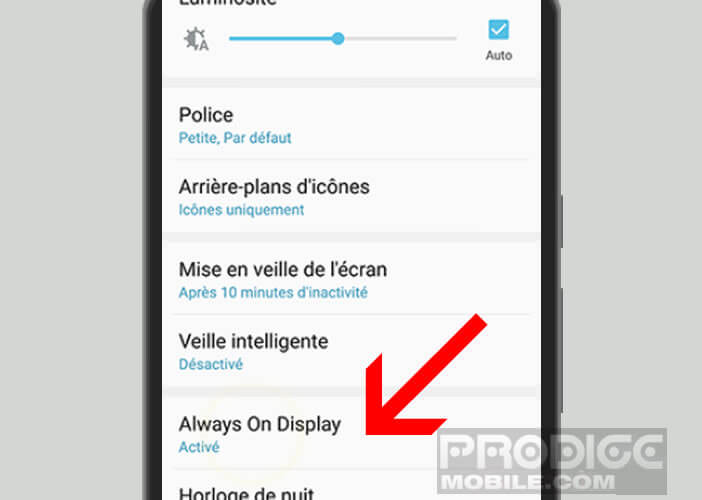
- Click on content to display
- Choose from the list the items that you want to display permanently on the lock screen of your smartphone
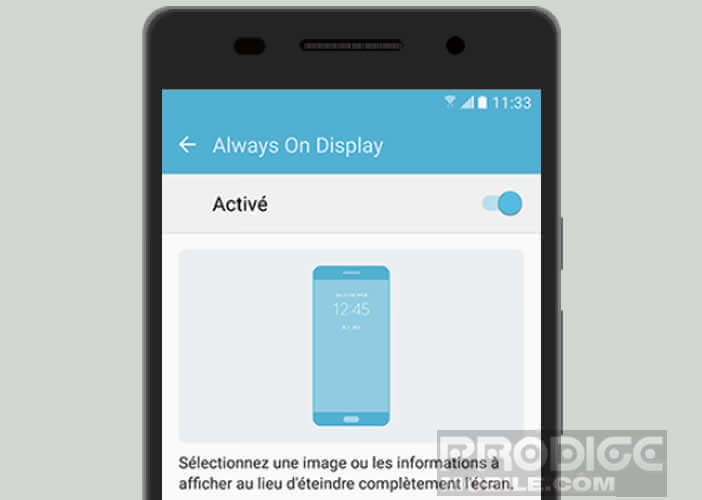
For those who are afraid of seeing the autonomy of their device melt like snow in the sun, Samsung has implemented a time slot system to deactivate the Always on Display function according to the time of day
.
Automatically restart your S7
Some experts advise to restart your smartphone regularly. This simple gesture avoids seeing Android's RAM clog by itself and therefore slowing down the phone. For those who wish to optimize the performance of their S7 without taking the lead, Samsung has developed an automatic restart system.
- In the apps drawer, click Settings
- Select the Backup and reset option
- Click on the automatic restart section
- Tap the slider to activate the function
- Then choose the time and day when you want your S7 to restart on its own
Customize the side panels of the S7 Edge
The curved screen of the S7 Edge always has its small effect. In addition to the aesthetic side, the latter offers additional functionality than a conventional screen such as the side panels .
These group together a whole set of shortcuts that appear on the edge of the screen. It allows for example to have your favorite contacts always at your fingertips. Obviously, it is possible to customize these side panels.
- Open your S7 settings
- Click on the side panel option, then on side screen panes

- Then select the feeds to display (news feed, contacts, Twitter content, etc.)
- Tap the settings section side screen tab
- Press Position to define the location of your side panel
Reminder of notifications
In transport or on the street it sometimes happens that you do not hear the bell announcing the arrival of a new message. Fortunately, the Samsung Galaxy S7 offers you the possibility of setting reminders for unread notifications.
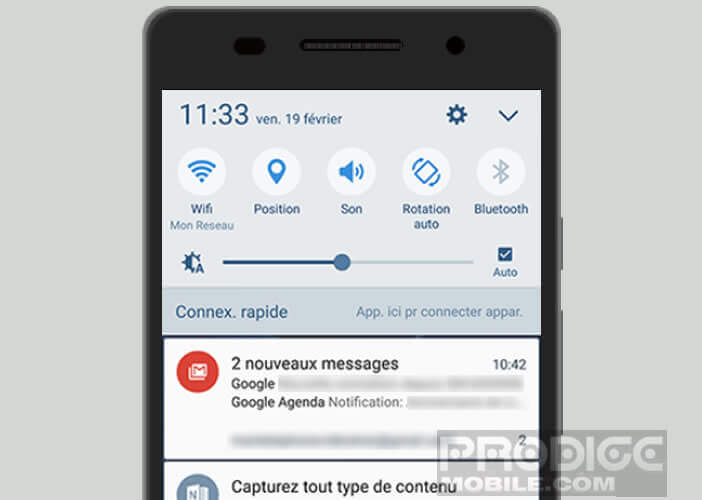
- Launch your smartphone settings
- Click on Accessibility
- Select the option remind notifications
- Activate the function
- Then choose the time for reminders and the applications concerned
Take photos without touching the screen
You are seated at the table with friends when suddenly one of your children poses too cute. Obviously you draw your smartphone to immortalize this scene. Only time to unlock his phone, type in his password, the youngest has already moved on.
The Samsung Galaxy S7 can now take photos on the fly. To do this, simply double click on the Home button. 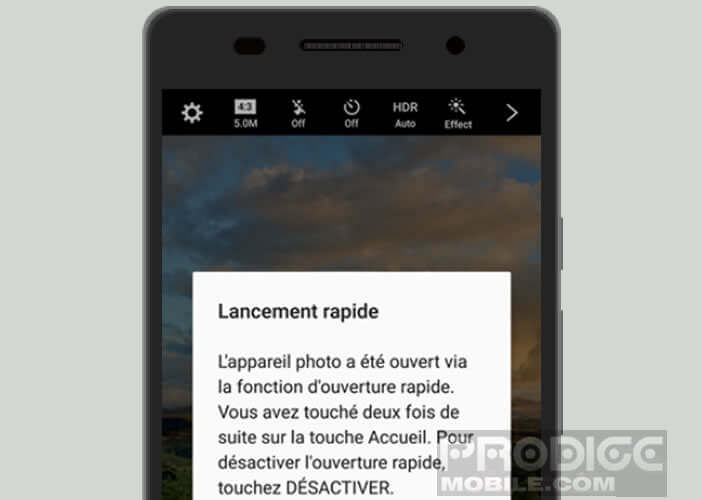 The photo application will launch automatically. You can also take pictures without even touching your phone screen
The photo application will launch automatically. You can also take pictures without even touching your phone screen
- Open the Camera app
- Tap the arrow at the bottom to bring up the advanced options
- Click on settings
- Select the voice control option
Use your S7 with one hand
With a screen larger than 5 inches, it is almost impossible to use the S7 with one hand. Fortunately, the Korean firm offers some tips to improve all of this.
- Open settings
- Click on advanced functions then on one-handed operation
This ergonomic improvement will reduce the size of the active area displayed on the smartphone screen. To activate it, simply click on the S7 home button three times. A single click outside the area will restore the normal display.
Detect a baby crying or your doorbell
Hearing problems affect more and more people today and contrary to what one might think this does not concern only seniors. If you have hearing problems, you may well need the Galaxy sound detector.
- Always in the settings of your smartphone
- Click on Accessibility then on Audition
- Press sound detector
- Then select the option baby cry detector and / or doorbell detector
Now as soon as someone rings at your door, your smartphone will send you a notification to warn you that a friend or family member is waiting behind the front door of your accommodation.