Pedometer function Measure your heart rate Track your sports performance
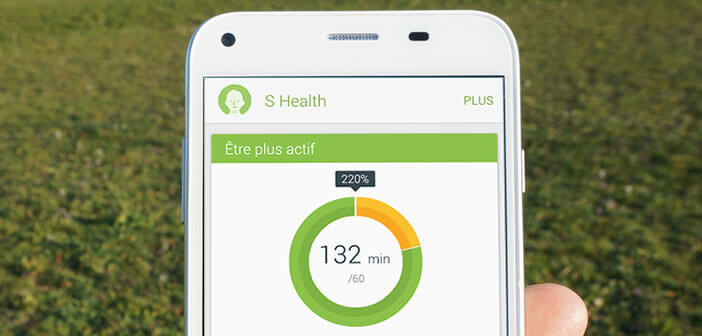
Most major smartphone manufacturers today offer applications dedicated to health and well-being. This is the case of Samsung, which with its personal trainer S Health offers you to keep in shape. We explain to you today how to use it..
Pedometer function
We can never say it enough walking is proving to be a very effective weapon for losing weight. With a simple Android smartphone equipped with the S Health app, you will now be able to count the number of steps you take daily.
- Open the Play Store and download the S Health app
- Accept the terms of use by checking the box I accept
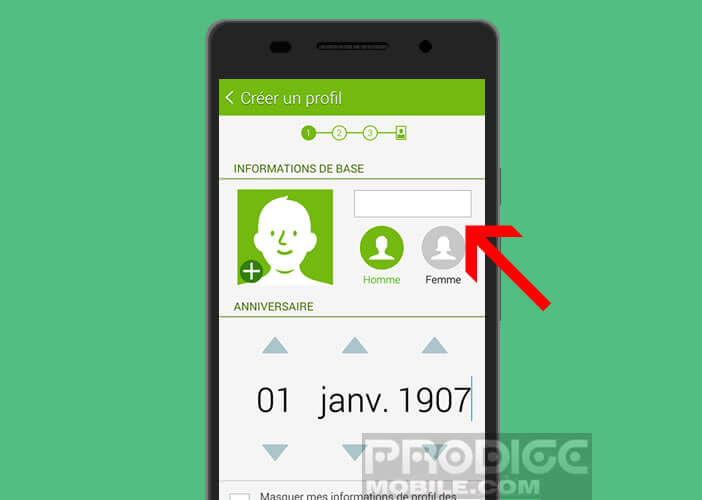
- When you start the Samsung activity tracking app for the first time, it will ask you for different information (surname, first name, date of birth, height, weight and your activity level )
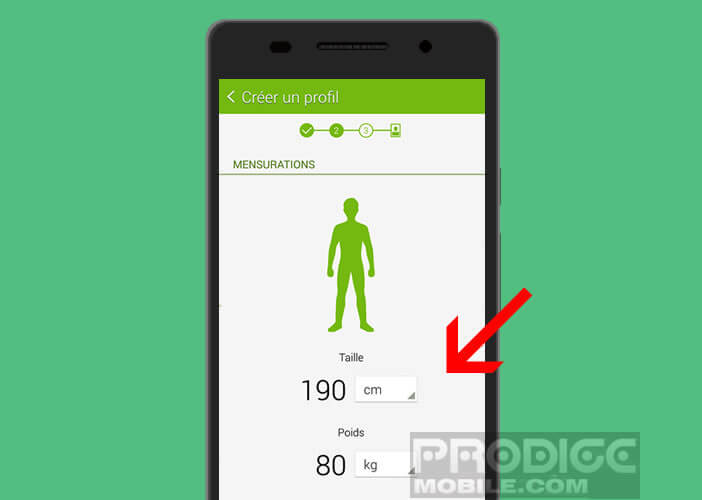
- Don't forget to check the Hide my profile information from other S Health users box
- Once all the information has been entered, press the start button
- You are now on the home screen of the S Health application
- Click on the Pedometer icon at the bottom of the screen
- The tracker is now ready to record your steps
- All you have to do is click on the start button
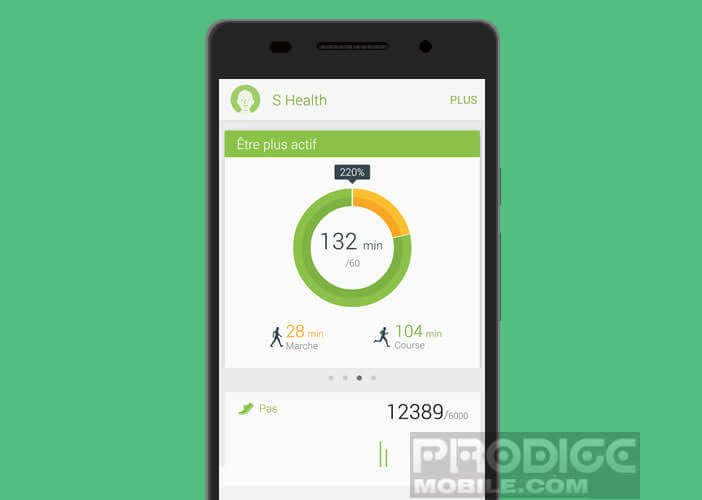 In addition to the step count, you will get various information such as the number of calories burned or the distance traveled. To stop the pedometer, simply click on the pause button. For information, the French High Health Authority recommends walking at least 30 minutes a day. You have been warned..
In addition to the step count, you will get various information such as the number of calories burned or the distance traveled. To stop the pedometer, simply click on the pause button. For information, the French High Health Authority recommends walking at least 30 minutes a day. You have been warned..
Measure your heart rate
If your smartphone is equipped with a heart rate sensor placed on the back of the device, you will be able to measure your heartbeat with S Health.
- Go to the S Health home page
- Click on the heart rate icon
- Then press the OK button to validate the conditions of use
- Then place your finger on the heart rate sensor trying to stay as still as possible
- Wait a few seconds
- Your heart rate will be displayed directly on your smartphone screen
- To view the evolution of your heart rate during the day, you will need to press the small histogram icon in the lower right corner of your mobile screen
- This dashboard provides a summary of your results by hour, by day but also by month
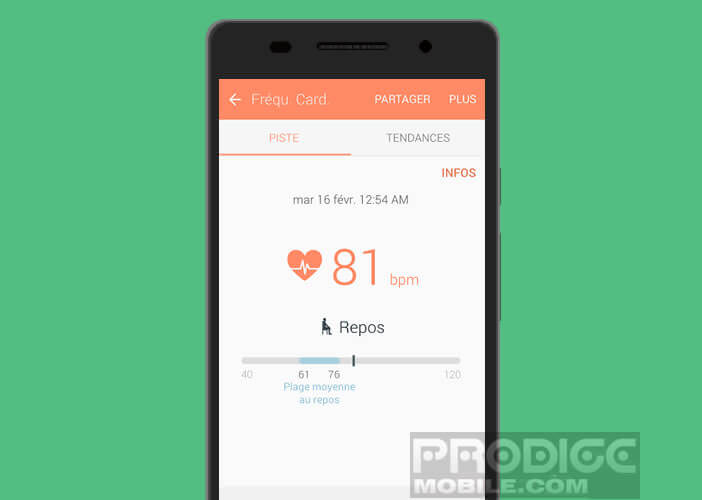
As a reminder, measuring the heart rate is completely painless and without risk..
Track your sports performance
Whether you are a beginner runner, a Sunday sportsman or an experienced athlete, the S Health application offers you ultra-precise monitoring of your sports sessions (calories burned, distance traveled, duration of sports activity, etc.)
- Launch the S Health app
- Click on the Exercise icon
- Then select your training goal (distance, time or calories burned goal )
- Then choose your activity (running, walking, cycling, hiking)
- To avoid damaging your mobile, put it in a pocket or bag away from water and dust
- At the end of the activity, don't forget to click on pause then stop
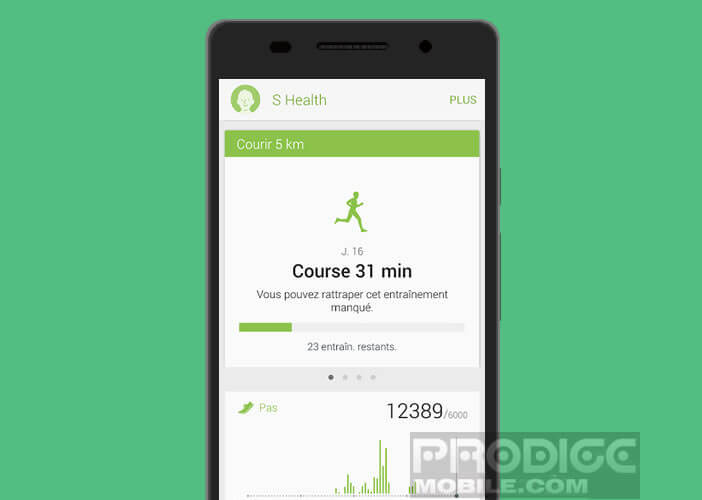 You can then follow your progress in the form of a graph and even benefit from the practical advice provided by the application. Some exercises like First steps and running 5 km offer a guide by voice command to help you reach your goals.
You can then follow your progress in the form of a graph and even benefit from the practical advice provided by the application. Some exercises like First steps and running 5 km offer a guide by voice command to help you reach your goals.
Note that S Health is no longer reserved only for owners of Samsung smartphones. The app can be used for free on any Android device.