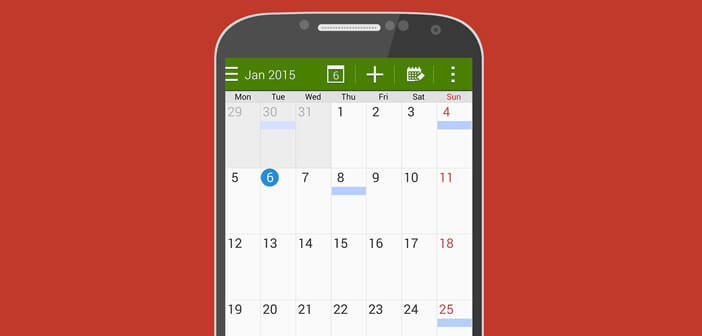
The majority of Samsung smartphone users use S Planner to organize their schedules. And like them, you would like to be able to access all your appointments directly from your PC. We are now explaining how to automatically synchronize the data in your S Planner calendars with a computer..
Electronic agenda on mobile
Never has electronic equipment changed our way of living and working so much. Today who can imagine spending even a day away from his precious smartphone. The latter succeeds in the feat of combining in a single device a GPS, a portable music player, a television, a camcorder, a camera, a video recorder and a game console.
You can also use your mobile to manage your schedule . There are countless applications capable of transforming a phone into an agenda. They are called Google Calendar, aCalendar , Calengoo or S Planner. Whether paid or free, their sole purpose is to make our lives easier..
S Planner
If you regularly use a Samsung mobile, you are probably familiar with the S Planner electronic calendar application . This organization tool offers its users to note their appointments and organize their timetable. The app is available for free on all devices of the Korean giant.
Why synchronize your calendar?
S Planner like all electronic calendars are part of these Android applications that we use every day. Unlike their paper counterparts, smartphone calendars can synchronize with other devices..
This means that you can access your appointments or your notes from another mobile, a tablet and even a computer. If your phone is lost or stolen, your schedule will not be lost.
Synchronization also allows you to have your information always up to date and whatever the medium used. If, for example, you modify an appointment on your computer, the correction will be automatically transferred to all your calendars (PC, tablet, etc.). No need to worry about updating the data. It is a significant time saving.
How to synchronize the S Planner calendar with your PC
Do you dream of being able to manage your calendar from any device? You are just a few clicks away from your dream. We will immediately set up your smartphone to synchronize S Planner with Google Calendar.
- Open your Samsung mobile settings
- Click the Accounts icon
- Select from Google list
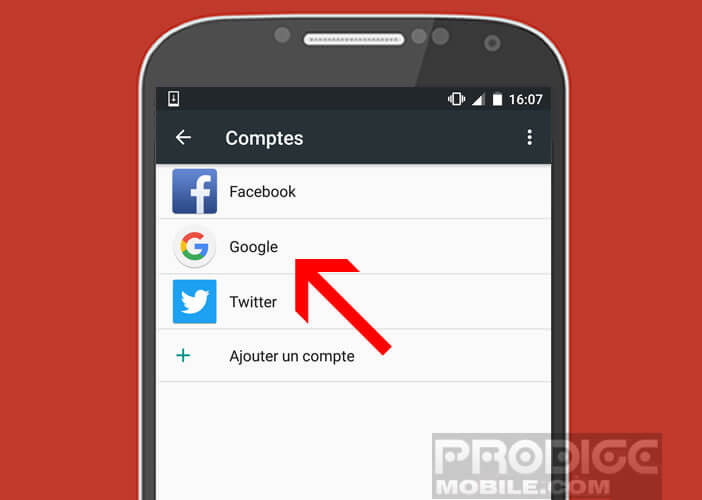
- Then choose the email address you want to synchronize with your calendar
- Press the Menu button at the top right (3 parallel bars)
- Check the synchronize calendar box
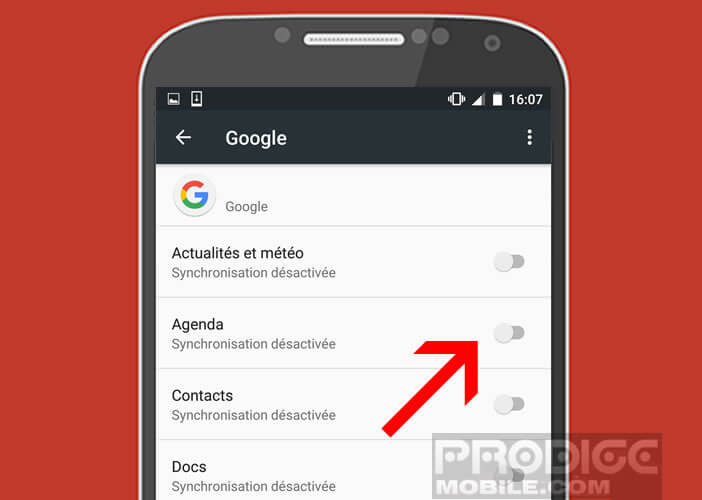
- Return to your phone's home page
- Click on the S Planner icon to launch the app
- Tap the Menu button and select the sync option
- Choose from the list the type of data you want to share (tasks, calendars, birthdays and events, etc.)
Now all events added or modified from the S Planner app will be automatically updated in Google Calendar and vice versa. To view them from a tablet or computer, simply open your web browser, launch the Google Calendar page and enter the credentials of your Google account.