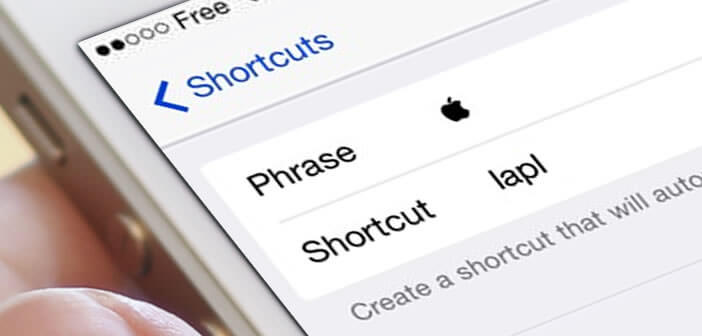
Apple's smartphone offers countless emojis. But as surprising as it may seem it is still not possible to insert the Apple logo (apple) in a message. Come on, no need to bitch. We have found a tip for you to enter the Apple logo from a mobile device using iOS..
The apple brand
As competition in the smartphone market intensifies, Apple continues to reap huge profits. The Cupertino company owes this success above all to the design and ergonomics of its products. The American company has managed to forge a brand image with a unique character. From the release of the first Macintosh to the launch of the last iPhone, the Cupertino company has continued to innovate and break the codes.
Apple today enjoys an incredible brand image. Its apple-shaped logo has become an icon recognizable at first glance. Inevitably one day or another you will want to add it in one of your messages..
No need to go through the long list of emoji characters on your iPhone, you will not find anything. Unlike the Mac (Cmd + Option + K), the apple-shaped symbol has not been added to the special characters on the iPhone and iPad keyboard.
Enter the Apple logo in a message
No one can say otherwise. A message with emoticons allows you to convey emotions that are difficult to transcribe in writing. It also brings an extra touch of fun. 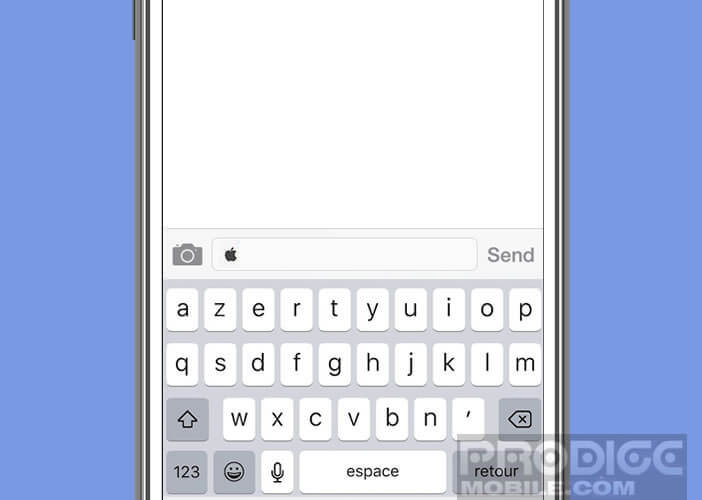 This is also why emojis have invaded our conversations and are enjoying worldwide success..
This is also why emojis have invaded our conversations and are enjoying worldwide success..
In this tutorial you will learn how to add the Apple logo on the keyboard of your iPhone or iPad. But before you start, you will first need to save the apple icon on your iOs device. If you have a Mac computer, you can for example write an email by adding the Apple icon (Cmd + Option + K) in the body of the message and then send it directly to your iPhone.
Then simply open the message on your smartphone or tablet and copy the logo by placing your finger on it. For those who are not lucky enough to have a Mac, you can get the Apple symbol directly on this page.
Now that you've just placed the Apple logo on your phone's clipboard, you will of course have to create a keyboard shortcut to add it very easily in your conversations. Rest assured the operation will not take you more than 5 minutes.
- Take your iPhone or iPad in hand
- Click the Settings icon on your device's desktop
- Select the General option then Keyboards and finally Shortcuts
- Press the + button at the top right of the screen
- Choose the Phrase option
- Place your finger in the field called Phrase until you see the menu appear
- Click on paste to insert the Apple logo
- In the shortened field, enter a sentence or a group of words which when typed in your message will automatically appear the symbol of the bitten apple
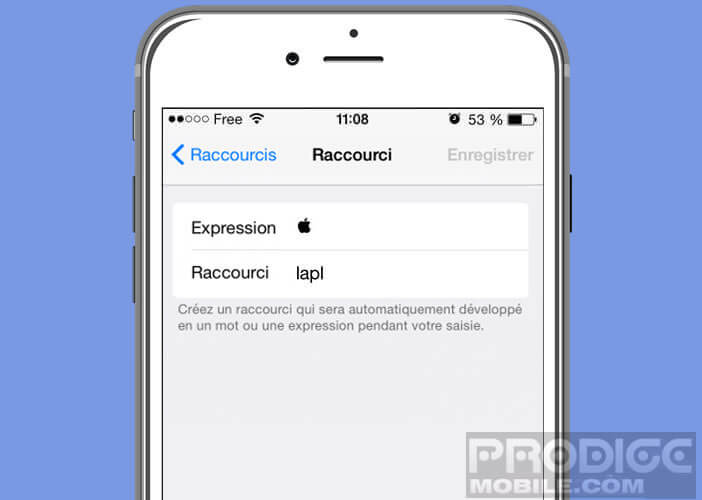
- Take care not to type a word or phrase that you are used to using. You can for example type the abbreviation lapl
- Press the save button in the upper right corner to confirm your choice
That's it that's all. You have now created a keyboard shortcut for the Apple logo. Now as soon as you type lapl in one of your messages, the abbreviation will disappear to make way for the crunchy apple symbol.