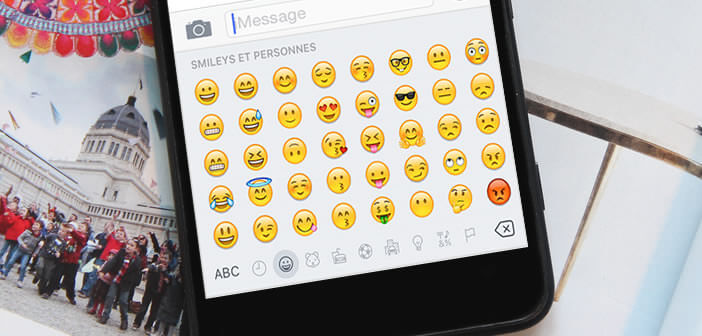
Over the years, emojis have grown in popularity with smartphone users. More than a simple gadget, these little icons have become a new mode of communication in their own right, much appreciated by young people in particular. Find out in this tutorial how to activate the iPhone emoji keyboard..
The wave of emojis
You have certainly already received a text message or a Facebook message containing a pictogram in the shape of a little man, a smile and even sometimes animals. With the rise of the internet and messaging applications, these drawings called emojis or emoticons have gradually supplanted the good old smileys and their little round heads.
They allow not only to decorate a message but also to convey an emotion, a feeling or a state of mind much more easily than with words. There are hundreds today, not to say thousands of all shapes and for all tastes: heart, flag, hands, etc..
The special emoji keyboard of the iPhone
Impossible to escape the emoji phenomenon. It is very simple they are everywhere. These cute little yellow faces have now taken their place in our smartphones. The iPhone also offers more than a hundred emoji characters .
Activate the emoji keyboard
Before you can insert an emoticon in a text message or on a Facebook post, you must first activate the option on your Apple phone. Here is the procedure to follow..
- Click on the Settings icon on the home screen of your iPhone
- Then select the General section then Keyboard
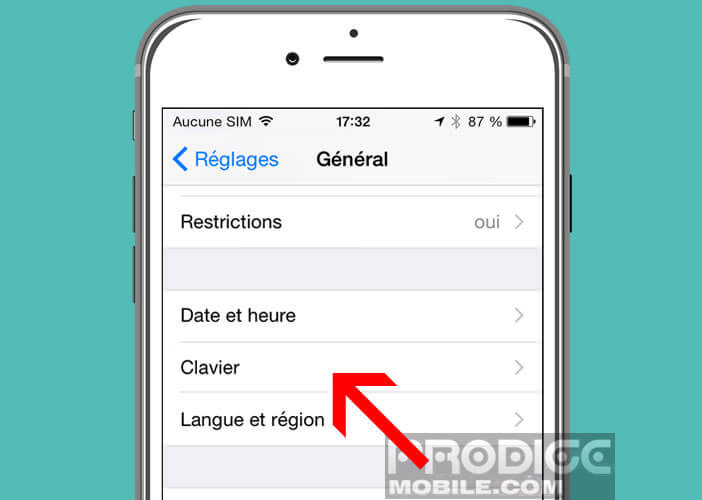
- Press the Add Keyboard button
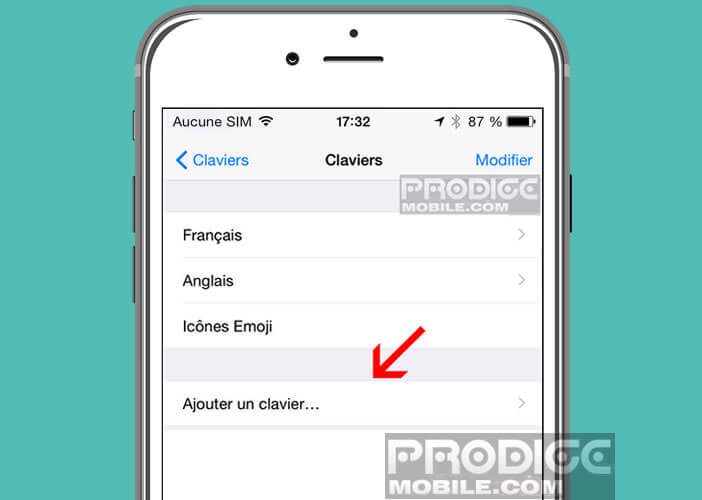
- Then in the list activate the emoji option
How to use the emoji keyboard
Now that you've just activated the emoji keyboard, let's see how to use it to add a little drawing to your SMS.
- Open the iMessage messaging app
- Select one of your contacts or type the phone number of the correspondent to whom you want to send a message
- Place your finger in the text box to open the iPhone keyboard
- Then click on the globe or smiley icon on the left of the space bar
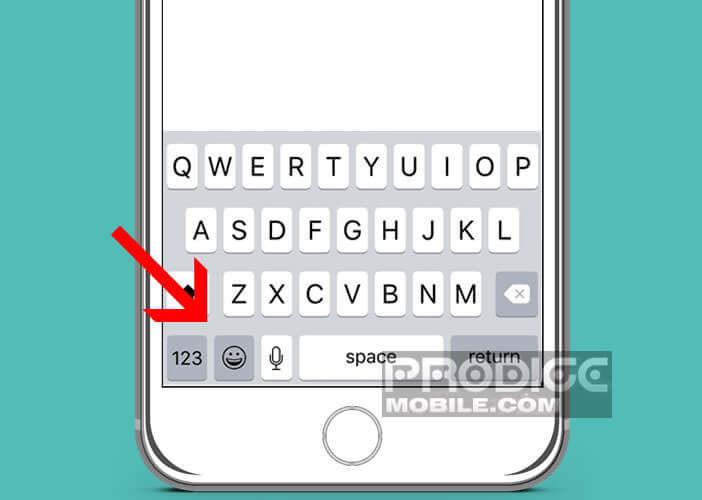
- Then select an emoji theme (sport, emotions, gestures, etc.)
- Then choose from the list the drawing you want to insert in your message
Note that the section represented by a clock icon includes all recently used emojis. This function is very practical on a daily basis and will save you a lot of time.
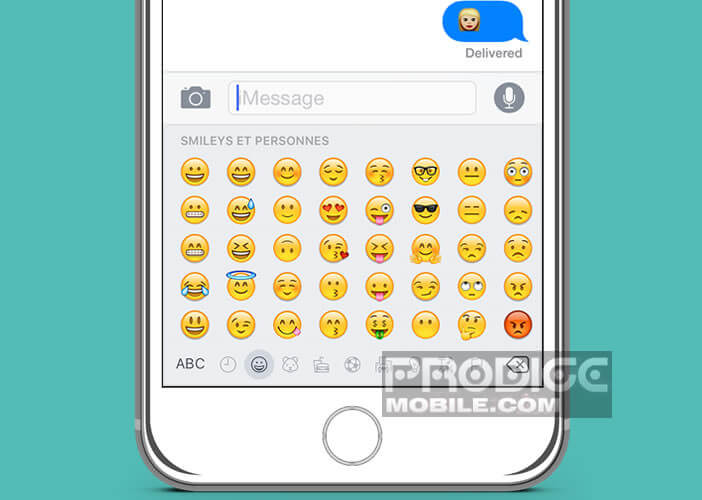 Now, you can now express yourself very simply using one of the emojis available on the iPhone. And do not think that this mode of communication is reserved only for adolescents. According to a recent survey, many people over the age of 50 regularly use emoticons in their messages.
Now, you can now express yourself very simply using one of the emojis available on the iPhone. And do not think that this mode of communication is reserved only for adolescents. According to a recent survey, many people over the age of 50 regularly use emoticons in their messages.