Configure Chrome to open a specific page when the browser starts Create website shortcuts Defining a home page
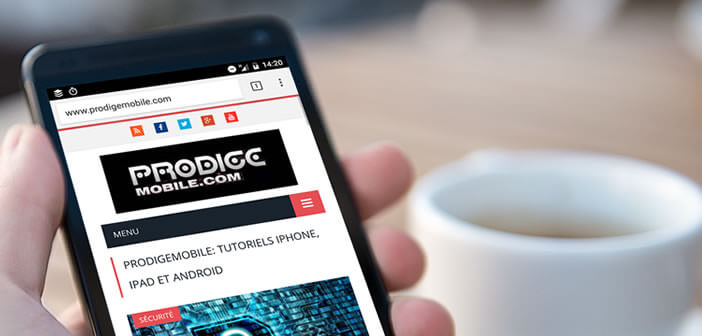
Google Chrome for Android is one of the most popular mobile browsers. This application may be one of the most used in the world, but few people know how to modify the start page of Chrome. And yet a few clicks are enough to define the website that will open when the Google browser loads..
Configure Chrome to open a specific page when the browser starts
Small settings sometimes make the difference. The Chrome browser has a bunch of options for viewing websites in record time. To access a web page, you very often have to type in its URL address. Problem, these addresses can be long and complicated to enter.
Time is a limited resource. If you are used to regularly consulting the same web page, be aware that the Google browser offers several tips to help you access it faster. It's up to you to choose the one that suits you best..
Defining a home page
Chrome for Android is a highly customizable application that allows you to gain efficiency. For example, you can change the web page that launches automatically when the browser starts . Please note that the procedure described below does not work with all Android mobiles.
- Open the Google Chrome app
- Click on the Menu button at the top right of the window
- Scroll down the pane
- Tap the settings option
- Select the Home Page label in the basic options section
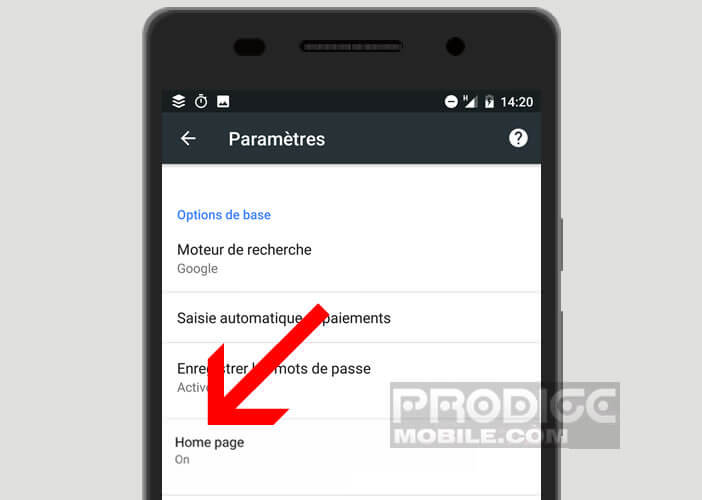
- Click the switch to activate the functionality to change the Chrome home page
- Click on the title Open this page
- Type in the field provided, the URL address of the website that you want to set as your start page
Attention as explained previously, the Home page option is not available on all versions of Android. On some smartphones you will not be able to configure the Chrome home page. By default, it will only open the last page visited..
Create website shortcuts
You know how to set a home page on an Android smartphone. You may not know it, but Google Chrome offers the possibility of adding a website to the home screen of its mobile. This technique involves creating a shortcut to your favorite web page . This new icon will come and take place on the desktop of your smartphone next to your applications.
- Launch Google Chrome
- Go to the web page you visit regularly
- Click on the Menu button (3 vertical dots) at the top right of the window
- A new window appears with a certain number of sections
- Select the Add to home screen option
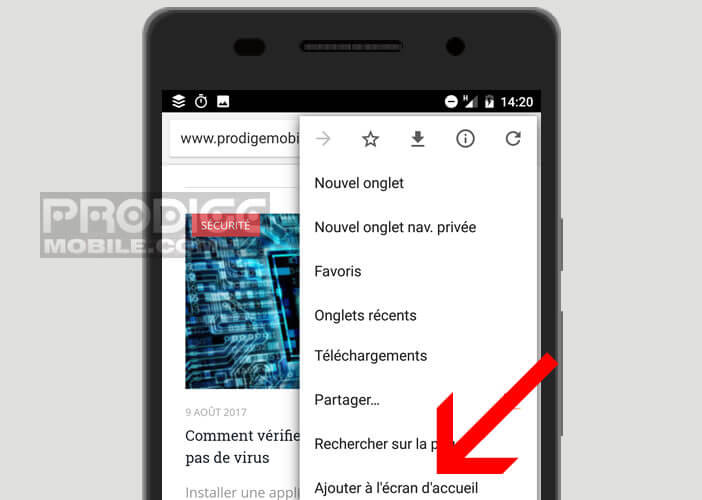
- A new icon will appear on your phone's desktop
Once created, you just need to click on it to open the website linked to it. Note that it is possible to reproduce this manipulation as many times as you wish. 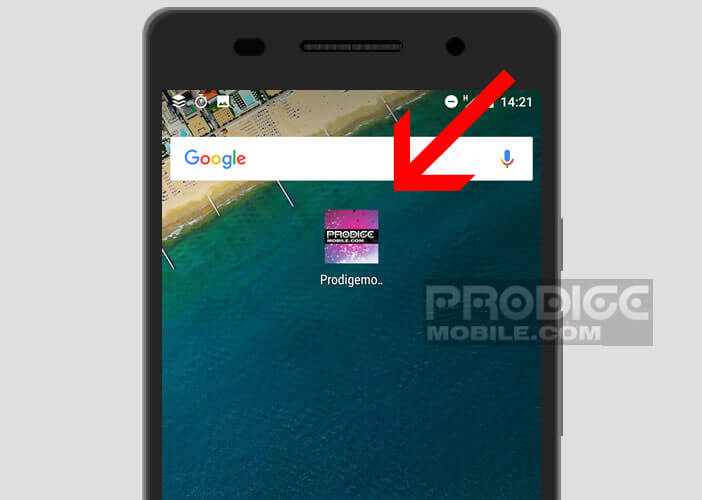 This device will allow you to directly access your favorite sites from the home page of your smartphone.
This device will allow you to directly access your favorite sites from the home page of your smartphone.