
Do you want to keep a copy of the web page you are reading? Rather than downloading it directly to your phone, we will reveal a very simple solution to convert any web page into a PDF file thanks to the 3D Touch function of the iPhone..
Save any file as PDF
In recent years, iPhones have had a printing function equivalent to that found on desktop computers. As a result, it is possible to convert practically all the files supported by iOs to PDF format: notes, emails, web page, document, text files. And all without having to use a third-party application.
Please note this tip only works on Apple smartphones with the 3D Touch function. As a reminder, it is present on the iPhone 6S and higher versions (7, 7S, 8 etc.). If your phone is too old, you can always turn to other solutions such as Adobe Acrobat Reader or Apple's Workflow task automation service..
Print in PDF format with 3D Touch
In this step-by-step guide, we will see how to easily and quickly convert a document to PDF using the native solution offered by default on the iPhone. In this example we will save a web page. But this procedure works with the vast majority of apps that have a share function.
- Launch the Safari browser
- Open the web page you want to convert to PDF
- Press the Share button (square with an arrow pointing upwards) and select the Print option
- The document preview function will then open with the different printing options. You can, if you wish, scroll the different pages to the left or to the right.
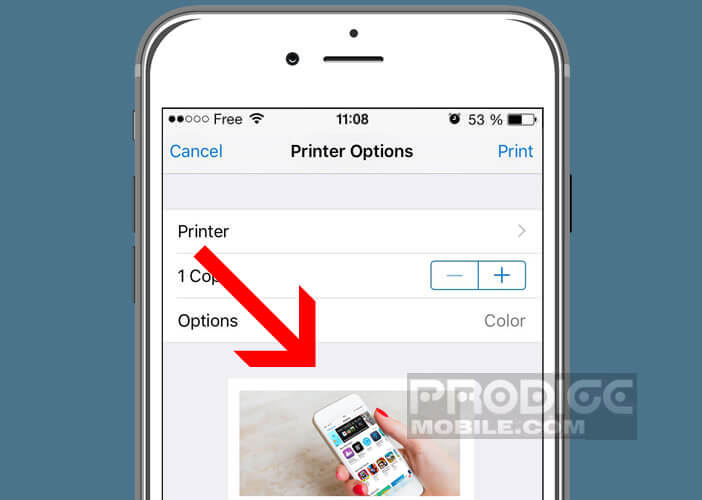
- Then press 3D Touch on the first preview of the page to open the hidden PDF printing menu
- Click the share button again
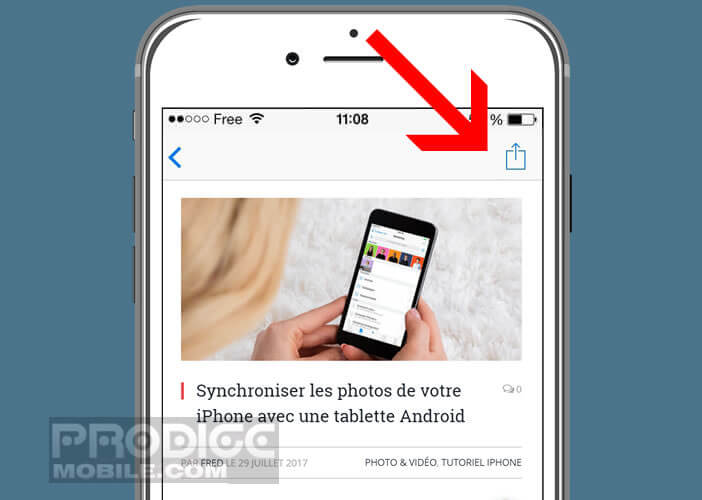
- Choose one of the options offered, for example save PDF
Thanks to this trick, you can not only convert a file to PDF but also send it by email, save it on a cloud server like iCloud or Dropbox but also import it into iBooks. This hidden menu will also allow you to send your file in PDF format to other Apple devices via the AirDrop system..
Why save a web page or a working document in PDF format
From time to time, you may need to store information from the Internet on your smartphone. Although most mobile browsers have a function to download a complete web page with images, there are other much more practical solutions such as PDF.
Converting a web page to PDF format offers many advantages. This system makes it possible to keep a copy of a site and to consult information without the need of an internet connection. And unlike a simple screenshot, you are sure to keep the page as a whole without having to assemble different images with photo software.
Finally, last important point, when you convert a web page to PDF format, the HTML file as well as all the images it contains are gathered in a single file. So you can easily share your documents with your friends or your colleagues in the office. The PDF format is currently widely used for exchanging files. Few devices do not know how to read this type of document.