The mobile phone in a few years has undergone incredible changes, both in its functionalities and in the use we make of these small devices. Since we can use the Internet on mobile phones, the actions we can carry out with them have multiplied infinitely: Search on Internet pages , check email, use GPS to reach a certain location or take photos and videos to share them with through our social networks or instant messaging services are actions that we perform very often using our mobile phones..
Although there are many features that are common to all phones, there are others that function as elements of differentiation and are unique to each terminal. In the case of iPhone, some of them are the Memojis, the VoiceOver or the 3D Touch.
What is the iPhone 3D Touch?
The iPhone 3D Touch technology was implemented in the 6s and 6s Plus model and changes the user's way of interacting with their iPhone, since it is able to measure and interpret the intensity with which we press the screen with the finger on 3 levels different. So we can access applications and functionalities more quickly and conveniently on our iPhone.
Today in TechnoWikis we will explain step by step how to activate, use and configure the 3D Touch in one of the Apple terminals of the moment: The iPhone XR..
1. How to activate and configure 3D Touch on iPhone XR
To activate and configure 3D Touch on your iPhone XR the steps you will have to follow are these:
Step 1
Click on the "Settings" icon represented by a cogwheel in the iPhone XR main menu.
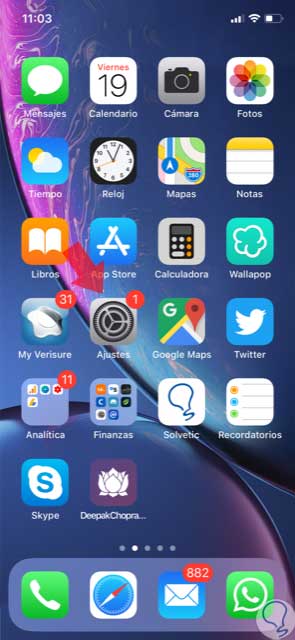
Step 2
Now, among the configuration options of the list, click on “Generalâ€.
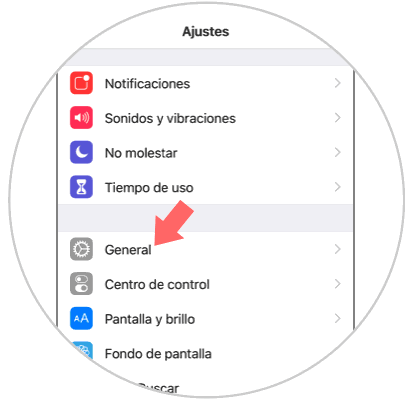
Step 3
A new screen will open. Among the available options you will see the option “Accessibilityâ€. Press here.
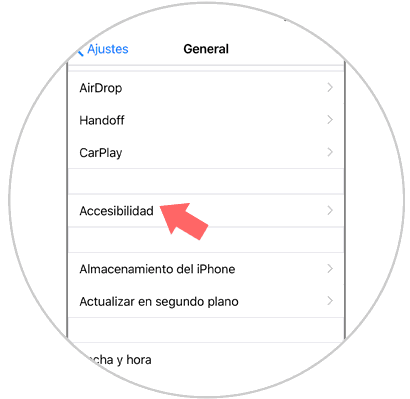
Step 4
Within accessibility, you will see the 3D Touch option, click on it to continue.
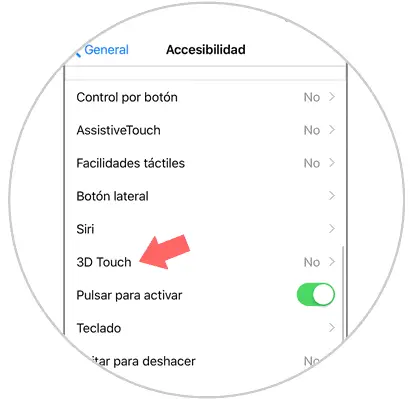
Step 5
Next to the 3D Touch option you will see a tab to activate the option. Slide it to the right and it will be active when you see this tab in green.
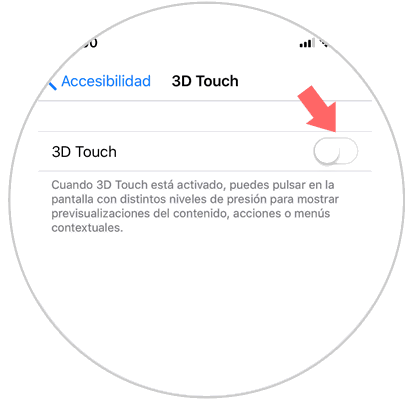
Step 6
Right in the bar below, you can configure the intensity levels by pressing the 3D Touch screen on iPhone XR.
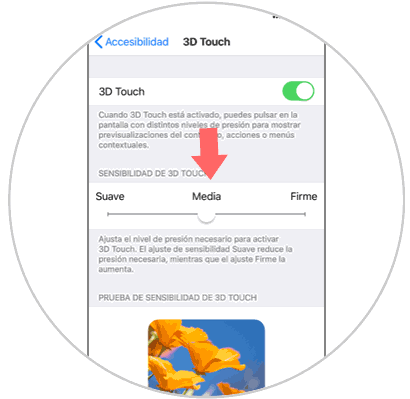
2. How to use 3D Touch on iPhone XR
When it is active and configured, you can use the 3D Touch for all the actions that we will cite below.
Use 3D Touch in applications in the iPhone XR main menu
If you press using different intensities you will also get different results on your iPhone XR:
- If you press not very intensely on an icon they will start to shake, and you can eliminate them by pressing the X that appears next to the icon.
- Pressing with more intensity will appear in the menu options within the application.
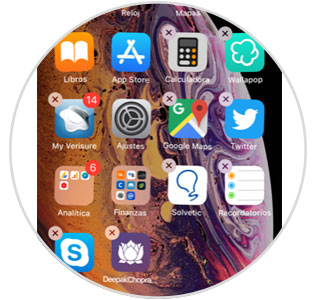
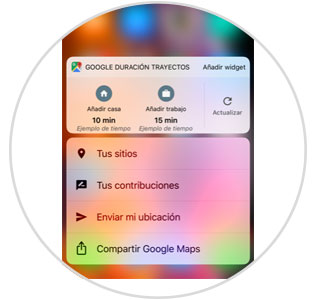
How to use 3D Touch inside the photos menu on iPhone XR
The 3D Touch can also be used within “Photos†on iPhone XR if you follow these steps:
- First click on "Photos" to access.
- Choose a photo from the menu, press it hard and drag up.
- When you do, a pop-up menu will appear with the possibilities of actions to be taken with the photo.
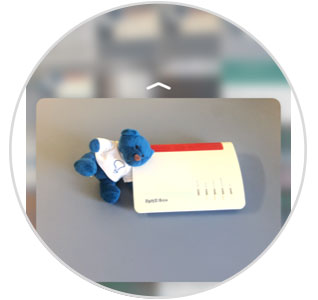
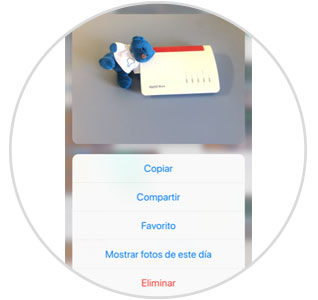
How to use 3D Touch in music on iPhone XR
You can also use 3D Touch with music on the iPhone XR. For this you will have to:
- Enter the music section on your iPhone XR.
- Press varying the intensity in one of the songs and you will see how several options are displayed within it.
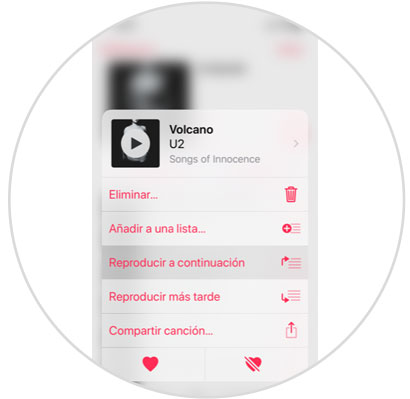
How to use 3D Touch in messages on iPhone XR
Within the message application, you can also use 3D Touch on iPhone XR if you do this:
- Choose the message, press more intensely and swipe up.
- A pop-up window will appear with the options menu for this message.
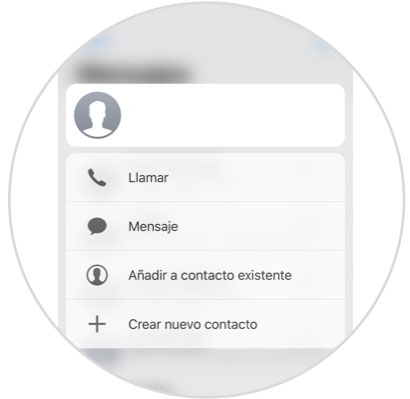
It's that simple to activate, configure and use 3D Touch on your Apple iPhone XR.