No one doubts that, today, mobile phones fulfill a double function for all users: Its practical function to search for information, make calls , send messages or take a look at the email ; but we must not overlook the other great use of the mobile phone: Entertainment; since through the mobile phone we can watch video using different platforms, listen and download music , visit our social networks or use video games among many other actions to have a good time..
Thinking precisely about the entertainment of users with the iPhone X , commemorating the tenth anniversary of the Apple brand, the Animojis were born : Animated dolls that were able to reproduce our facial expressions using the iPhone's front camera. In iPhone XR they go one step further with the memojis , which fulfill the same functions as the animojis but are fully customizable, which make them tremendously fun. It is for this reason that today in TechnoWikis we will explain how to create and use, edit, record memoji and use it with the camera on the iPhone XR, one of the most popular models among users.
1. How to create Memoji on iPhone XR
To create your own personalized Memoji on your iPhone XR you will have to do the following:
To keep up, remember to subscribe to our YouTube channel! SUBSCRIBE
Step 1
Click on the "Messages" icon on the main screen of your iPhone XR.
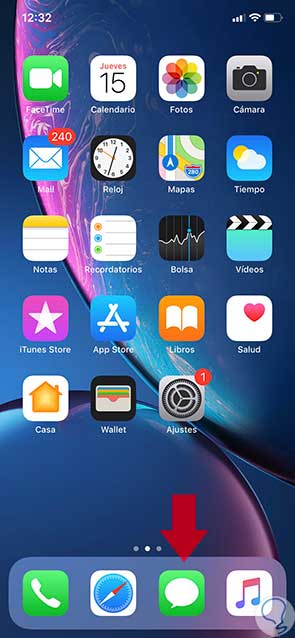
Step 2
Select "New message" and now at the bottom above the keyboard you will see a bar with different options. Click on the monkey's animoji to start creating your Memoji.
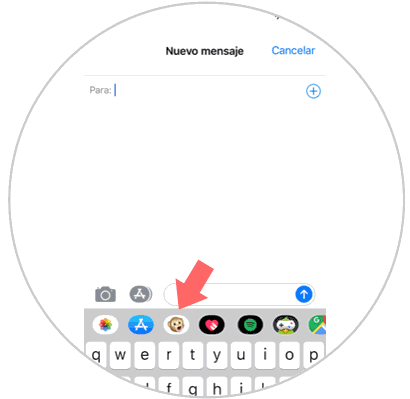
Step 3
Swipe left, where you'll find a “+†icon in blue. Press here.
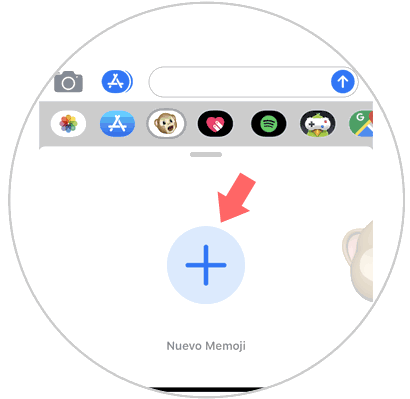
Step 4
Start setting up your memoji from scratch. On the face select the skin color.
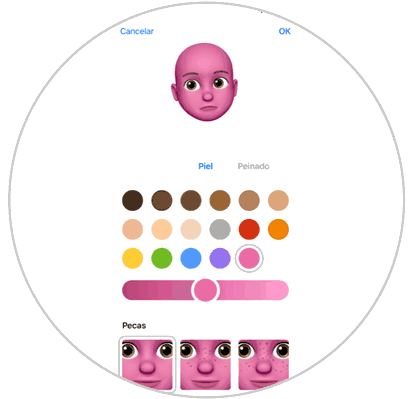
Step 5
At the top you can slide to the right to configure other aspects of your memoji: hair color and hairstyle, face shape, eye shape and color, etc ...
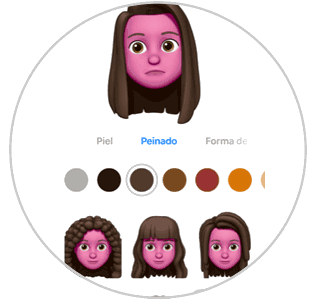
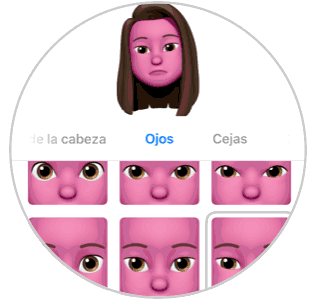
Step 6
In the following steps you can customize it with more specific features, such as shape and color of lips or size of ears and if you want it to wear or not.
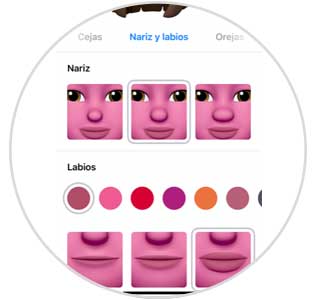
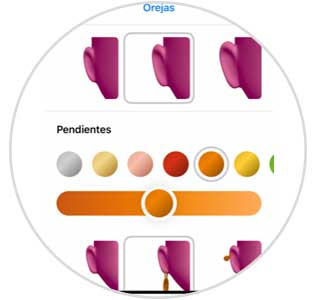
Step 7
Finally, you can add accessories such as glasses or hats to your memoji and see how the memoji fits. When you have finished, click on “Ok†in the upper right corner of the screen and you will have created your memoji.
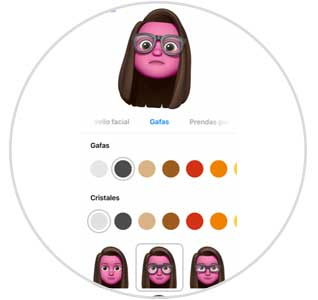
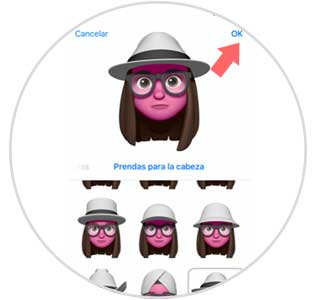
2. How to edit or delete memoji on iPhone XR
If you have created a memoji but it does not convince you its appearance you can edit it or directly delete it and start from scratch following these guidelines.
To keep up, remember to subscribe to our YouTube channel! SUBSCRIBE
Step 1
Tap on "Messages" on the main screen of your iPhone XR.
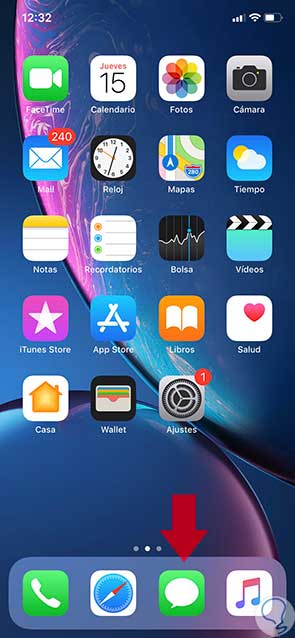
Step 2
Press "New message" and when the keyboard appears, click on the monkey icon in the top bar.
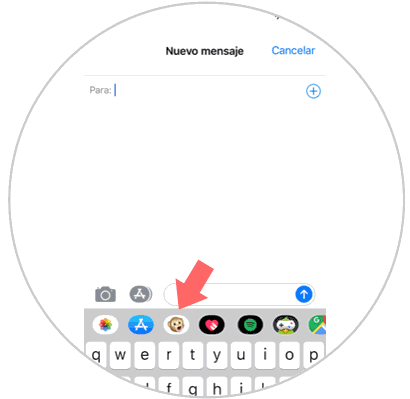
Step 3
If you swipe right and left you will see all the animojis and memojis created on your iPhone XR. Swipe to the one you want to edit or delete and click on the three dots icon on the left side of the doll.
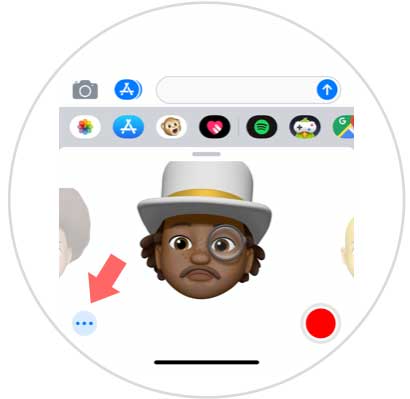
Step 4
Here you will see the following options:
Edit
Click here to change the look of that memoji.
Double
If you duplicate it, you can keep one as is and have another to edit on that basis.
Remove
This will erase this memo and will not appear among those available.
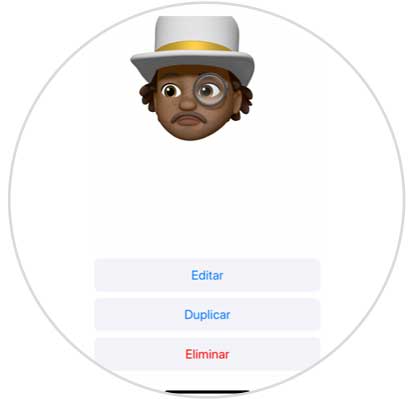
3. How to record memoji in video message on iPhone XR
As we have already mentioned, memojis reproduce your gestures and facial expressions using the front camera of the iPhone. Therefore, if you want to record a message with a video using one of your created memo you will have to:
To keep up, remember to subscribe to our YouTube channel! SUBSCRIBE
Step 1
Click on "Messages" in the menu.
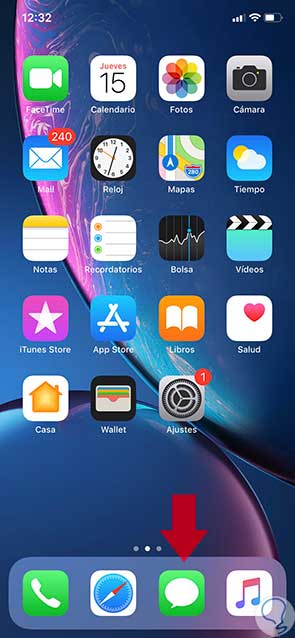
Step 2
Now, press "New" and on the new screen select the monkey icon on the keyboard to continue.
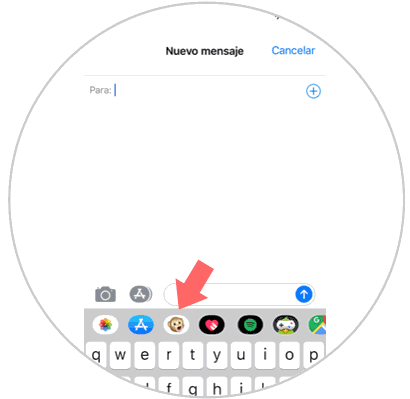
Step 3
Here, choose the memo with which you want to record the message by sliding to the right or left and when you are on it a red recording point will appear. Press and hold while recording the message.
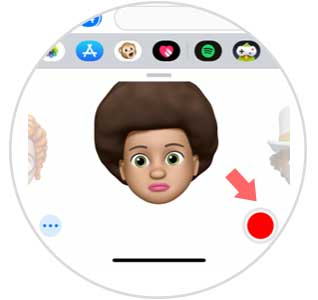
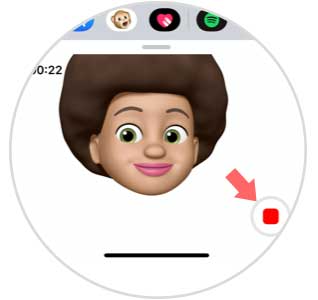
Step 4
Finally, press the blue arrow icon and you will send the message with your memoji.
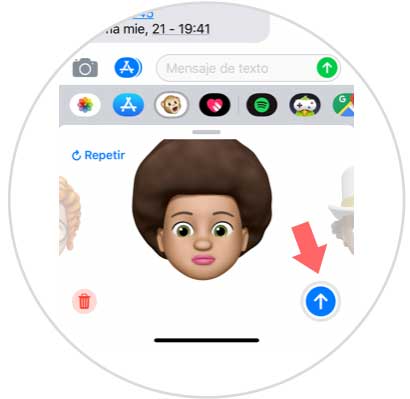
4. How to use memoji with the iPhone XR camera
One of the funniest functions of the memojis and that not everyone knows is that you can use them with the camera of the terminal and that it automatically replaces your face with that of the memoji. To achieve this you will have to:
To keep up, remember to subscribe to our YouTube channel! SUBSCRIBE
Step 1
Press "Messages" on the main screen of your iPhone.
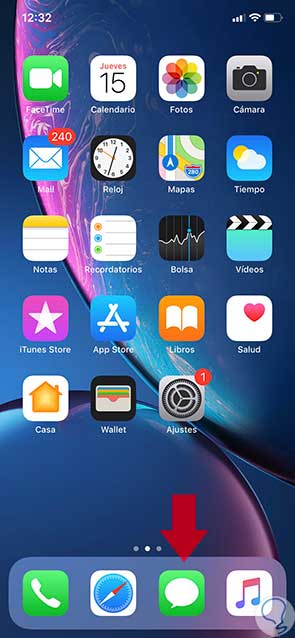
Step 2
Once inside messages, select “New message†and press on the camera icon located in the lower left corner on the screen.
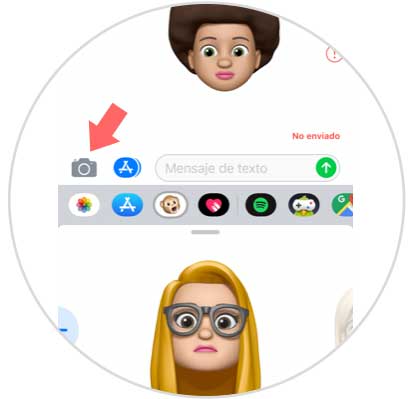
Step 3
When the phone's camera opens, tap on the star in the lower left corner.
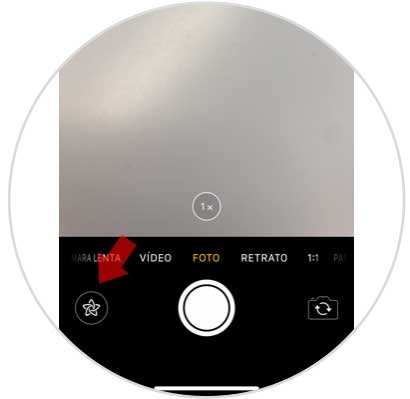
Different icons will appear. Click on the monkey that represents the animojis..
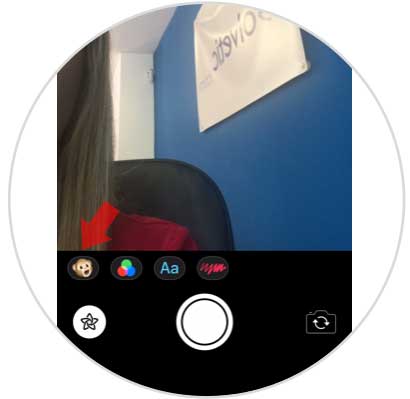
Step 4
Select the memoji or animoji you like and it will appear on your face.
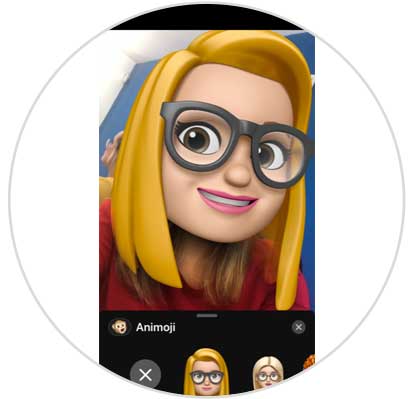
Step 5
Select the "X" icon on the right to set other effects with the memoji.
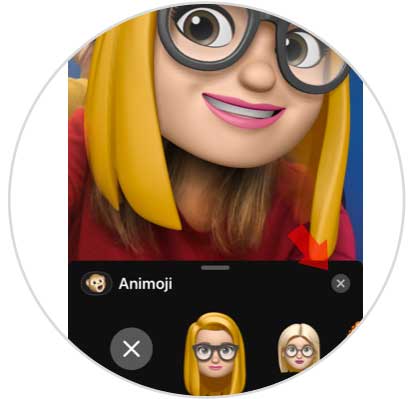
Step 6
Here, you can add different effects such as:
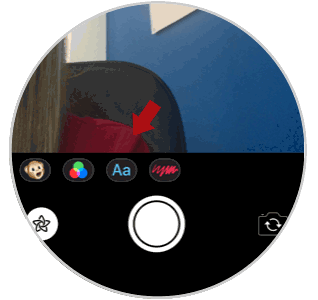
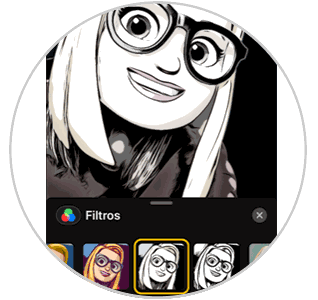
This way you will create your memoji and get the most out of your Apple iPhone XR.