In these times that run the exchange of information and documents is a continuum, at any place and time. It is true that, if we are in a place where we can not use WiFi and at that time you do not have mobile data in your terminal , one of the best alternatives to send or receive files would be Bluetooth..
What is Bluetooth?
Bluetooth is the word used to designate wireless networks through which we can exchange files and data securely without being connected. Thus the exchange of data is possible without the need of a WiFi network or without using mobile data in our terminal.
When we use bluetooth it is possible that there is an error or failure when pairing the devices, and precisely in this tutorial in TechnoWikis we will explain how to activate, solve problems and restart bluetooth on the Apple iPhone XR terminal.
1. How to activate bluetooth on iPhone XR
To activate the bluetooth on iPhone XR we can do it from the control center in the terminal and from the settings of the terminal.
Activate bluetooth from the control center on iPhone XR
To activate bluetooh from the iPhone XR control center you will first have to access it by sliding from the upper right corner down on the main screen.
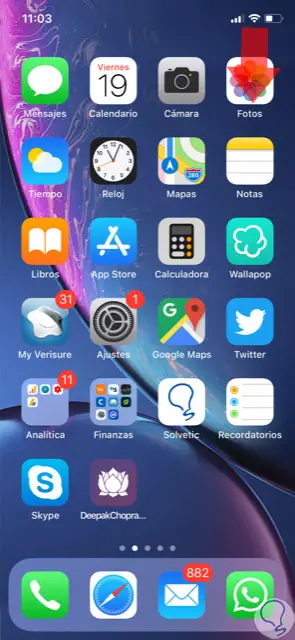
Once here, press the bluetooth icon and when it turns blue it will be active..
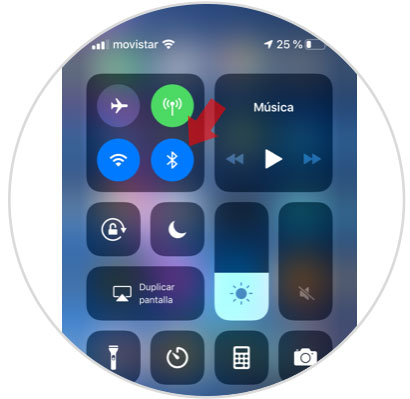
Activate bluetooth from Settings on iPhone XR
To activate it from the Settings, we will have to do the following. First press on the "Settings" on the main iPhone XR screen.
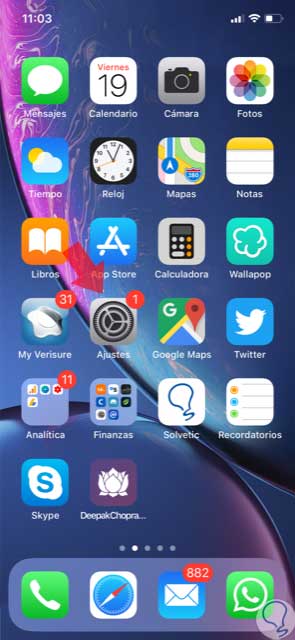
Then, select Bluetooth from the available options.
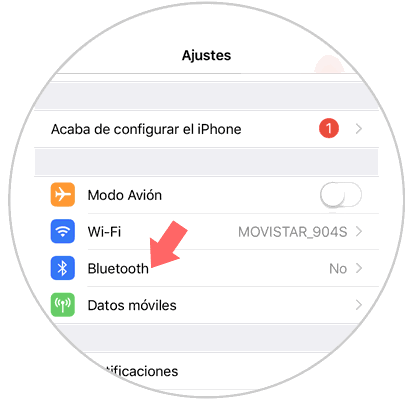
Finally, activate the bluetooth tab and you're done..
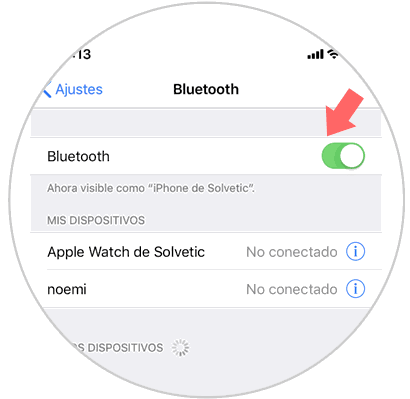
2. How to troubleshoot bluetooh on iPhone XR
If you have problems with Bluetooth and you cannot connect your iPhone XR with another device using Bluetooth you will have to do the following:
Possible solutions
- Check that Bluetooth is turned on.
- Check that we do not have airplane mode activated.
- Check that the devices are close to each other.
- Restart your iPhone XR and try again.
- Turn the Bluetooth device off and on again.
- Check that both devices have enough battery .
- Check if the Bluetooth accessory is turned on; If so, check if you have enough charge and in case of carrying batteries, change them and try again.
If none of these work, try unpairing the Bluetooth device and re-pairing on your iPhone XR. This is done as follows:
Step 1
Tap on the "Settings" on the main iPhone XR screen.
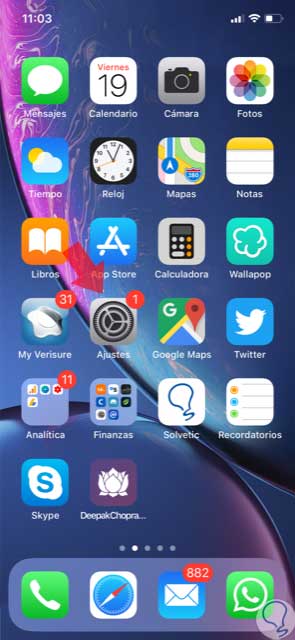
Step 2
Now, click on the "Bluetooth" option among the available options.
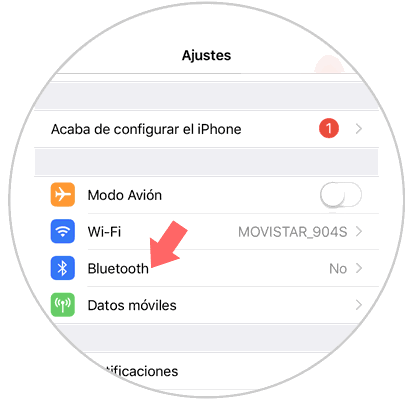
Step 3
Enter the Bluetooth and click on the accessory.
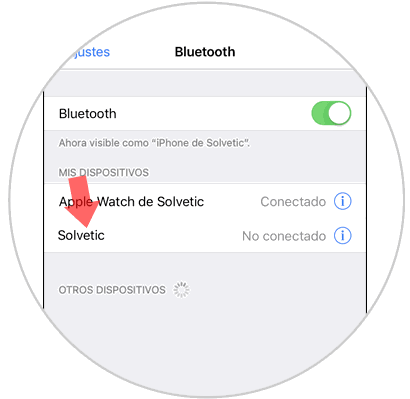
Step 4
Once inside, select “Skip deviceâ€.
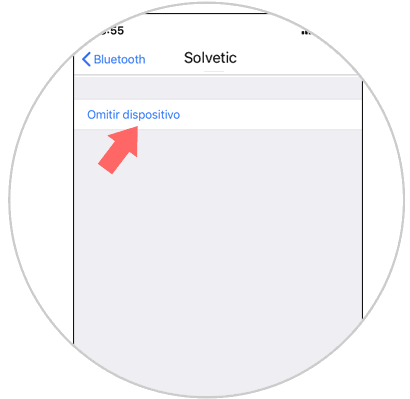
Step 5
Confirm the action to finish by clicking on the option again and pair the device again.
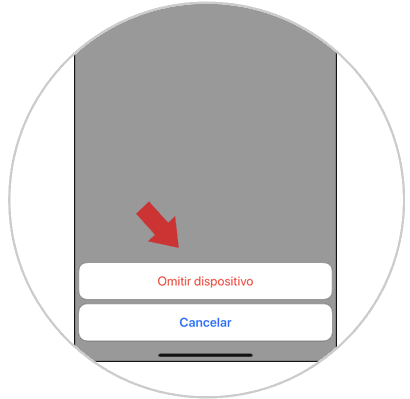
3. How to reset Bluetooth on iPhone XR
Another way to solve the problem if the previous ones have not been successful is to reconfigure the wireless or network connections and try again on your iPhone XR. For this you will have to do the following:
Step 1
Press Settings in the iPhone XR main menu.
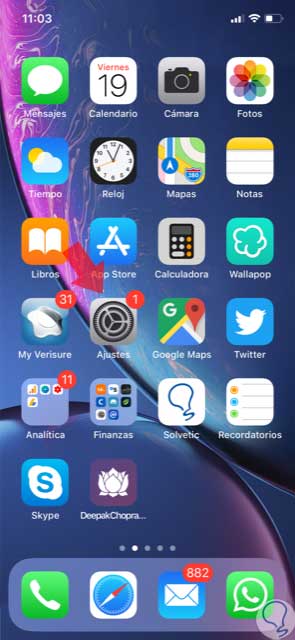
Step 2
Now, among the available options, click on “Generalâ€.
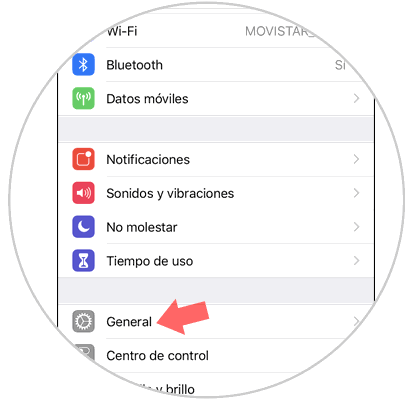
Step 3
On the new screen, if you swipe to the end you will see the option “Resetâ€. Press here.
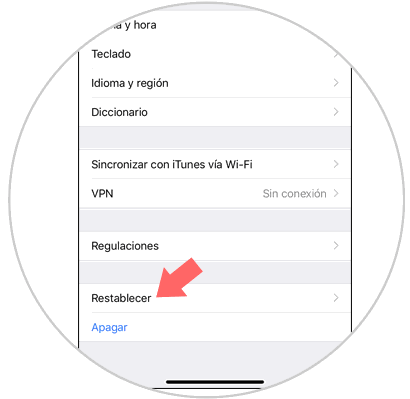
Step 4
Now tap on "Reset network settings" to continue.
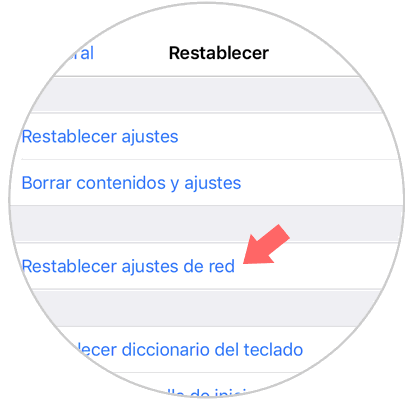
Step 5
For this iPhone will ask you for the unlock code for security.
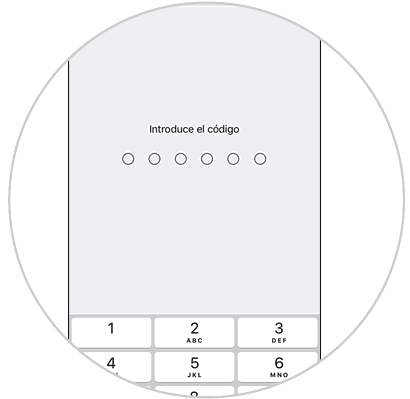
Step 6
Now press the red “Reset Network Settings†button and you are done.
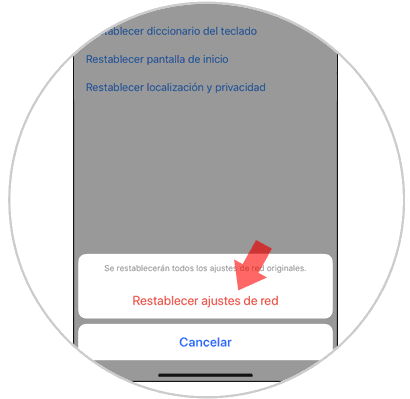
Note
If none of the above options were solved by not being able to use Bluetooth, you can restore the phone to its factory state and solve it as long as it is a software problem. We advise you to always make a backup in order not to lose information, data or files saved on our iPhone XR. Watch how in this video:
To keep up, remember to subscribe to our YouTube channel! SUBSCRIBE
This is how it is used and fixed Bluetooth problems that may arise on your iPhone XR.