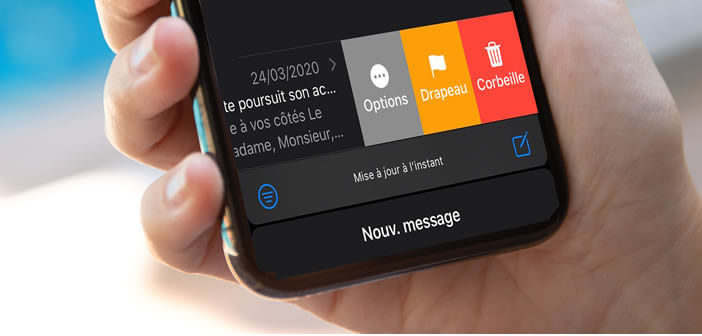
It's no secret that we are wasting considerable time managing our mailbox every day. To avoid being overwhelmed by all his emails, we are revealing a very practical tip for highlighting important emails..
Activate the important message indicator
We receive on average more than 100 emails per day. Difficult then to differentiate between the important messages and those which are less so. As a result, smartphone owners spend several hours a day checking their email for fear of missing important information.
To free your mind and regain total control over your mailbox, why not start by cleaning up all your messages. Here is a very useful tip for deleting an email with one click..
Don't be afraid to thoroughly clean your inbox. Only essential emails should be kept. The more refined the file, the less time you will lose. Rest assured in case of manipulation error, it is very easy to recover a deleted email.
But you will quickly realize that this tip is not always enough to regain control over your inbox. In addition to this solution, I recommend that you mark your important emails with a different color..
It doesn't sound like much, but once the system is set up everything seems easier. Important emails literally stand out from the long list of messages. This simple device will allow you to save a lot of time every day and to concentrate on much more important tasks.
Customize the color of the flags in the Mail application
The Mail client for iOS provided by default with the iPhone has benefited in recent years from several improvements. It is for example possible to differentiate one or more messages using a color indicator.
- Open the Mail app
- Click on the inbox
- Select a message from the list that you think is important
- Place your finger on the subject of the email and slide your finger to the left to open the options menu
- Attention, do not make a gesture too large. Indeed the long swipe automatically deletes the message without asking your agreement
- In case of handling error, shake the phone to cancel deleting the message
- Press the Flag button
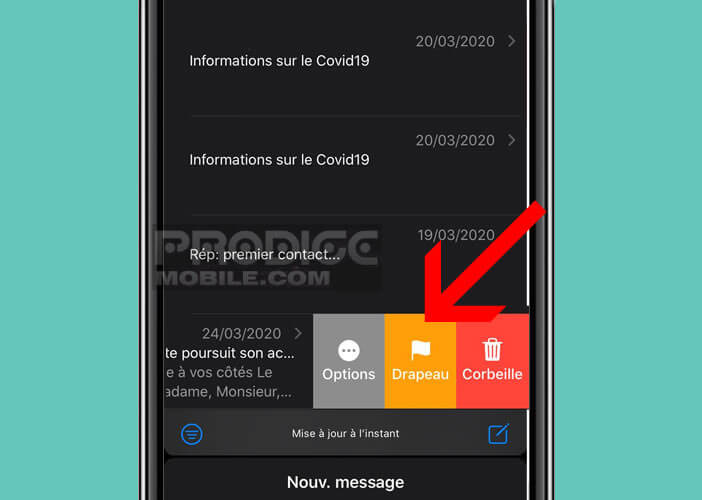
This color flag system is particularly useful for highlighting important emails. We just regret that Apple does not offer a system for automatically assigning a color code as it already exists on Mac computers.
You can still change the color of the flag as well as the shape of the priority indicator. These changes are made directly from the Mail application menu. No need to go through the iPhone settings
- Slide your finger to the left on the email already highlighted using an indicator
- Click on the More menu located to the left of the flag to display the options menu
- Select one of the proposed colors from the list
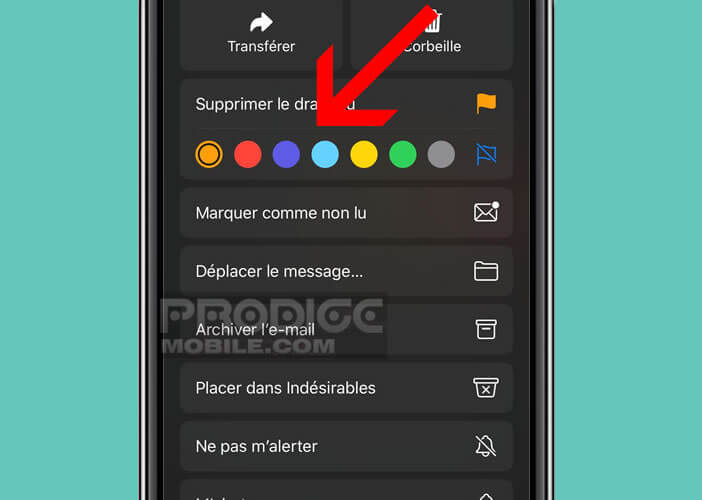
- Flag color changes automatically
Do the same for all the emails you want to highlight. Why not use this system to assign a specific color to messages from your family, friends, work colleagues, etc.
Show only messages with a color flag
The Mail application on the iPhone offers a filter system allowing you to display only a certain type of message. For example, you can use this device to display only messages with a priority indicator on your smartphone screen.
- Launch the Mail app
- Open your inbox
- Click on the icon composed of three superimposed lines placed at the bottom left of the window
- Select the Filters option
- Select the option With flag
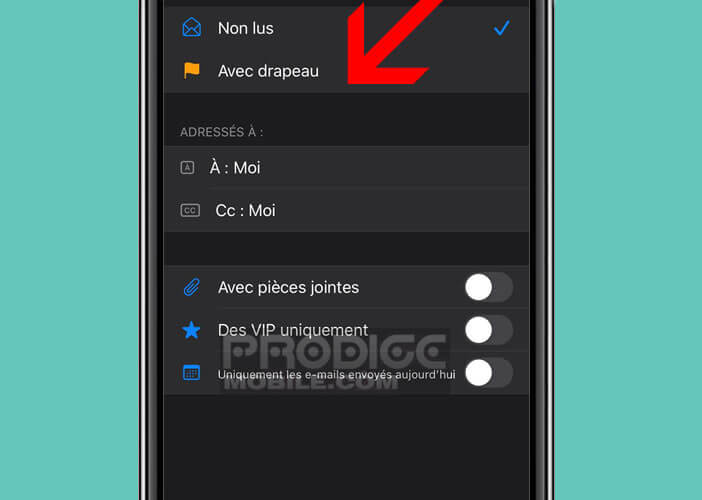
- Press Ok
- At the end of the consultation click on the filter icon (3 superimposed lines) to end the filtering
This tip will allow you to clear the inbox and keep only the most important messages. You now have all the tools to better manage your email. You just have to apply them.