
With the hundreds of messages we receive daily, it is not uncommon for the Mail application icon, placed on the iPhone desktop, to display an astronomical number of unread mails. If this bothers you, know that it is possible to deactivate the display of this patch. You can also force the system to only count messages from a particular mailbox. We explain everything in the rest of this article..
Disable the bar of unread messages on your mail icon
Most iPhone owners use multiple email accounts. Apple has understood this and offers via its Mail application, a single interface to group them all and not have to juggle between different applications.
The problem is that with this solution unread messages multiply endlessly. The inboxes fill up day after day with a bunch of uninteresting emails. Result, we are left with a Mail application displaying several hundred and sometimes several thousand unread messages..
The vast majority of Internet users do not need to be reminded of this situation constantly. Especially since these badge notifications totally disfigure the iPhone home page.
Today we offer a method to completely hide the number of unread messages on the messaging application icon..
- Open your iPhone settings
- Press the notifications button
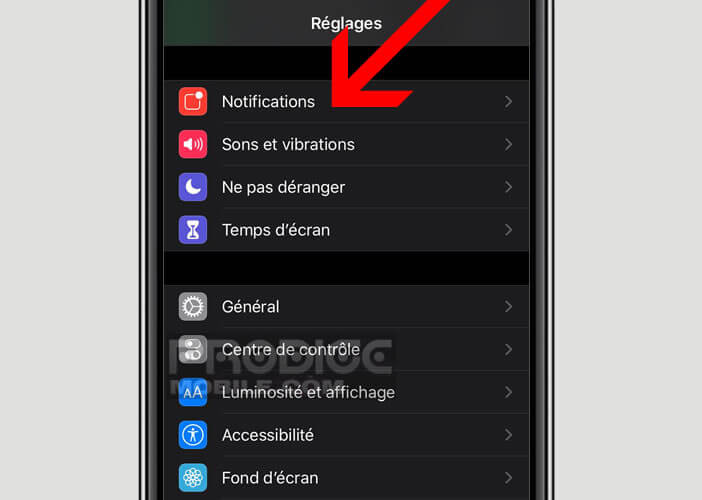
- Scroll down the window
- Click on the Mail section
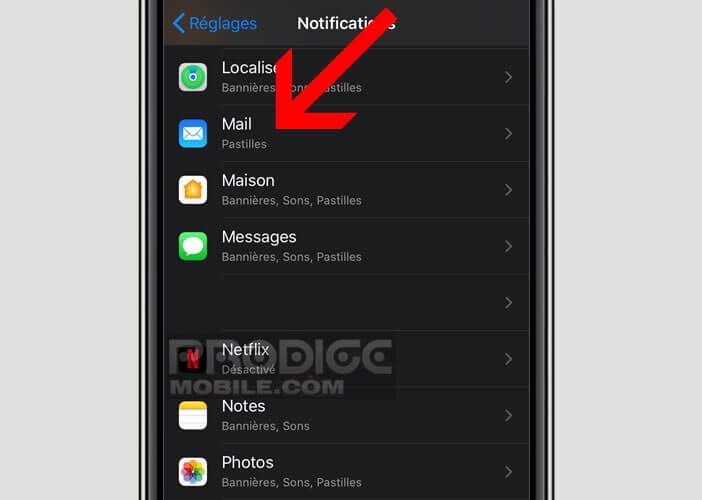
- Tap account
- Select the mailbox for which you want to block this information
- Click on the button switch to deactivate the display of the number of unread messages in the inbox
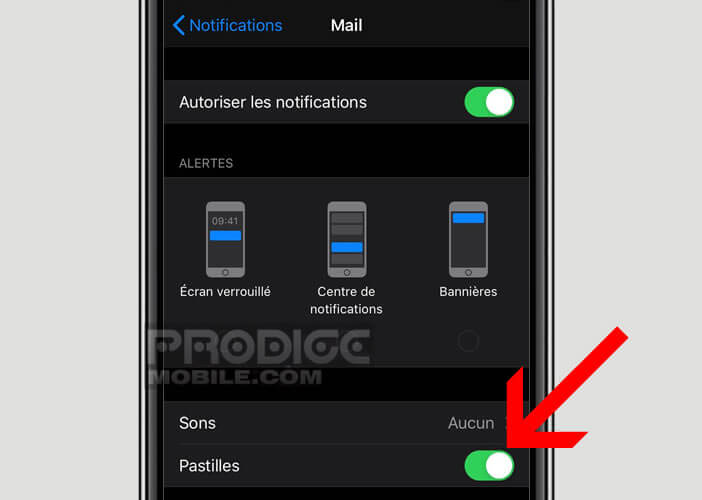
Then return to your iPhone desktop. The red number placed above the Mail application will disappear. Your home screen will find a little more clarity. Without forgetting that all this information which appears at the four corners of the icons are as many distractions which prevents from concentrating on the essential.
If you have more email accounts, don't forget to repeat the operation described above for each of your accounts. Please note that nothing requires you to deactivate them all. You can very well keep the tablets for a specific email account.
Important detail. You will continue to receive your messages as you have configured them in your messaging application. This does not affect how your iPhone picks up your mail. Likewise, reception alerts will continue to appear on the lock screen.
Hide the unread email number in Gmail and other email applications
For people using the Gmail or Outlook application on their phones, it is entirely possible to delete the badges. The procedure for performing this task is slightly different from that described earlier in this tutorial.
- In the settings of your iPhone you click on Notifications
- Search the list for the name of your email application (Gmail, Outlook, etc.)
- Put the pad switch in Off mode
Note that unlike the Mail application, the tablet function for Gmail does not support multiple accounts. Concretely this means that if you manage several email accounts from Gmail, you will not be able to display the number of unread messages for a particular address.