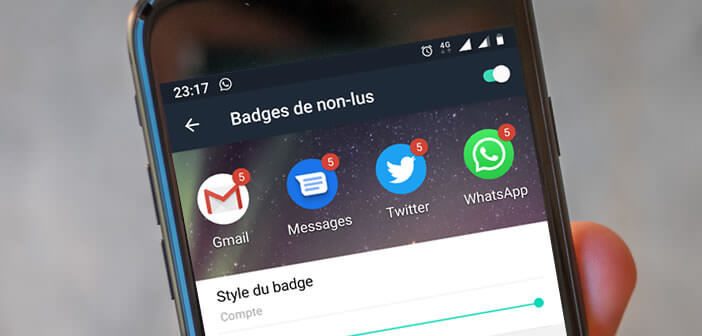
Anyone who has ever owned an iPhone knows how useful the numbers on the notification pads can be for everyday use. Unfortunately very few Android smartphones offer this type of functionality. In this article, we will see how to add a counter of unread notifications on the application icons of an Android mobile..
Customize notification badges on the Android home screen
Processing notifications on a smartphone is a source of stress for many Internet users. Mail, SMS, social networks, social messaging, we receive hundreds of notifications every day.
However with a little organization, it is quite possible to cope with this incessant flow of notifications and regain control of your digital life. For example, you can categorize notifications by app or filter alerts based on your schedule..
If you use several messaging services, you would probably be interested in displaying the number of unread notifications directly on the applications icon. This device allows you to know the number of new messages not consulted without having to launch the application. This will save you a lot of time every day.
Turn on numbers on notification bubbles on a Samsung phone
As you know Android offers many possibilities for personalization. So when you receive a new notification, a small red dot automatically appears at the top right of the application icon to which it is attached..
We will now see now how to replace this point with the number of unread messages on the notification pads of an Android smartphone. Please note that not all devices support this option.
- Open your Samsung phone settings
- Tap Notifications
- Make sure the Application Icon Badges option is enabled
- Then return to the settings home page
- Click on Applications
- Press the Plus button (3 points) at the top right
- Select the Special Access option
- Click on Access to notifications
- Tap the Samsung Experience Home screen switch
- Then go to the main page (desktop) of Android
- Keep your finger pressed on an area without an icon
- Click the gear icon (settings on the home screen)
- Tap badge app icon line
- Check the box display numbers
Change app launchers: Evie launcher
Does your phone have any options for changing the style of notification badges? Regardless, application launchers can completely transform your phone's interface.
In this example, we decided to opt for Evie Launcher. It is a fluid, fast and light alternative application launcher. It weighs no more than 7 MB and can be downloaded for free from the Google Play Store.
It comes standard with many customization tools such as an icon pack and a powerful search system. You can also use it to change the appearance of the Android desktop and add unread notification badges. Please note this function is disabled by default.
- Launch the Google Play Store
- Download and install Evie Launcher on your phone
- Open the application launcher
- Click on settings
- Press the heading Unread badges
- Allow the Evie Launcher app to access your notifications by clicking on the corresponding button
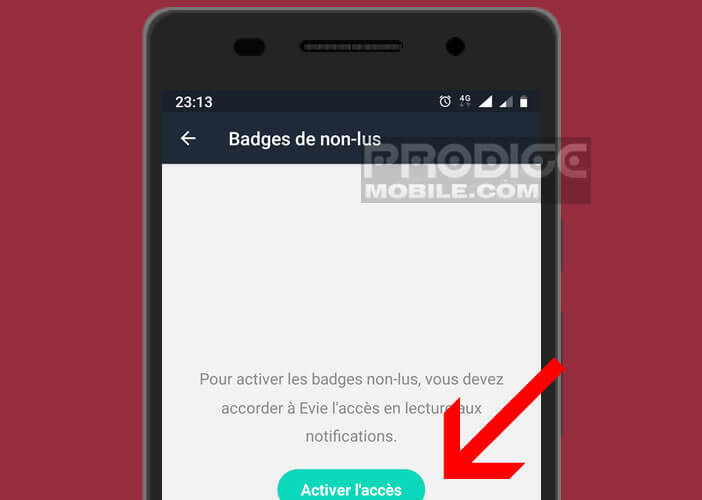
- Don't forget to click on the Evie switch button
- Press the Back button at the bottom left
- Activate the Badge option at the top of the screen then click on the Badge Style button
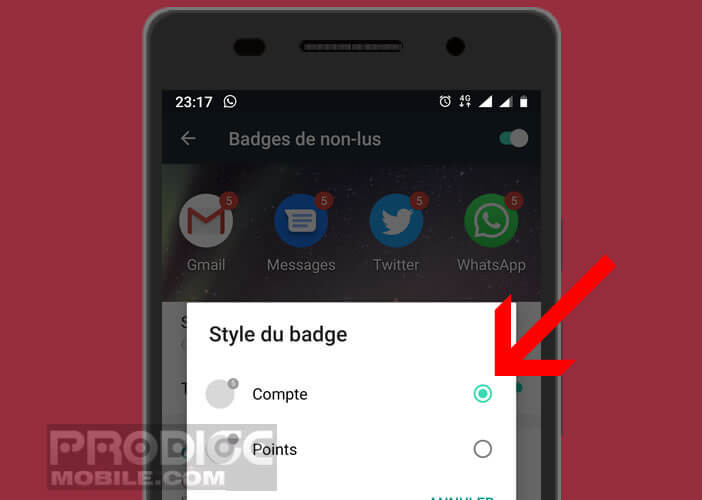
- Select in the list the applications with which you want to display a patch of unread notifications
- Drag the slider to change the badge size
From now on, you will see the number of unread notifications displayed directly on the icons of your email applications. If you have a problem, don't forget to restart your phone.