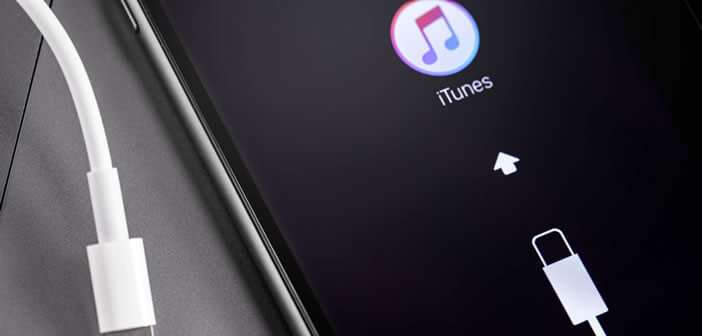
Your iPhone freezes and stops responding? To solve this problem, the simplest and fastest solution is to put your smartphone in DFU mode. This rescue device was specially created by Apple to troubleshoot all iPhones whose system refuses to start. Here's how to use it..
What is the DFU mode of the iPhone
Whether you are a beginner or an advanced user, you will sooner or later be faced with a technical problem. Bugs, crashes, or startup problems affect almost all computer devices. The iPhone is no exception to this rule.
The vast majority of problems encountered on the iPhone are related to a software problem caused by an application or an update of iOS. If your phone hangs unexpectedly and stops responding, try to force restart your phone..
If that doesn't work, you're going to have to take the next step, which is restoring your iPhone. To perform this task, you have two solutions: recovery mode or DFU (Device Firmware Update) mode.
Although similar, these two procedures differ and do not involve the same consequences. Recovery mode uses the iOS bootloader (iBoot) to update or restore your iPhone. DFU mode is based on a boot system completely independent of iOS. In the event of a large crash, such as a restart loop, it is therefore better to favor the DFU mode..
This device also makes it possible to carry out a downgrade, that is to say a reinstallation of a version of iOS older than that present on his iPhone. This downgrade is particularly useful especially when an iOS update poses some stability problems (software or hardware incompatibility).
Be careful however, Apple does not see this practice very favorably. The apple brand does not hesitate to remove the signature of certain versions of its operating system in order to prevent its customers from upgrading to an older version of iOS.
She wants to force her customers to keep their smartphones up to date. As we know, iOS updates are very often accompanied by security patches to correct security vulnerabilities.
How to put your iPhone in DFU mode
Before you start restoring your iPhone, it is necessary to follow a few rules. First, you will need to make sure that your smartphone has enough energy to perform all the tasks requested. In absolute terms, it is recommended to have a 100% charged battery.
Also remember to save all your data. Restoring an iPhone is an irreversible operation. If you plan to use DFU mode, you do so at your own risk. TechnoWikis and the author of this article cannot be held responsible for any problems, blocking or loss of data.
- Start by updating the iTunes software installed on your computer
- Close the software
- Then connect your iPhone to your computer using the USB cable provided by Apple
- Turn off your phone
- Hold down the Home button (the volume down button for iPhone 7 and 7 Plus) and the Power button for 8 seconds
- Release the ignition button and continue pressing the main button under the screen for about 5 seconds. For the iPhone 7 or 7 Plus, simply leave the volume down button pressed.
- A message on the iTunes software will inform you that your iPhone has gone into DFU mode and that it is ready to proceed with the restoration.
- Click on the Ok button
- Press the Restore button
If the Apple logo appears during the operation, it is certainly because you had to keep the Power button pressed down too long. Repeat the whole procedure from the beginning.
DFU mode on iPhone 8 and higher
The arrival of a new generation of iPhone with a screen covering the entire device has caused the disappearance of the home button. You will find below the procedure to start the DFU mode on this type of devices.
- Connect your smartphone to your computer
- Turn off your iPhone by holding the side button then drag the switch off on the screen of your device
- Launch iTunes if it does not open automatically
- Press the Power button for three seconds
- While keeping your finger pressed on the Power button you will press the volume down button
- You stay in this position for 10 seconds
- Release the Power button
- Keep the volume down button pressed for another 5 seconds
A message will warn you on your computer that your iPhone has been detected. All you need to do is restore by following the instructions on the screen.
Exit DFU mode
The restoration has come to an end. You will be able to exit your phone from DFU mode. To do this, simply leave the Home and Power buttons pressed for 10 seconds. 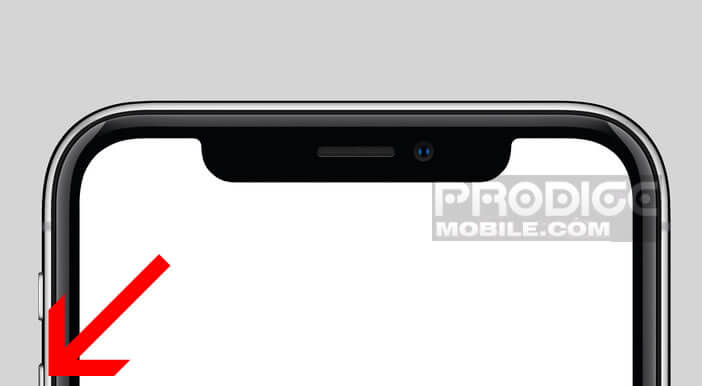 On the iPhone 8 and newer versions (iPhone X, Xs, Xr, 11 etc ...) press the volume up button, then the volume down button then leave the side button pressed for a few seconds.
On the iPhone 8 and newer versions (iPhone X, Xs, Xr, 11 etc ...) press the volume up button, then the volume down button then leave the side button pressed for a few seconds.
Your smartphone will automatically restart. If the operation was carried out normally, you will find a fully functional iPhone like new.