If the iPhone is spinning, it could be for many reasons. In such cases, the so-called DFU mode (“Device Firmware Update”) or “Maintenance Status” is used. The iPhone system - this works equally well with the iPad and iPod touch - is put into a very deep maintenance mode with which it can be reset and optimized much better than with the other recovery modes.
The difference between DFU and recovery mode
Apple has implemented several maintenance modes on the iPhone. The DFU mode is the one that starts deepest in the system and thus enables larger interventions. As already described above, there are many reasons for this maintenance condition. Above all, however, it is suitable for resetting the iPhone really bare-bones. Unlike the recovery mode, the DFU mode starts before the actual iOS operating system; The recovery mode, on the other hand, is part of iOS and prevents all files from being rewritten when a reset is performed via iTunes. For example, DFU mode can help repair an iPhone if, for example, problems occur at system start-up. Or if a regular reset via iTunes is no longer possible.
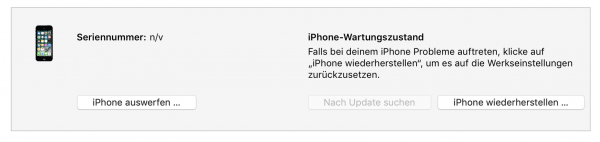
An iPhone in DFU mode will log in to iTunes this way.
Put iPhone to iPhone 7 in DFU mode
In principle, DFU mode can be activated on all iPhones. However, there are differences between the iPhone generations: Older iPhones up to iPhone 7 are put into DFU mode in a different way than devices of the newer generation. First, here is the procedure for older devices up to iPhone 7:
1st step:
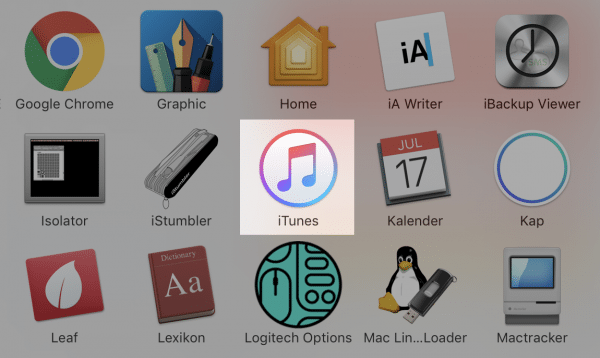 Start iTunes on the PC or Mac.
Start iTunes on the PC or Mac.
2nd step:
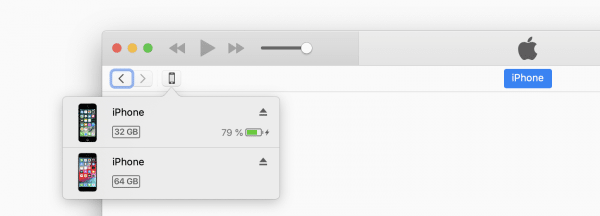 Connect the iPhone to the computer with a Lightning cable, and then turn it off.
Connect the iPhone to the computer with a Lightning cable, and then turn it off.
3rd step:
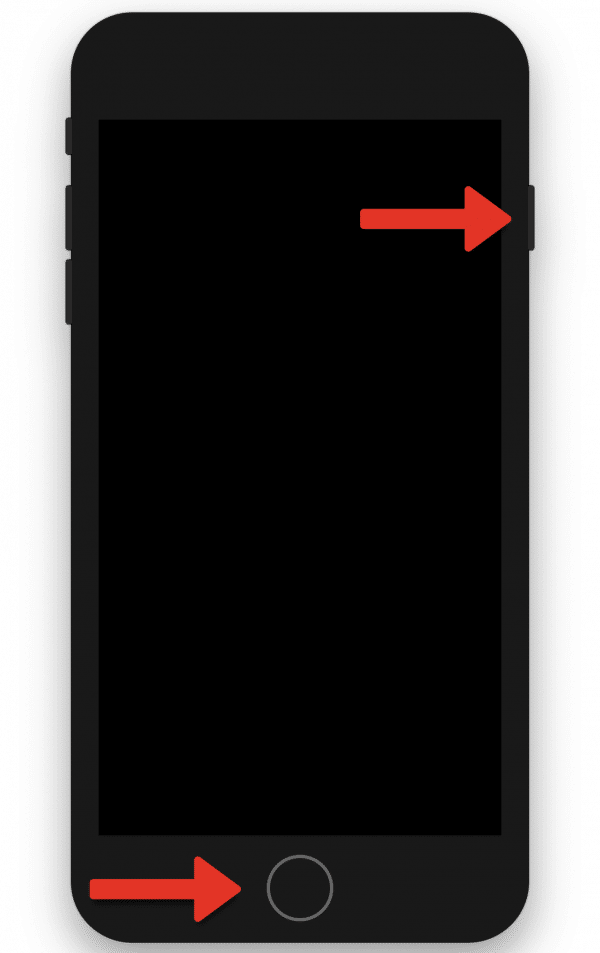 Now a little bit of acrobatics is required: On iPhones up to version 6S , press and hold the power button and home button for 10 seconds. With the iPhone 7, you have to press the power button and the volume down button in this way.
Now a little bit of acrobatics is required: On iPhones up to version 6S , press and hold the power button and home button for 10 seconds. With the iPhone 7, you have to press the power button and the volume down button in this way.
4th step:
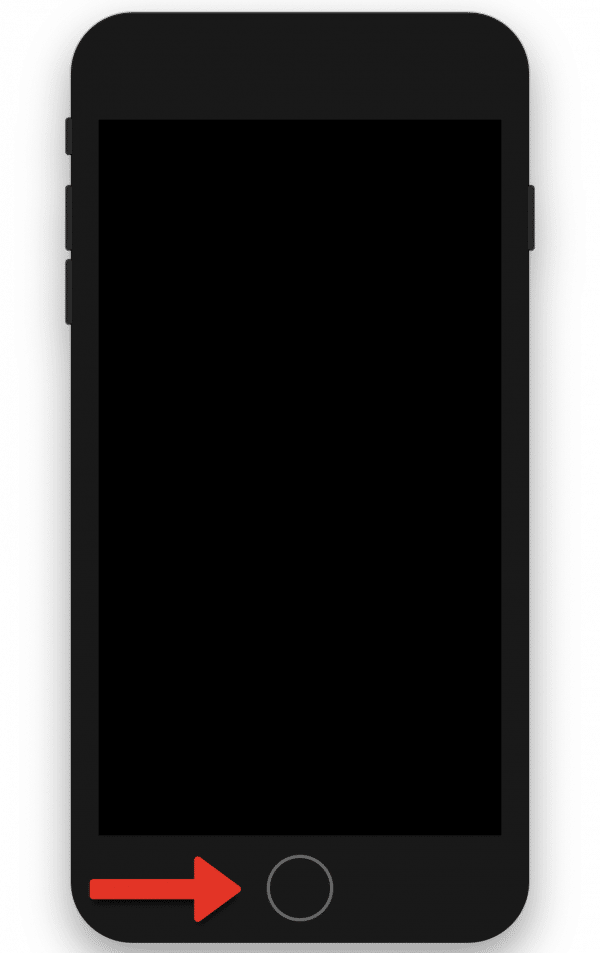 The Apple symbol appears. Now release the power button and hold down the home button (iPhone 7: volume down button ) again for 5-10 seconds.
The Apple symbol appears. Now release the power button and hold down the home button (iPhone 7: volume down button ) again for 5-10 seconds.
5th step:
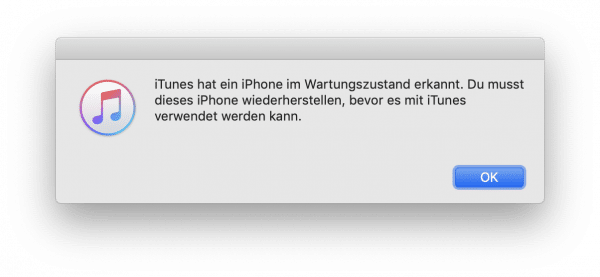 iTunes now reports a device in the maintenance state, which is DFU mode. The display of the iPhone remains black. If, on the other hand, an iTunes logo is displayed on the iPhone, you are in recovery mode. In this case, just start again with step 2.
iTunes now reports a device in the maintenance state, which is DFU mode. The display of the iPhone remains black. If, on the other hand, an iTunes logo is displayed on the iPhone, you are in recovery mode. In this case, just start again with step 2.
Put iPhone 8, X, Xs and Xr in DFU mode
Current iPhones of the X series and also the iPhone 8 are set to DFU mode using a new method. Since the devices - apart from the iPhone 8 - no longer have a home button, a different procedure is necessary here than with older devices, which is unfortunately much more complicated and therefore requires a lot more finger sensitivity:
1st step:
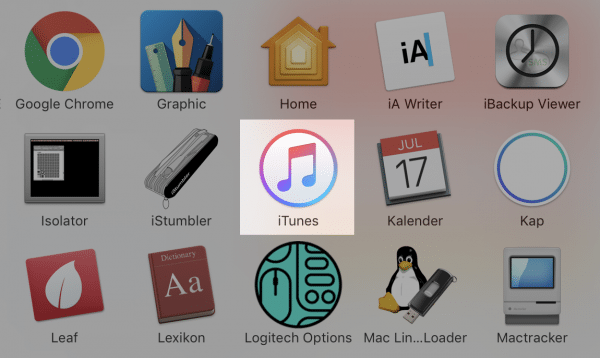 Start iTunes on your PC or Mac and connect the iPhone to the computer using the cable supplied.
Start iTunes on your PC or Mac and connect the iPhone to the computer using the cable supplied.
2nd step:
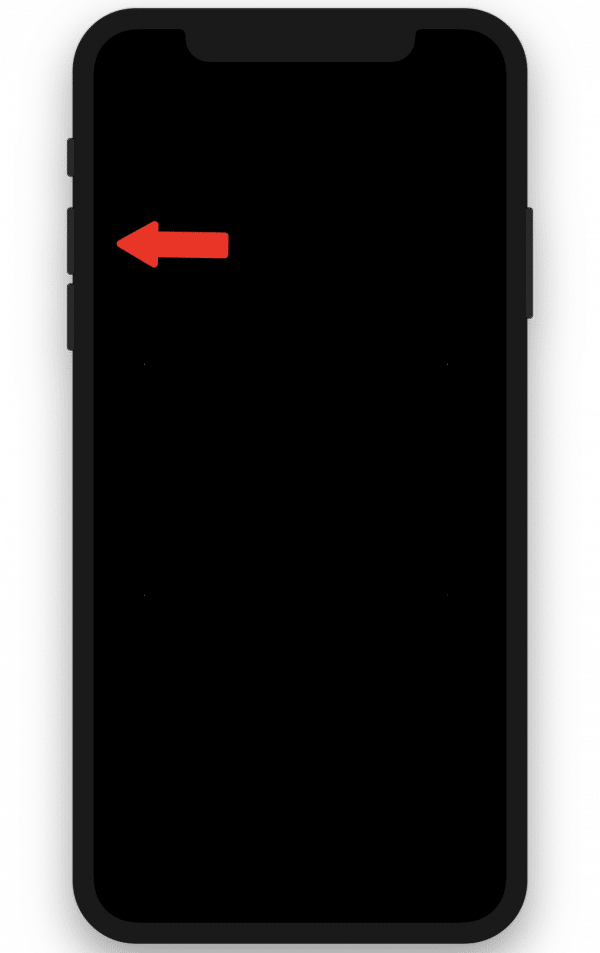 Now briefly tap the volume up button on the device.
Now briefly tap the volume up button on the device.
3rd step:
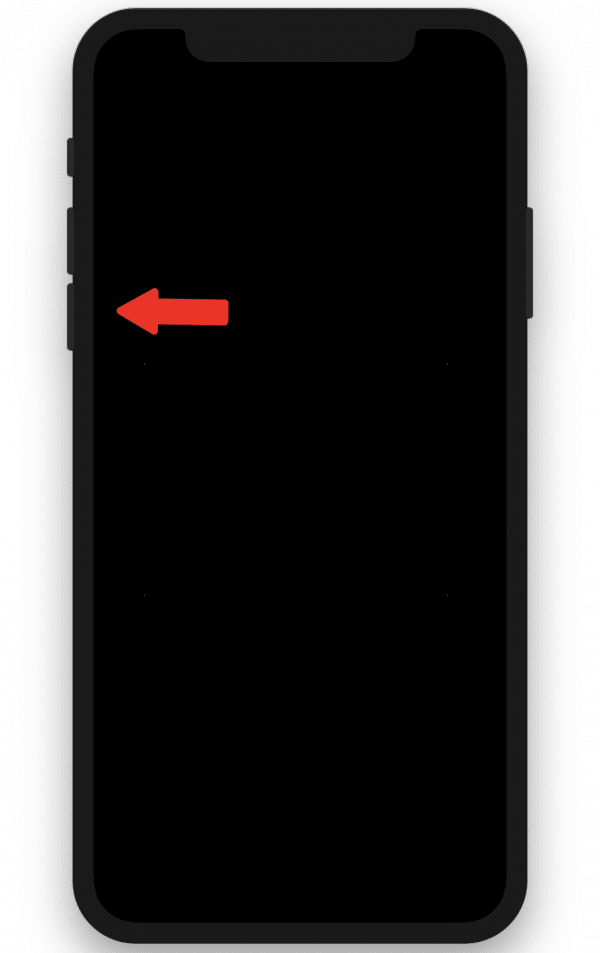 Then briefly press the iPhone's volume down button .
Then briefly press the iPhone's volume down button .
4th step:
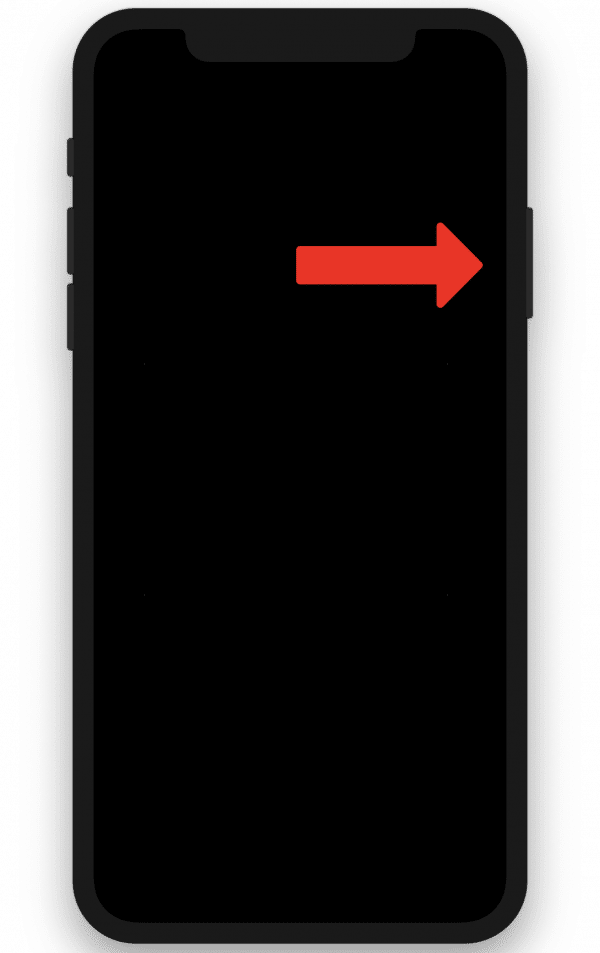 Now hold the one-off button (page button) for about 10 seconds until the screen goes black.
Now hold the one-off button (page button) for about 10 seconds until the screen goes black.
5th step:
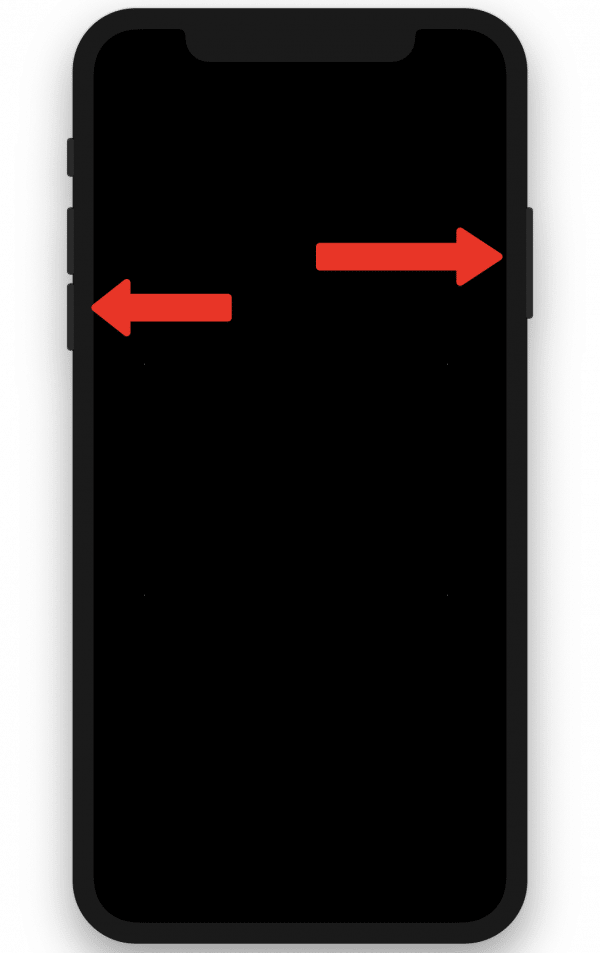 Now also press the volume down button for 5 seconds while still holding the side button.
Now also press the volume down button for 5 seconds while still holding the side button.
6th step:
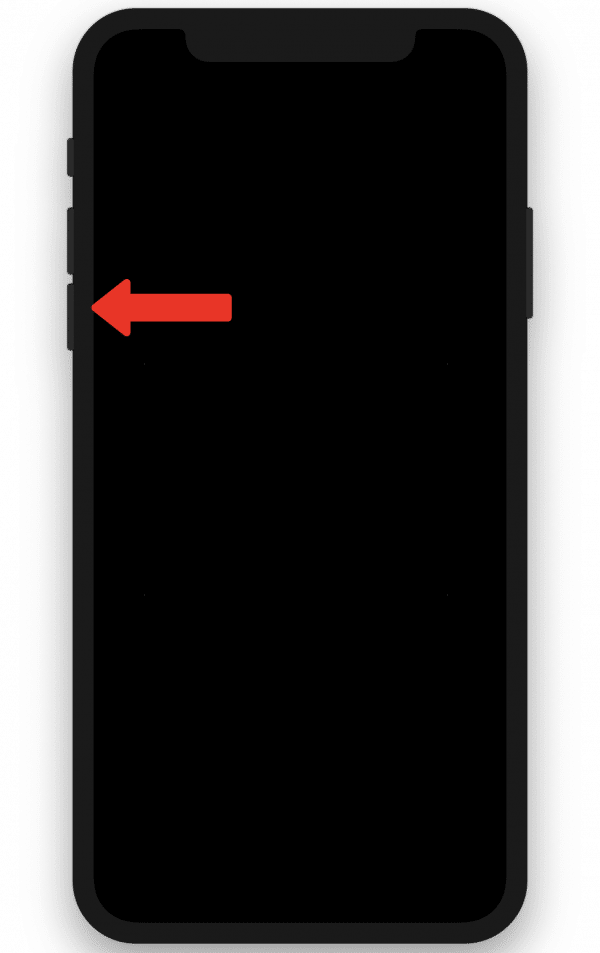 Now release the side button and hold down the volume down button for another 10 seconds.
Now release the side button and hold down the volume down button for another 10 seconds.
7th step:
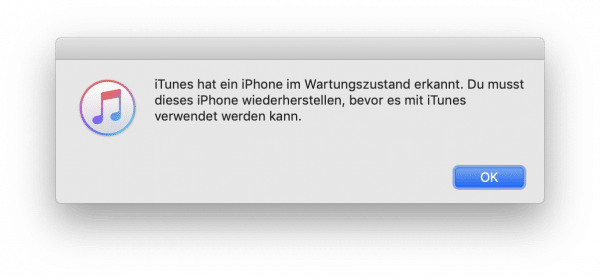 ITunes now displays a message that an iPhone was found in the maintenance state. When the iPhone is in DFU mode, the screen stays black. Otherwise you will have to start over from step 2.
ITunes now displays a message that an iPhone was found in the maintenance state. When the iPhone is in DFU mode, the screen stays black. Otherwise you will have to start over from step 2.
Exit DFU mode
If you don't want to do anything on the iPhone, you can of course easily exit DFU mode with a so-called " Force Restart ": For older models, simply press and hold the on / off switch and the home button on the device until the apple logo appears. For iPhone 7 and newer, press and hold one of the volume buttons and the power button until the apple symbol appears. The iPhone then restarts and is ready for use..
The thing about the passcode
In the past, the DFU mode was mainly used to reset devices that were accidentally blocked by code. For thieves, of course, that came in handy. However, this option is now blocked if the "Find my iPhone" function is active on the iPhone: The passcode can then be bypassed, but the iPhone can only be used again with the correct Apple ID DFU mode is also always the basis for jailbreaks. These have given the iPhone necessary functions that Apple did not provide. In the vast majority of cases, however, this is no longer necessary - and mostly not possible either: With each new feature of iOS, the jailbreak scene has become a little smaller. At the same time, Apple quickly closed every security hole that made a jailbreak possible.As a result, jailbreaks are now hardly feasible and in the vast majority of cases are also not worthwhile. Therefore, you will rarely have to deal with the DFU mode in practice. Unless you really need to completely reset the device or install an older version of iOS. However, caution is advised here too: Downgrading to the latest version of iOS is only possible for a short period of time.The downgrade to the latest version of iOS is only possible for a short time.The downgrade to the latest version of iOS is only possible for a short time.