We use our phone for a number of functions, so generally the information that we store in it is usually quite extensive. The options that mobile phones offer us in terms of configuration are usually quite wide, and among them we find the possibility of activating the DFU mode. Performing this procedure is not usually something common and simple, so we must take into account the risks we run if we want to carry it out..
What is iPhone DFU mode?
DFU mode consists of a device firmware update. When the phone enters this mode we will see that the screen is completely black and at this moment you can manage it directly from iTunes without having to load the iOS system or boot.
What is DFU mode for on iPhone?
This mode is usually used at an expert or advanced level as it is generally used to modify the firmware and iOS version. Other interesting DFU mode utilities is to install a custom firmware (Jailbreak).
That is why below we show you all the steps you must follow to know how to activate DFU mode on iPhone 12 , iPhone 12 Mini, iPhone 12 Pro and Pro Max.
To stay up to date, remember to subscribe to our YouTube channel! SUBSCRIBE
1. How to put DFU mode on iPhone 12, iPhone 12 Mini, iPhone 12 Pro and Pro Max
Note
Before starting the process, you must have iTunes open on the PC and the iPhone turned on and connected with a cable to the computer.
Now the steps you must follow are the following..
Step 1
The first thing you should do is press the volume up button on the iPhone.
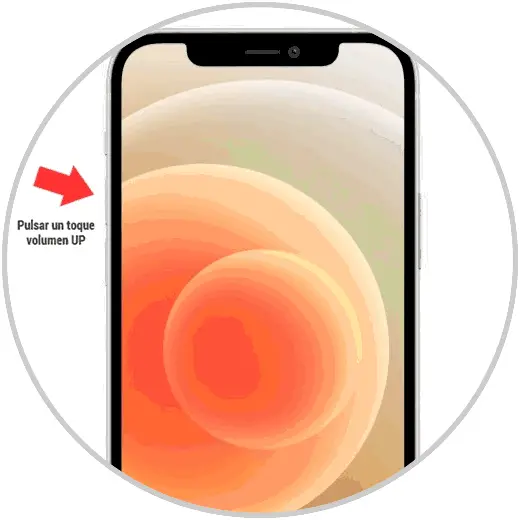
Step 2
The next thing you should do is tap the volume down button.
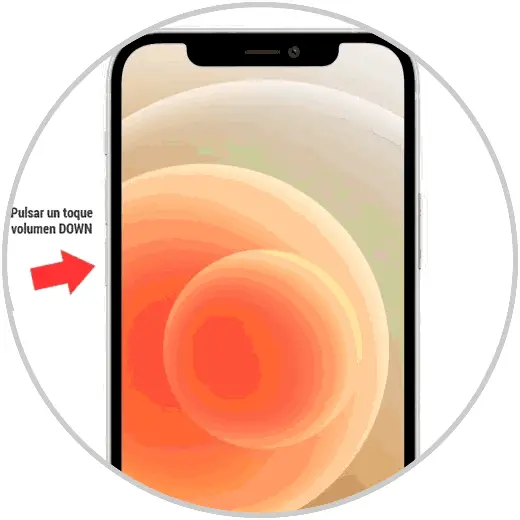
Step 3
Next you have to press the on / off button on the right of your iPhone.
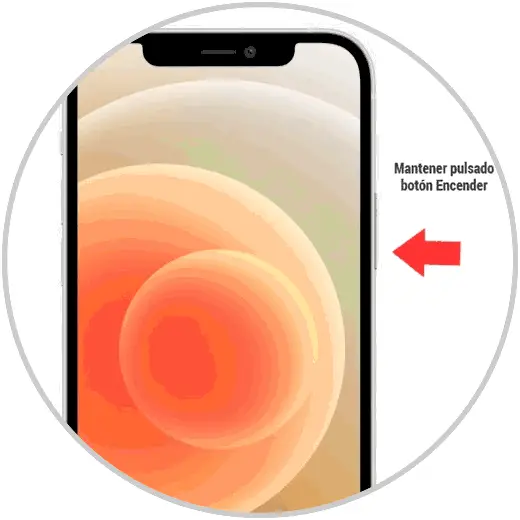
Step 4
You will see that the screen goes black. While pressing this button, also press the Volume Down button, keeping both buttons pressed at the same time.
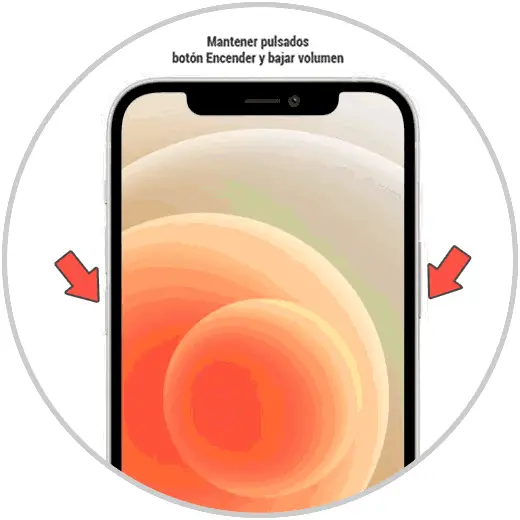
Step 5
3 seconds later, release the On / Off button but keep the Volume Down button pressed.
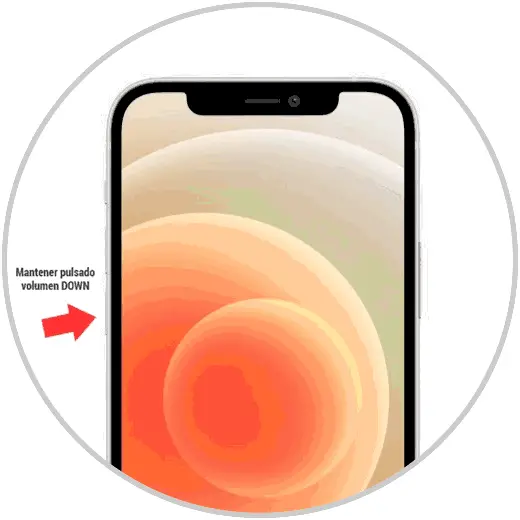
Step 6
Now is when the iPhone should have connected with the computer. You will see on the computer screen a pop-up message which you must "Accept". When the recovery mode window exits, release the "Volume Down" button.

Step 7
Finally you will see the following image that is indicating that you are already connected in DFU mode.
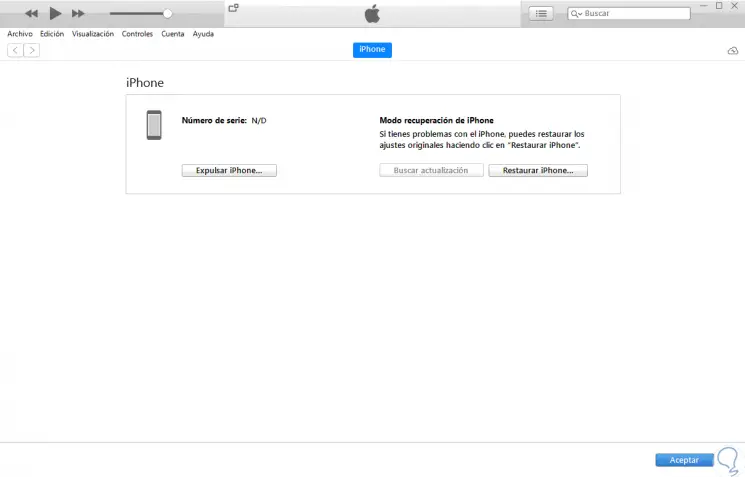
2. How to exit DFU mode on iPhone 12, iPhone 12 Mini, iPhone 12 Pro and Pro Max
If you want to get out of this DFU mode on iPhone 12, iPhone 12 Mini, iPhone 12 Pro and Pro Max, the steps you should follow this time are as follows.
Step 1
The first thing you should do is tap the volume up button.
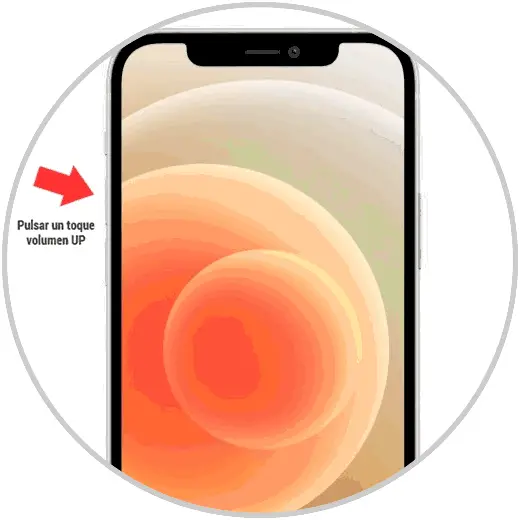
Step 2
Now, press volume down with a short press as well.
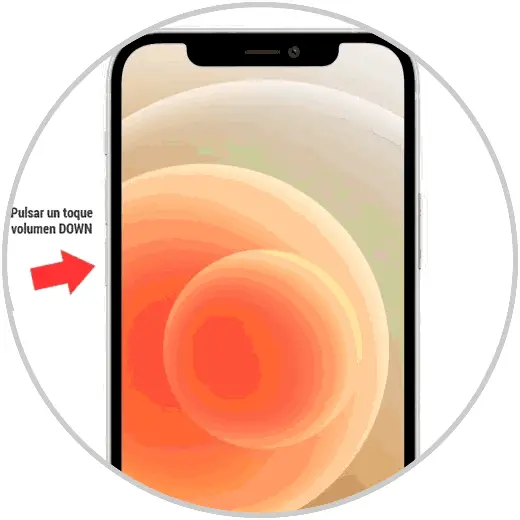
Step 3
To finish you must press and hold the button on the right and you will have exited DFU mode.
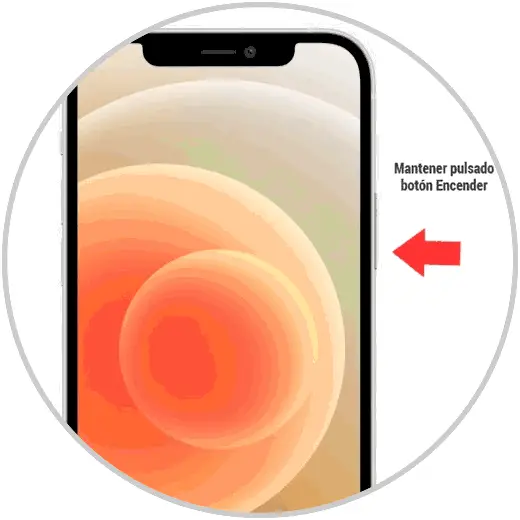
These are the steps you must follow to enter DFU mode on iPhone 12. Remember that you can factory reset the phone, without going through this mode.