
Bug, malware, handling error, there are dozens of reasons why you might need to restore your iPhone without updating the iOs system. Here are the key steps to properly prepare your device and avoid problems..
Restore iPhone data from backup
Resetting an Apple smartphone can solve countless technical problems, including malfunctions related to an application. Unfortunately Apple very often takes advantage of this procedure to impose on the user the latest version of its iOs mobile operating system.
However, as you most certainly know, iOs updates bring a lot of new features but also sometimes small problems. Loss of autonomy, blocking, slowdowns, it is not always good to be the first to adopt the most recent version of the Apple OS. It's worth a while to let the hackers and other beta testers wipe the plaster..
Use iPhone recovery mode
The trick presented below will allow you to restore your terminal while keeping the current version of your system. Please note this procedure will result in the permanent loss of all your data (music, photo, video, contact, messaging, contact). You will therefore need to make sure that you save your phone memory correctly.
Back up your iPhone
TechnoWikis and the author of this article declines all responsibility in the event of data loss or technical incidents related to the use of this tutorial..
- Open iTunes on your computer
- Check that your software is up to date by clicking on the help tab in the menu bar then on check for updates
- Then follow the information displayed on the screen
- Close iTunes
- Connect your iPhone to your computer
- Normally iTunes will open automatically
- Click on the iPhone icon in the top left column
- Press the save now button, then wait for iTunes to copy your personal data. Note that to save the data from the Health and Activity applications, you must check the encrypt backup box.
Then check that the backup has been carried out correctly. By clicking on Devices in the menu bar, you should see the list of backups and the date and time they were made. Also remember to transfer your iTunes purchases to your computer. It will save you many unpleasant surprises.
Restore content from your iPhone
We will now restore your iPhone using recovery mode. Please note this may vary depending on your phone model
- Turn off your iPhone 7 or 7 Plus
- Press for 3 seconds on the Power control then without releasing the button click on the volume button - for 10 seconds.
- Then remove your finger from the Power button and leave your finger on the volume button until the recovery menu appears on the screen.
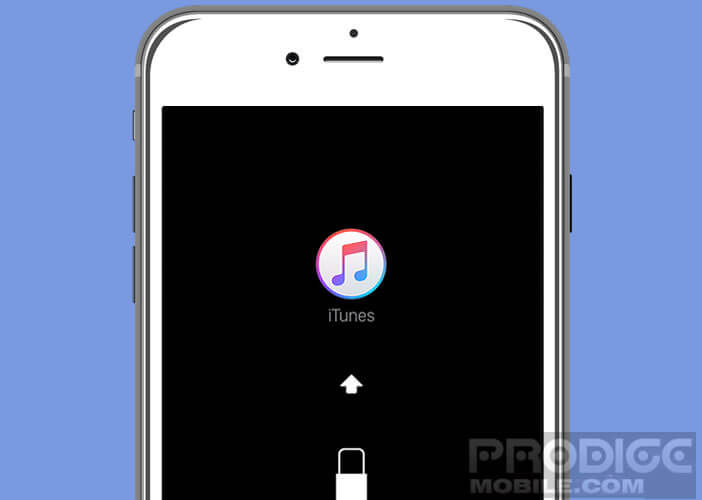
- Click in iTunes on the Restore backup button
- Select the most recent backup from the list
The procedure differs slightly on older devices like the iPhone 6, 6S, 5 or 5S. First, you will need to make a full backup of all the internal memory of your device. 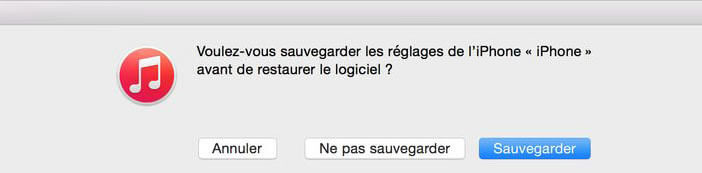 For this you can use the procedure described above. Remember to verify that the operation was carried out correctly before launching a restoration.
For this you can use the procedure described above. Remember to verify that the operation was carried out correctly before launching a restoration.
- Disconnect your phone from your computer while leaving iTunes open
- Turn off your device
- Press the Home button while reconnecting your iPhone to your computer
- Keep it pressed until you see the iTunes logo appear on your smartphone screen
- Select in iTunes the option to restore backups
- In the new window choose the restore option and click on the most recent backup
Now you know how to reset an iPhone and restore an iTunes backup without updating your iOs system. Please note that the procedure does not seem to work on all iPhones. In addition, iTunes may ask you to deactivate the locate my iPhone option when restoring.