
Who has never dreamed of using their smartphone to find their way in a shopping center, an airport or an underground car park? Problem, inside a building no device can detect the GPS signal correctly. This was without counting on the determination of the Microsoft developers who succeeded with their Path Guide app to transform any Android smartphone into an indoor GPS..
Be guided inside a building
Technology makes us dependent. Today no one could do without a GPS. With a smartphone in hand, it's easy to move around and find a hairdresser or a restaurant in a city you don't know. Unfortunately inside a building, Android smartphones are unable to correctly receive GPS satellite signals (the walls prevent the signal from spreading).
Many people have already experienced the anxiety of not finding their car in an underground car park. And what about shopping centers. How many people have already wandered the corridors of these huge shopping temples looking for a way out? Microsoft has decided to spare us once and for all for these little inconveniences..
How Path Guide works
The Redmond company has just unveiled a new navigation application called Path Guide . Unlike standard GPS applications, this works without any internet connection or GPS signal. The application is based on a collaborative system.
 Each user has the possibility of creating routes himself, adding annotations or photos, then sharing them with the whole community. Microsoft's tool will then use all of its data, as well as that from your phone's sensors (accelerometer) to guide you to your destination..
Each user has the possibility of creating routes himself, adding annotations or photos, then sharing them with the whole community. Microsoft's tool will then use all of its data, as well as that from your phone's sensors (accelerometer) to guide you to your destination..
Create a route with Path Guide
The holidays are approaching and you are going to take the plane to reach your vacation resort. During this journey, you will spend a few hours at an airport. Outside, it is very easy to get lost in the maze of corridors of these transit places. We will see in this example how to easily find your parking space.
- Launch the Google Play Store
- Download Path Guide
- Allow the Microsoft application to access the contents of your smartphone
- Click on the Try it now button
- Stand right next to where your vehicle is parked in the airport underground parking lot
- Tap the Camera icon to take a picture of your seat or aisle number
- Then move naturally to your point of arrival
- Do not hesitate to add audio or text indications during your journey. To do this, simply click on the microphone icon and leave your finger pressed on the button while recording your message.
- Once at your destination, click on the blue button (notch) to save your trip
- Once at your destination, click on the blue button (notch) to save your trip
- Enter detailed information on the start and end point of your route (address, city, country, floor)
The application will record and transcribe all your movements (number of steps taken, floors raised or lowered, turns etc.). As you can see, creating your own routes is quite easy. 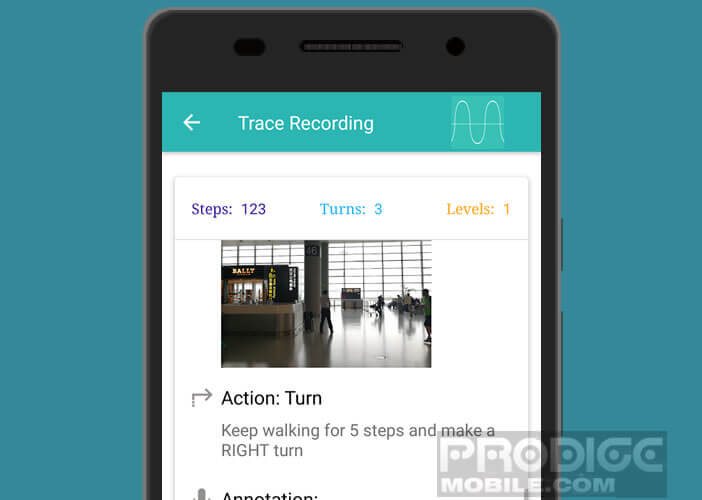 Microsoft's tool is also very useful for easily finding your way around large structures. Only regret, very few users share their navigation tracks.
Microsoft's tool is also very useful for easily finding your way around large structures. Only regret, very few users share their navigation tracks.
Share a route with friends
Path Guide offers the possibility of sharing the route you have just created with the whole community or only with some of your friends. For example, you can use this function to guide a colleague to an appointment that you were unable to attend.
- Launch the Path Guide app
- Press the Menu button (three overlapping lines)
- Select the My Traces section
- Click on the route you want to share
- Click on Share link then on Copy and post the link in a message
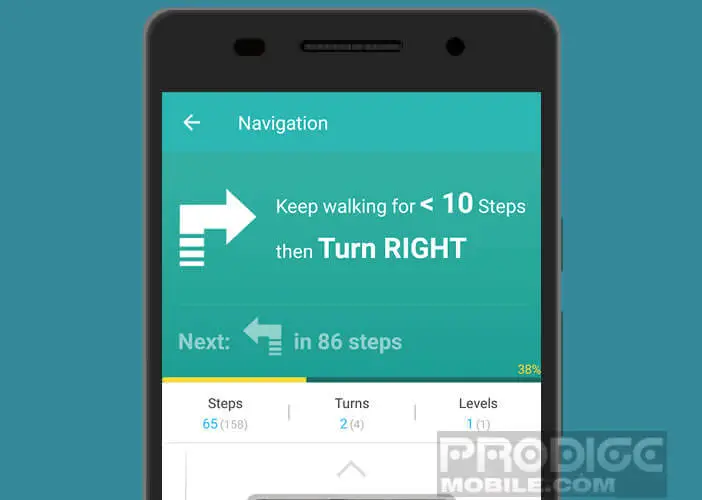
Your contact will then only have to faithfully follow the route you have just created by scrupulously respecting the information displayed on the screen of their smartphone.